Come abilitare o disabilitare la virtualizzazione Windows sui sistemi Dell
Summary: Questo articolo descrive come abilitare o disabilitare la virtualizzazione Windows (VMP) sui sistemi Dell.
This article applies to
This article does not apply to
This article is not tied to any specific product.
Not all product versions are identified in this article.
Instructions
Abilitare o disabilitare la virtualizzazione Windows:
- Avviare lo strumento Funzionalità Windows:
- Cliccare sull'icona Cerca.
- Digitare Attiva o disattiva funzionalità di Windows nel campo di ricerca.
- Cliccare su Apri.
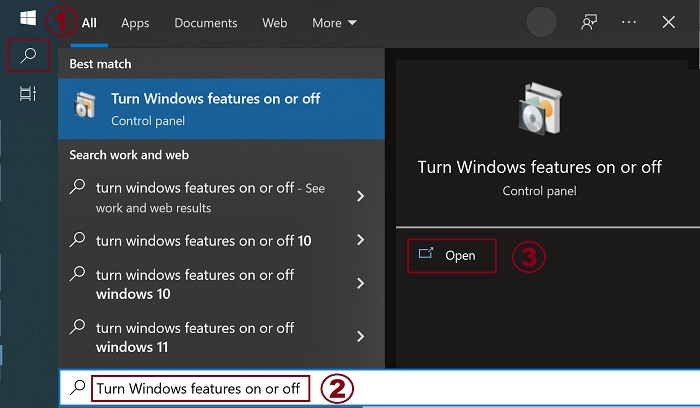
- Selezionare (o deselezionare) le opzioni Piattaforma macchina virtuale e Piattaforma Windows Hypervisor.
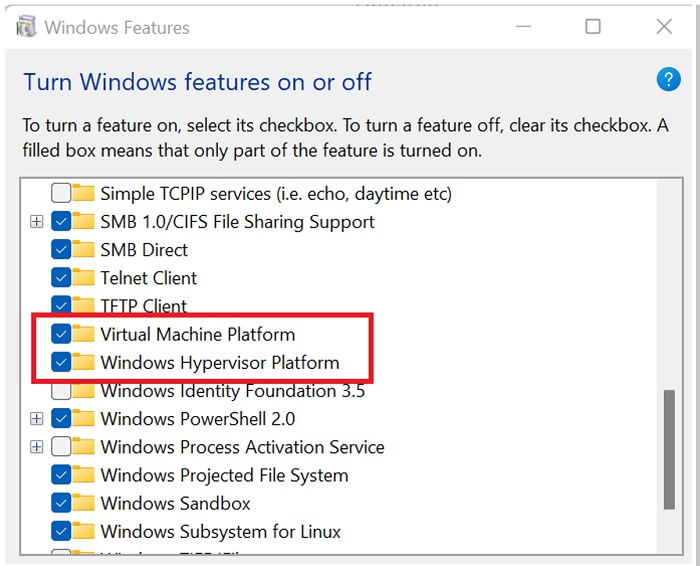
- Cliccare su OK.
- Windows aggiunge le dipendenze della VMP richieste e chiede di riavviare il sistema.
Additional Information
Affected Products
Desktops & All-in-Ones, Laptops, WorkstationsArticle Properties
Article Number: 000195980
Article Type: How To
Last Modified: 23 Jan 2024
Version: 6
Find answers to your questions from other Dell users
Support Services
Check if your device is covered by Support Services.