Anleitung zum Aktivieren oder Deaktivieren der Windows-Virtualisierung auf Dell Systemen
Summary: In diesem Artikel wird beschrieben, wie Sie die Windows-Virtualisierung (VMP) auf Dell Systemen aktivieren oder deaktivieren.
This article applies to
This article does not apply to
This article is not tied to any specific product.
Not all product versions are identified in this article.
Instructions
Aktivieren oder Deaktivieren der Windows-Virtualisierung:
- Starten Sie das Windows-Features-Tool:
- Klicken Sie auf das Such-Symbol.
- Geben Sie Windows-Features aktivieren oder deaktivieren in das Suchfeld ein.
- Klicken Sie auf Open.
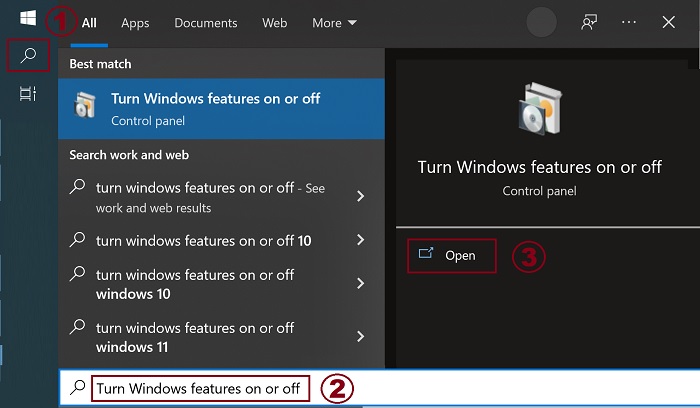
- Aktivieren (oder deaktivieren) Sie die Optionen VM-Plaftform und Windows-Hypervisor-Plattform.
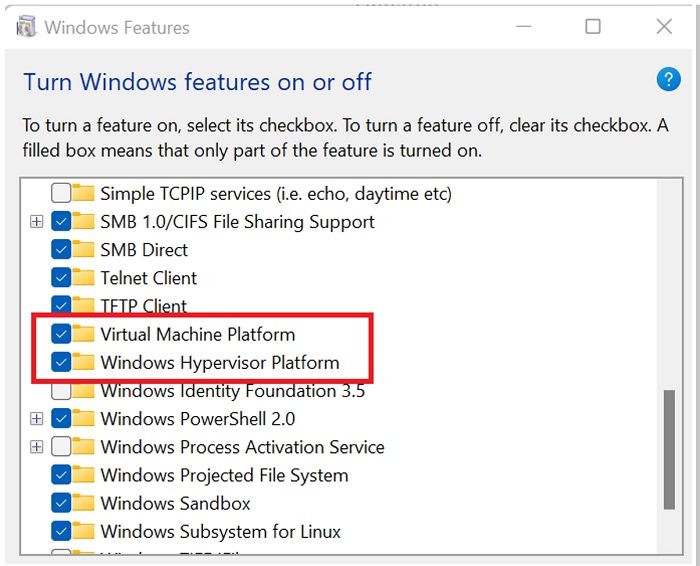
- Klicken Sie auf OK.
- Windows fügt die erforderlichen VMP-Abhängigkeiten hinzu und fordert zum Neustart auf.
Additional Information
Affected Products
Desktops & All-in-Ones, Laptops, WorkstationsArticle Properties
Article Number: 000195980
Article Type: How To
Last Modified: 23 Jan 2024
Version: 6
Find answers to your questions from other Dell users
Support Services
Check if your device is covered by Support Services.