Как включить или отключить виртуализацию Windows в системах Dell
Summary: В этой статье приведено описание процедуры включения и отключения виртуализации Windows (VMP) в системах Dell.
This article applies to
This article does not apply to
This article is not tied to any specific product.
Not all product versions are identified in this article.
Instructions
Включение или отключение виртуализации Windows.
- Запустите инструмент «Компоненты Windows».
- Нажмите на значок поиска.
- Введите в поле поиска Включение или отключение компонентов Windows.
- Нажмите Открыть.
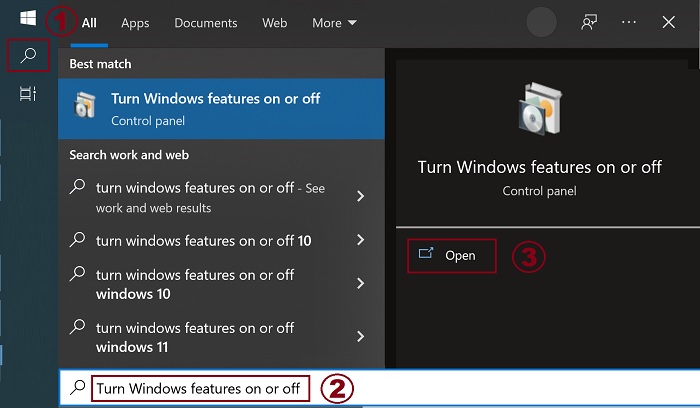
- Установите (или снимите) флажки Платформа для виртуальных машин и Платформа гипервизора Windows.
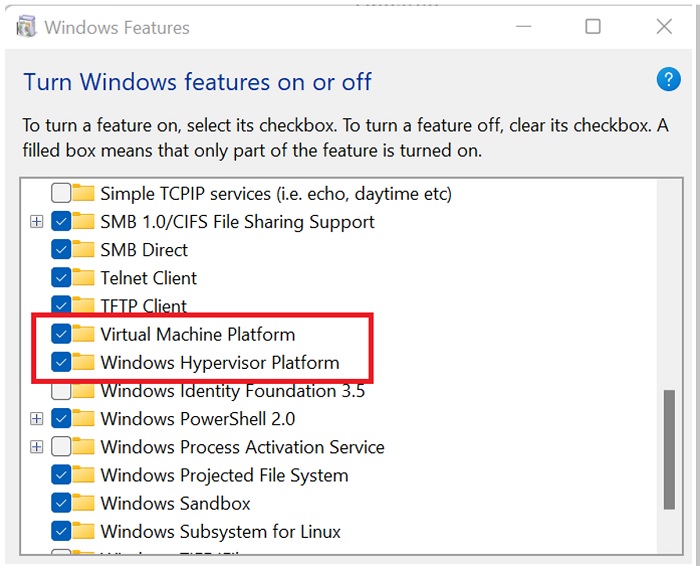
- Нажмите OK.
- Windows добавляет необходимые зависимости VMP и запрашивает перезагрузку.
Additional Information
Affected Products
Desktops & All-in-Ones, Laptops, WorkstationsArticle Properties
Article Number: 000195980
Article Type: How To
Last Modified: 23 Jan 2024
Version: 6
Find answers to your questions from other Dell users
Support Services
Check if your device is covered by Support Services.