Cómo habilitar o deshabilitar la virtualización de Windows en sistemas Dell
Summary: En este artículo, se describen los pasos para habilitar o deshabilitar la virtualización de Windows (VMP) en sistemas Dell.
This article applies to
This article does not apply to
This article is not tied to any specific product.
Not all product versions are identified in this article.
Instructions
Habilitar o deshabilitar la virtualización de Windows:
- Inicie la herramienta de características de Windows:
- Haga clic en el icono Buscar.
- Escriba Activar o desactivar características de Windows en el campo de búsqueda.
- Haga clic en Open (Abrir).
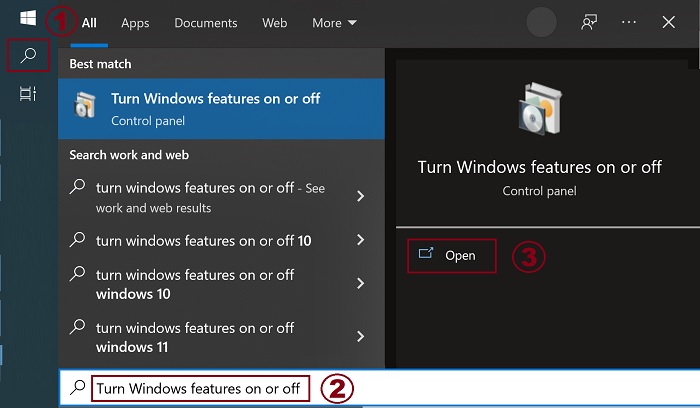
- Marque (o desmarque) las opciones Virtual Machine Platform y Windows Hypervisor Platform.
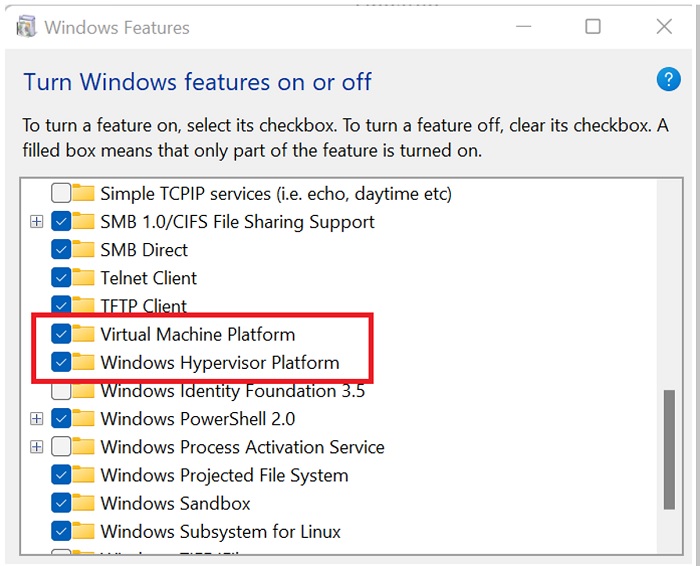
- Haga clic en Aceptar.
- Windows agrega las dependencias de VMP necesarias y solicita reiniciar.
Additional Information
- Artículo de la base de conocimientos 195978: Cómo habilitar o deshabilitar la virtualización de hardware en sistemas Dell
- Subsistema de Windows para Android (Microsoft.com)
- Subsistema de Windows para Android | Documentos de Microsoft
Affected Products
Desktops & All-in-Ones, Laptops, WorkstationsArticle Properties
Article Number: 000195980
Article Type: How To
Last Modified: 23 Jan 2024
Version: 6
Find answers to your questions from other Dell users
Support Services
Check if your device is covered by Support Services.