AutoCAD Resources
Summary: Basic information on AutoCAD and links to relevant support pages on the vendors website.
Symptoms
Cause
Resolution
Table of Contents:
- How To Update Your System To The Latest Video Driver
- AutoCAD Recommended Hardware
- AutoCAD Frequently Asked Questions
 All links from this article route to the AutoCAD support site
All links from this article route to the AutoCAD support site
1. How To Update Your System To The Latest Video Driver
Issue:
You have experienced a crash caused by your current video driver and want to know how to update your system to the latest tested and certified driver for your video card. The following system activities can result in a crash related to a faulty or incorrect video driver:
- Switching between applications
- Locking your system with a password
- Opening the task manager
- Activating the screen saver
- Docking and undocking a laptop
- Waking from Sleep mode
- Waking from Hibernation
Solution:
To correct a problem video driver on your system you should first update your certified hardware database to the latest version. If a newer driver is available on the AutoCAD certified hardware site  , you should uninstall your current driver and install the latest tested and certified driver.
, you should uninstall your current driver and install the latest tested and certified driver.
Updating the certified hardware database from AutoCAD 2015 or later:
By default AutoCAD 2015 and later will automatically check for certification updates. You can verify this in the Hardware Acceleration section of the System tab in the Options dialog:
Updating the certified hardware database from AutoCAD 2014 and earlier:
You can confirm if you have the latest certified driver by manually checking the AutoCAD certified hardware site or by running an in-product check. Follow the steps below for checking in-product:
 Note: You must be an administrator for Microsoft® Windows Vista®, Windows 7, and Windows 8 operating systems, and have User Account Control (UAC) temporarily disabled. (After this process is complete, it is strongly recommended that you restore the Windows User Account Control (UAC) to display security notifications.)
Note: You must be an administrator for Microsoft® Windows Vista®, Windows 7, and Windows 8 operating systems, and have User Account Control (UAC) temporarily disabled. (After this process is complete, it is strongly recommended that you restore the Windows User Account Control (UAC) to display security notifications.)
- Type "3DCONFIG" ad the command line and press "Enter."
- Click the "Check for Updates" button:
 Note: This button checks for updated versions of the graphics card and driver database that is used for performance tuning.
Note: This button checks for updated versions of the graphics card and driver database that is used for performance tuning.
- If there is an update available it will ask you if you want to replace it by clicking "Yes"
- After it is updated you will get a message that says "Your Performance Tuner file is up to date". You should then click the "View Tuner Log" button:
- The Performance Tuner Log will report if your hardware is certified and will also report your current application driver (see example below). If your current driver says anything other than Software or AcadDM10.hdi, e.g., nvgl10.hdi, you should follow the instructions in Fatal errors in AutoCAD using the NVIDIA Performance Driver
 to switch your driver back to the Autodesk Driver.
to switch your driver back to the Autodesk Driver.
- If your system shows you do not have the latest certified graphics card driver, you should go to the certification site
 to find and download the latest version. To download the latest version, click on the name of the corresponding driver for your hardware and operating system.
to find and download the latest version. To download the latest version, click on the name of the corresponding driver for your hardware and operating system.
 Note: Keeping your system up to date with the latest driver will improve productivity and avoid potentially losing unsaved work due to a crash.
Note: Keeping your system up to date with the latest driver will improve productivity and avoid potentially losing unsaved work due to a crash.
2. AutoCAD Recommended Hardware
Use the following link to help find recommended system hardware or graphics hardware and drivers.
http://usa.autodesk.com/adsk/servlet/syscert?id=18844534&siteID=123112 
Back to Top
3. AutoCAD FAQ
- What is "Certified" hardware?
"Certified" hardware meets Autodesk’s minimum hardware requirements for the applicable Autodesk software product as listed on the "system requirements" page under product feature for the applicable product on our website. At least one configuration (e.g., GPU + driver, or CPU + GPU + RAM + HD + BIOS) has passed tests designed to verify that the hardware supports the product’s features.
for the applicable Autodesk software product as listed on the "system requirements" page under product feature for the applicable product on our website. At least one configuration (e.g., GPU + driver, or CPU + GPU + RAM + HD + BIOS) has passed tests designed to verify that the hardware supports the product’s features. - What is "Recommended" hardware?
"Recommended" hardware meets Autodesk’s recommended system requirements for the applicable Autodesk product. At least one configuration has passed tests designed to verify that the hardware supports the product’s features.
for the applicable Autodesk product. At least one configuration has passed tests designed to verify that the hardware supports the product’s features. - Why should I use Recommended or Certified hardware?
Hardware that is not Recommended or Certified may not adequately support advanced product features; in some cases, it may cause problems during use. - Why can't I find posted certification results for older Autodesk products?
Most certification testing is limited to the most recent releases of Autodesk products that require advanced hardware features. - If I use Recommended or Certified hardware with an older Autodesk product, what driver should I use?
You can use a driver certified for a newer release of the Autodesk product if there is no certified driver available for the (older) release of the Autodesk product that you have installed on your machine. - What do the icons stand for in the Hardware List?
A "Recommended" or "Certified" rating is based on the test results for a graphics card and driver or a complete system. Clicking the link for a card or system will reveal the results of each individual component tests.
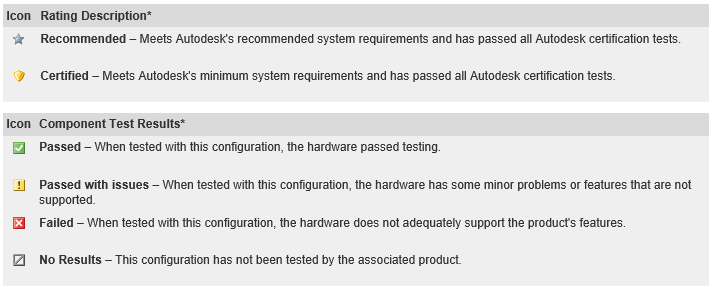
* Test results are valid only for the tested combination of hardware and driver. Certified or Recommended status does not guarantee that the graphics hardware will operate acceptably with other drivers or configurations. Driver-specific test results are available for some hardware and can be found by clicking on a product name in the Hardware List. - Why is my hardware not listed?
The Hardware List page contains only the hardware products that Autodesk has tested for use with certain Autodesk applications. Autodesk tests a variety of hardware, but focuses primarily on hardware the manufacturer has indicated is workstation-grade and designed to work with 3D CAD applications. If your hardware is not listed, you should use the latest drivers available from the manufacturer.
- If my hardware is listed but not Certified or Recommended, can I still use it with my Autodesk product?
Yes, you can use your hardware, but it may not fully support the all the features within the applications.
- Why is hardware designed for desktop or gaming application not Certified or Recommended?
Some desktop or gaming-level hardware may work with the 3D display features in certain Autodesk software, but these products are not supported by Autodesk or the hardware vendor for use with 3D applications.
- My hardware is listed but the driver version is different. What should I do?
Autodesk recommends that you use the same driver version that was tested with your hardware. The newest driver does not always provide the best support.
- What hardware and monitor configurations does Autodesk use for testing?
Unless otherwise noted, Autodesk hardware certification tests are run on systems containing a single video card with a single monitor attached. Autodesk does not currently run certification tests on systems with multiple graphics cards installed or multiple monitors.
- Why was my hardware certified for an older version of an Autodesk product, but now fails or is not certified in the latest version?
Newer Autodesk products may contain features and optimizations that require more from the hardware. Older hardware, even if previously certified for use with an Autodesk product, may not meet the necessary criteria to be Certified or Recommended for the current version of that product.
- I am using a noncertified driver and have hardware acceleration disabled. Why could I still be having issues?
Some of the new user interface elements in Autodesk products (like the ribbon and the application menu) use the Microsoft .NET Framework. .NET utilizes Direct3D and video card hardware to visualize the user interface. This visualization is done even when hardware acceleration is disabled. We recommend you use a certified driver for the best experience.
- How do I check for my driver information?
If you don't know what graphics hardware device and driver is installed on your Windows computer, use the following process:
- Click Start>Run
- Type DXDIAG in the Open field, and click OK
- Select the Display tab to view all the information about the currently installed hardware device and driver.
- When using the Find Hardware Page, what is the "type" and how does it affect my search?
Graphics:- Workstation - Graphics hardware designated by the manufacturer as workstation-grade, typically meaning it is designed to work with 3D CAD applications
- Consumer - Graphics hardware designated by the manufacturer for desktop or gaming level use, typically meaning it is not designed or recommended for use with 3D CAD applications
- Mobile - Integrated hardware normally found in laptops
- Systems:
- Workstation Desktop - Desktop system designated by the manufacturer as workstation-grade, typically meaning it is designed to work with 3D CAD applications
- Workstation Laptop - Laptop designated by the manufacturer as workstation-grade, typically meaning it is designed to work with 3D CAD applications
- Consumer Desktop - Desktop system designated by the manufacturer for desktop or gaming level use, typically meaning it is not designed or recommended for use with 3D CAD applications
- Consumer Laptop - Laptop designated by the manufacturer for desktop or gaming level use, typically meaning it is not designed or recommended for use with 3D CAD applications
- Tablet - Touch-screen device with integrated components
For more information, please contact Dell Technical Support  .
.
- Should I install one driver over another?
It is ideal to uninstall all your drivers so that you are using the default Windows VGA driver before installing a new driver.
- What does the Windows Experience Index mean for my Autodesk software performance?
In the Windows Experience Index, the workstation graphics number is important because it provides a rating that indicates how well you system will perform when using Autodesk software. The system is given a score between 1.0 and 7.9. The higher the score, the better your experience. This rating will give you an idea of the experience you can expect using systems/components tested with Autodesk software products, and whether a hardware upgrade would improve your experience. Read about Windows Experience Index to find out more.