即使在 Alienware Command Center 中選擇了靜音模式及超頻設定檔後,Alienware 15R4 和 17R5 風扇依舊繼續運作
Summary: 本文提到 Alienware Command Center (AWCC) 中設定安靜模式時的連續風扇旋轉,以及 Alienware 15 R4 和 Alienware 17 R5 的 BIOS 中設定的超頻設定檔。
This article applies to
This article does not apply to
This article is not tied to any specific product.
Not all product versions are identified in this article.
Symptoms
即使 AWCC 中已啟用安靜模式,風扇仍發出旋轉噪音
當您在 Alienware Command Center (AWCC) 中設定安靜模式時,風扇可能會持續旋轉。即使筆記型電腦溫度偏低,冷卻風扇仍可能持續運作。
受影響的產品:
- Alienware 15 R4
- Alienware 17 R5
Cause
當您在 Alienware Command Center 中將散熱模式設為靜音模式,然後在 BIOS 中套用超頻設定檔 Over-Clock 1 (OC1) 或 Over-Clock 2 (OC2) 設定時,就可能會發生這種情況。
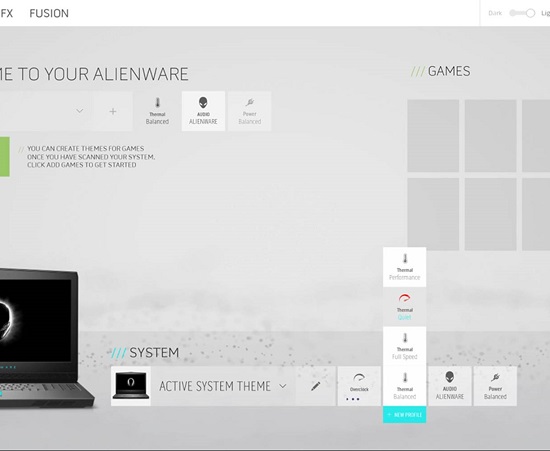
圖 1:AWCC 靜音模式
Resolution
安裝系統 BIOS 1.1.6 或更新版本
筆記型電腦中沒有硬體故障。在 BIOS 中套用超頻設定檔,會自動將散熱模式變更為效能模式。因此,BIOS 未正確更新 Alienware Command Center 使用者介面 (UI),以呈現這一點。
安裝最新的 BIOS 更新以解決此問題。若要下載和安裝最新的 BIOS:
警告:在更新 BIOS 之前,Dell 建議您先拔下任何外部裝置,例如外部硬碟、印表機、掃描器等。
警告:在開始 BIOS 更新之前,Dell 筆記型電腦必須裝上電池並應將電量至少充電至 10%。Dell 建議您先將筆記型電腦連接至交流電源,然後再繼續更新程序。
註:若要進一步瞭解如何在 Dell 電腦上更新 BIOS,請參閱 Dell 知識文章 Dell BIOS 更新。
- 瀏覽至 Dell 驅動程式與下載頁面:
- 按一下尋找驅動程式。
- 選取作業系統。
- 在類別下,選取 BIOS。
- 找到系統 BIOS 版本 1.1.6 或更新版本。
- 按一下下載,並將檔案儲存至您的電腦。
- 開啟檔案總管並瀏覽至儲存下載檔案的位置。
- 連按兩下 BIOS 設定檔案,然後依照畫面上的指示完成安裝程序。
Affected Products
Alienware 15 R4, Alienware 17 R5Article Properties
Article Number: 000178065
Article Type: Solution
Last Modified: 20 Dec 2022
Version: 7
Find answers to your questions from other Dell users
Support Services
Check if your device is covered by Support Services.