Article Number: 000131368
使用 pgAdmin 虛擬存取 Postgres 資料庫的 Dell Security Management Server
Summary: 為了變更 Dell Security Management Server Virtual (之前稱為 Dell Data Protection ) 的資料庫 |Virtual Edition),您必須存取 postgres。這可以在命令列中完成,但協力廠商工具 (例如 pgAdmin) 可以提供更好的體驗。
Article Content
Symptoms
受影響的產品:
- Dell Security Management Server Virtual
- Dell Data Protection | Virtual Edition
Cause
不適用
Resolution
若要存取資料庫:
- 設定 密碼。
- 允許遠端存取。
注意:您可以在 Dell Security Management Server Virtual 主控台的 進階組 態選單中找到這些選項。
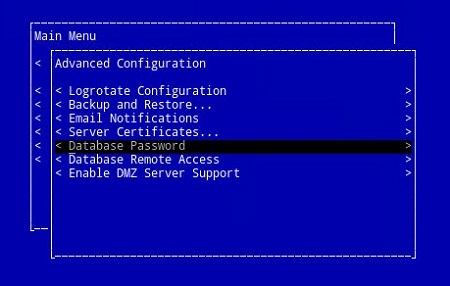
圖 1:(僅限英文)選取資料庫密碼
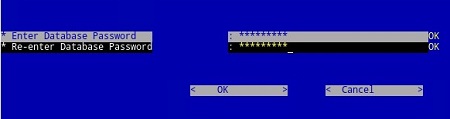
圖 2:(僅限英文)更新資料庫密碼
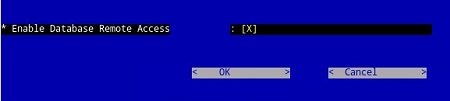
圖 3:(僅限英文)Enable Database Remote Access
- 現在該存取已設定, 請啟動 pgAdmin。從下拉式功能表中,選取 「File > Add Server....
![按一下 [Add Server] (新增伺服器)](https://supportkb.dell.com/img/ka06P000000PrI3QAK/ka06P000000PrI3QAK_zh_TW_4.jpeg)
圖 4:(僅限英文)按一下 [Add Server] (新增伺服器)
- 在新伺服器註冊畫面中填入必要欄位:
- 名稱:您想要出現在 pgAdmin 主控台的伺服器使用方便的名稱。
- 主機:Dell Data Protection 的 主機名稱 或 IP 位址 |Virtual Edition 伺服器
- 埠:存取資料庫的埠號碼 (預設為 5432,且應預先填入)。
- 使用者名稱:
ddp_admin - 密碼:在 Dell Data Protection 的資料庫密碼欄位中輸入的密碼 |Virtual Edition 伺服器主控台。
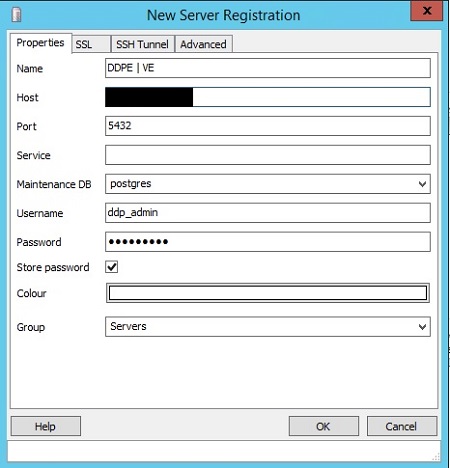
圖 5:(僅限英文)在新伺服器註冊畫面中填入欄位
- 輸入該資訊後,按 「OK 」以完成將伺服器新增至 pgAdmin 主控台。
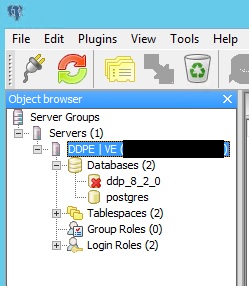
圖 6:(僅限英文)展開伺服器以確認您的伺服器是否已列出
- 選 取 ddp_8_2_0 , 紅色 X 應該會消失,而且 SQL 圖示應該會可用:
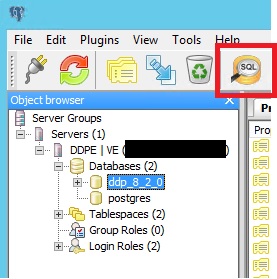
圖 7:(僅限英文)SQL 圖示
- 按一下該圖示以叫出 查詢視窗:
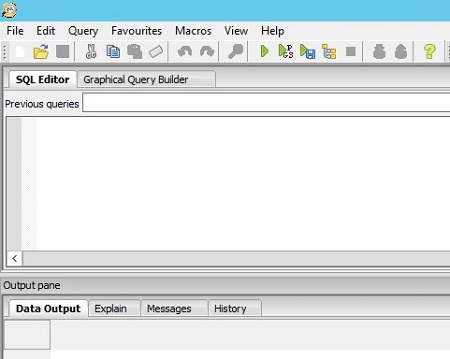
圖 8:(僅限英文)開啟圖形查詢建置工具
- 現在該存取已設定,請開啟 pgAdmin。從下拉式功能表中,選取 「Object > Create> Server:
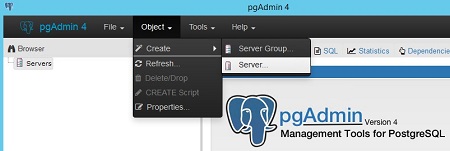
圖 9:(僅限英文)按一下伺服器
- 為伺服器 命名 (這是在您的 pgAdmin 瀏覽器中顯示的方式):
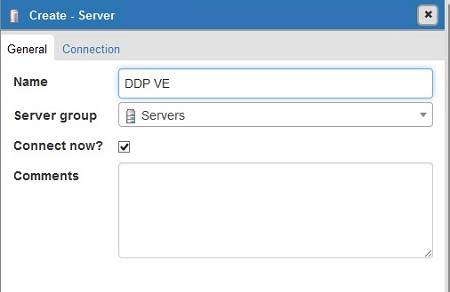
圖 10:(僅限英文)補救伺服器名稱
- 按一下 [ Connection] (連線) 卷 標。輸入下欄欄位:
- 主機:Dell Data Protection 的主機名稱或 IP 位址 |Virtual Edition 伺服器
- 埠:存取資料庫的埠號碼 (預設為 5432,且應預先填入)。
- 使用者名稱:
ddp_admin - 密碼:在 Dell Data Protection 的資料庫密碼欄位中輸入的密碼 |Virtual Edition 伺服器主控台。
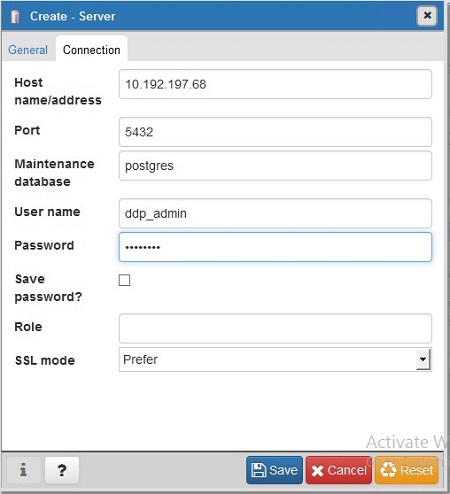
圖 11:(僅限英文)更新建立 - 伺服器欄位
- 開啟您的伺服器並前往 ddp 資料庫:
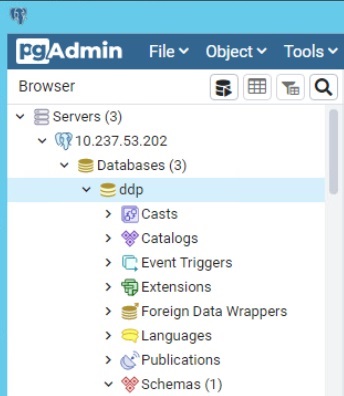
圖 12:(僅限英文)開啟 ddp
- 在資料庫上按一下滑鼠右鍵,然後選取 Query Tool...:
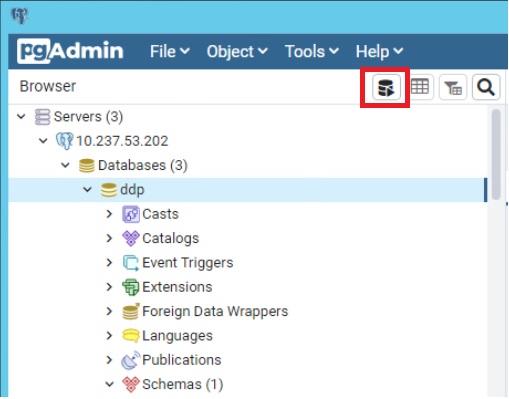
圖 13:(僅限英文)按一下查詢工具...
這會顯示查詢視窗:
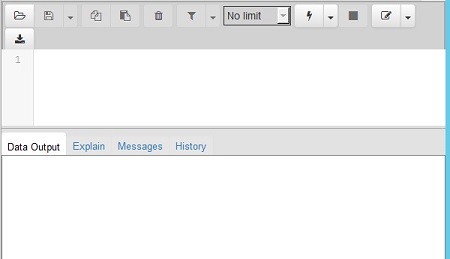
圖 14:(僅限英文)查詢視窗
如要聯絡支援部門,請參閱 Dell Data Security 國際支援電話號碼。
請前往 TechDirect,以線上產生技術支援要求。
如需更多深入見解與資源,請加入 Dell 安全性社群論壇。
Article Properties
Affected Product
Dell Encryption
Last Published Date
03 Aug 2023
Version
10
Article Type
Solution