Article Number: 000126858
如何停用 Dell Data Security Mac 產品的系統完整性保護
Summary: 瞭解如何在 Mac 上暫時停用 Dell 資料安全性和 Dell 資料保護產品的系統完整性保護 (SIP)。
Article Content
Symptoms
注意:
- 截至 2021 年 2 月,Mac 版 Dell Encryption Enterprise 已達到維護結束的期限。Dell 已不再更新此產品及其文章。
- 截至 2022 年 5 月,Dell Endpoint Security Suite Enterprise 已達到維護結束的期限。Dell 已不再更新此產品及其文章。
- 截至 2022 年 5 月,Dell Threat Defense 已達到其維護結束時間。Dell 已不再更新此產品及其文章。
- 如需更多資訊,請參閱 Dell Data Security 的產品生命週期 (支援結束/壽命結束) 原則。如果您對其他文章有任何問題,請聯絡您的銷售團隊或聯絡 endpointsecurity@dell.com。
- 請參考端點安全性,以取得有關目前產品的其他資訊。
本文提供如何管理 System Integrity Protection (SIP) 的相關資訊。
受影響的產品:
- Dell Data Protection | Enterprise Edition for Mac
- Dell Encryption Enterprise Mac
- Dell Endpoint Security Suite Enterprise
- Dell Threat Defense
受影響的版本:
- 10.11.X (El Capitan) 和更新版本
受影響的作業系統:
- Mac
Apple 在 10.11.X (El Capitan) 中推出 SIP,以保護系統程序、檔案和資料夾不受其他程序修改或竄改。如需系統完整性保護的詳細資訊,請參閱Mac 上的系統完整性保護相關資訊
Dell Data Security 產品可能需要暫時停用 SIP,才能:
- 使用 Dell Volume Encryption (DVE) 加密
- 在 High Sierra (10.13.X) 和更新版本中,自動允許以下的 Kernel Extension (KEXT):
- Mac 版 Dell Encryption Enterprise
- Dell Endpoint Security Suite Enterprise
- Dell Threat Defense
注意:如果手動核准 KEXT,則不需要停用 SIP。如需更多資訊,請參閱如何允許 macOS 上的 Dell Data Security Kernel Extension。
Cause
不適用
Resolution
Dell Data Security 系統管理員可以 檢查 SIP 狀態、暫時 停用 SIP或 啟用 SIP。如需詳細資訊,請按一下適當的選項。
檢查 SIP 狀態
- 在 Apple 功能表中,選取移至,然後按一下公用程式。
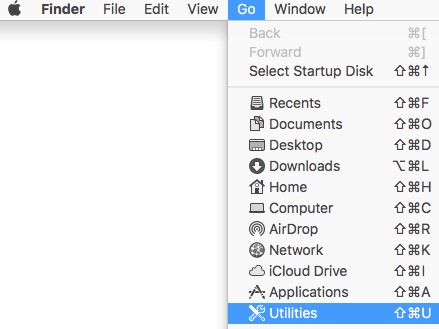
- 按兩下終端機。

- 在終端機中,輸入
csrutil status然後按下 Enter 鍵
停用 SIP
- 關閉目標 Mac 作業系統。
- 按住 Command + R 鍵以進入復原模式開機時開啟 Mac 電源。
- 在復原模式中,選取公用程式,然後按一下終端。
- 在終端機中,輸入
csrutil disable然後按下 Enter 鍵 - 按一下 Apple 圖示,然後按一下重新開機。
啟用 SIP
- 關閉目標 Mac 作業系統。
- 按住 Command + R 鍵以進入復原模式開機時開啟 Mac 電源。
- 在復原模式中,選取公用程式,然後按一下終端。
- 在終端機中,輸入
csrutil enable然後按下 Enter 鍵 - 按一下 Apple 圖示,然後按一下重新開機。
注意:您可以輸入終端機來確認已啟用 SIP
csrutil STATUS 然後按下 Enter 鍵此命令要區分大小寫。
如要聯絡支援部門,請參閱 Dell Data Security 國際支援電話號碼。
請前往 TechDirect,以線上產生技術支援要求。
如需更多深入見解與資源,請加入 Dell 安全性社群論壇。
Additional Information
Videos
Article Properties
Affected Product
Dell Encryption
Last Published Date
10 Nov 2023
Version
15
Article Type
Solution