No Sound with DisplayPort or HDMI Video Cable Connection
Summary: This article provides information about no sound issue when a Dell monitor is connected to a computer using the DisplayPort or HDMI cable.
Symptoms
The audio playback does not work when a Dell monitor is connected to the computer using a DisplayPort or High Definition Media Interface (HDMI).
Cause
When an audio-supported video cable is being used such as a DisplayPort or HDMI cable, Windows may change the default audio playback device to the audio-supported cable assuming that another audio device is being used. The issue may occur when a laptop is coming out of sleep mode as the system is detecting the audio-capable cable first.
Resolution
Change the Playback Device configuration in Control Panel
To change the default sound playback device in Windows 10
- Click Start, and then click Settings (gear icon).
- Click System.
- On the left menu, click Sound.
- Under choose your output device, select the audio device that you want to use.
To change the default sound playback device in Windows 8 or 8.1
- Right-click Start, and then click Control Panel.
- Click Hardware and Sound.
- Click Sound.
- In the Playback tab, select the audio device that you want to use.
- Click Set Default, and then click OK.
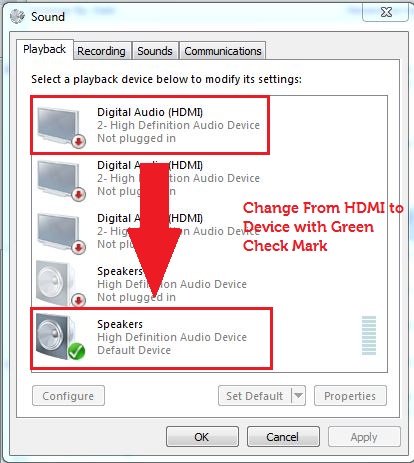
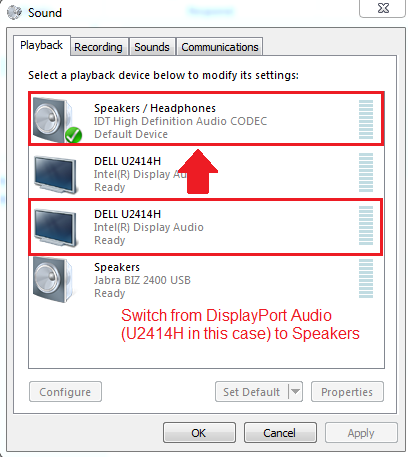
The external audio device causing the issue can be disabled so that the issue does not occur again.
Additional Information
Recommended Articles
Here are some recommended articles related to this topic that might be of interest to you.
- Dell Gaming and Alienware Monitor Frequently Asked Questions
- How to Troubleshoot No Sound on Computer or Audio Playback Issues
 Out of warranty? No problem. Browse to the Dell.com/support website and enter your Dell Service Tag and view our offers.
Out of warranty? No problem. Browse to the Dell.com/support website and enter your Dell Service Tag and view our offers.