Slik aktiverer eller deaktiverer du Windows-virtualisering på Dell-systemer
Summary: Finn ut hvordan du aktiverer eller deaktiverer virtualisering i Windows 10, inkludert hvordan du deaktiverer virtualisering, aktiverer Virtual Machine Platform og feilsøker BIOS-innstillinger for virtualisering. ...
This article applies to
This article does not apply to
This article is not tied to any specific product.
Not all product versions are identified in this article.
Instructions
Aktiver eller deaktiver Windows-virtualisering:
- Start verktøyet Windows-funksjoner:
- Klikk på Søk-ikonet .
- Skriv inn Slå Windows-funksjoner på eller av i søkefeltet.
- Klikk på Åpne.
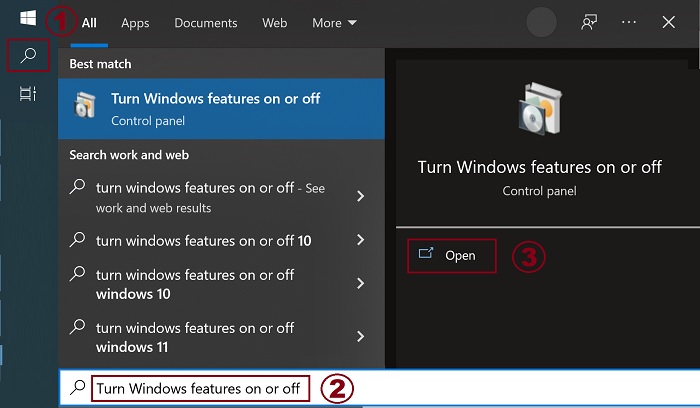
- Kontroller (eller fjern) alternativene for Virtual Machine Platform og Windows Hypervisor Platform .
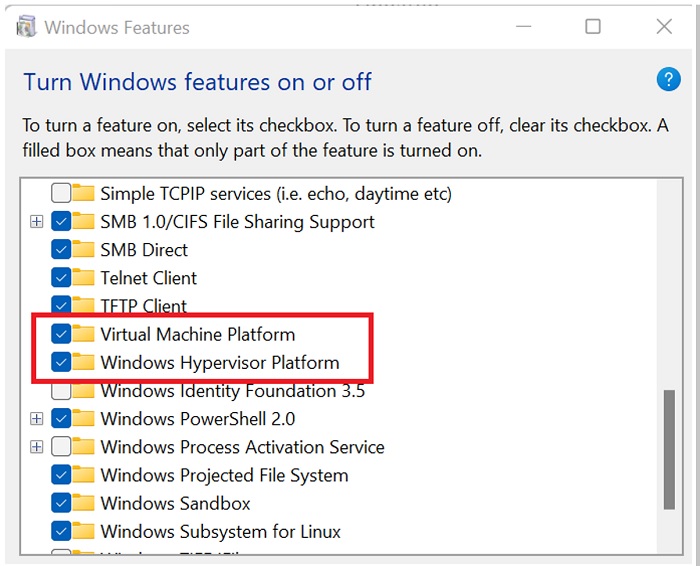
- Klikk på OK.
- Windows legger til de nødvendige VMP-avhengighetene og ber om å starte på nytt.
Additional Information
Affected Products
Desktops & All-in-Ones, Laptops, WorkstationsArticle Properties
Article Number: 000195980
Article Type: How To
Last Modified: 11 Dec 2024
Version: 8
Find answers to your questions from other Dell users
Support Services
Check if your device is covered by Support Services.