Sådan aktiveres eller deaktiveres Windows-virtualisering på Dell-systemer
Summary: Få mere at vide om, hvordan du aktiverer eller deaktiverer virtualisering i Windows 10, herunder hvordan du slår virtualisering fra, aktiverer Virtual Machine Platform og foretager fejlfinding af BIOS-indstillinger for virtualisering. ...
This article applies to
This article does not apply to
This article is not tied to any specific product.
Not all product versions are identified in this article.
Instructions
Aktivér eller deaktiver Windows-virtualisering:
- Start værktøjet Windows-funktioner:
- Klik på ikonet Søg .
- Skriv Slå Windows-funktioner til eller fra i søgefeltet.
- Klik på Åbn.
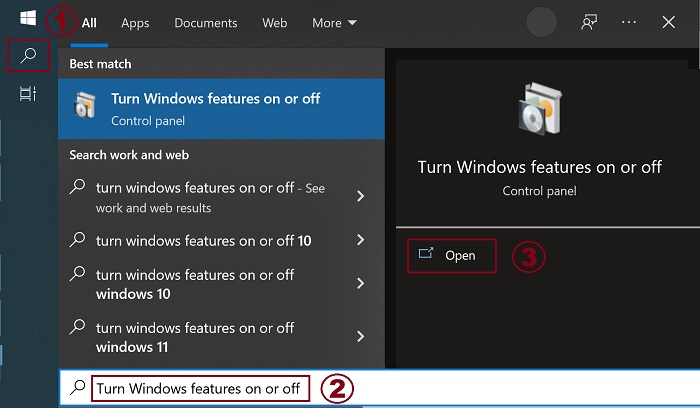
- Kontroller (eller ryd) valgmulighederne Virtual Machine Platform og Windows Hypervisor Platform .
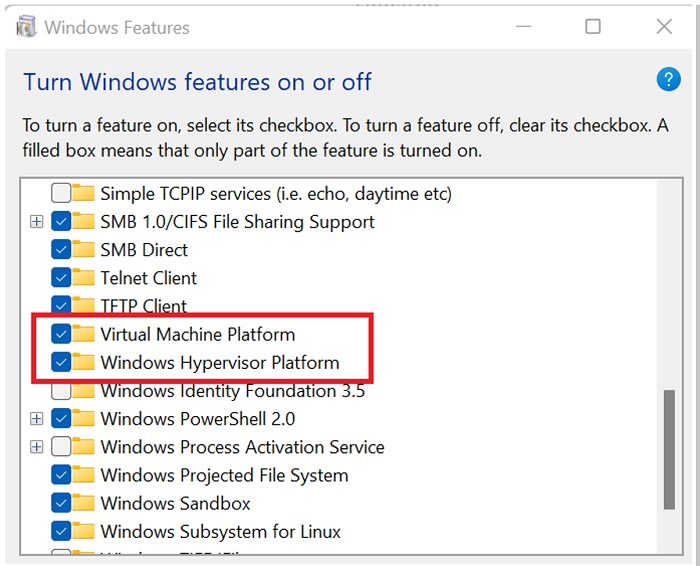
- Klik på OK.
- Windows tilføjer de nødvendige VMP-afhængigheder og beder om at genstarte.
Additional Information
Affected Products
Desktops & All-in-Ones, Laptops, WorkstationsArticle Properties
Article Number: 000195980
Article Type: How To
Last Modified: 11 Dec 2024
Version: 8
Find answers to your questions from other Dell users
Support Services
Check if your device is covered by Support Services.