Włączanie i wyłączanie wirtualizacji systemu Windows w komputerach firmy Dell
Summary: Dowiedz się, jak włączać i wyłączać wirtualizację w systemie Windows 10, w tym jak ją wyłączać, włączać platformę maszyny wirtualnej i rozwiązywać problemy z ustawieniami systemu BIOS na potrzeby wirtualizacji. ...
This article applies to
This article does not apply to
This article is not tied to any specific product.
Not all product versions are identified in this article.
Instructions
Umożliwia włączanie i wyłączanie wirtualizacji systemu Windows:
- Uruchom narzędzie Funkcje systemu Windows:
- Kliknij ikonę wyszukiwania.
- W polu wyszukiwania wpisz Włącz lub wyłącz funkcje systemu Windows.
- Kliknij polecenie Otwórz.
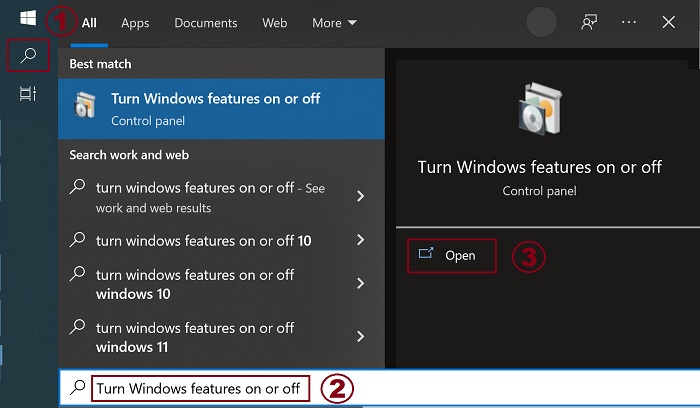
- Zaznacz (lub odznacz) opcje Platforma maszyny wirtualnej i Platforma hiperwizora systemu Windows.
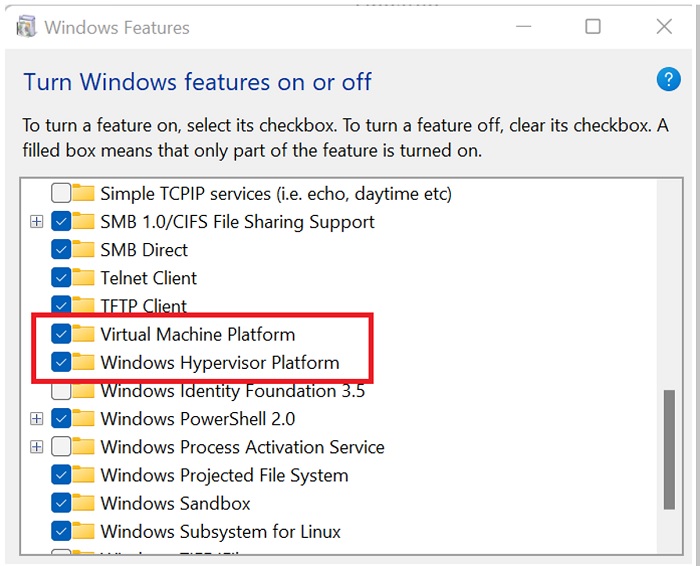
- Kliknij przycisk OK.
- System Windows dodaje wymagane zależności VMP i prosi o ponowne uruchomienie.
Additional Information
Affected Products
Desktops & All-in-Ones, Laptops, WorkstationsArticle Properties
Article Number: 000195980
Article Type: How To
Last Modified: 11 Dec 2024
Version: 8
Find answers to your questions from other Dell users
Support Services
Check if your device is covered by Support Services.