Windows-virtualisatie in- of uitschakelen op Dell systemen
Summary: Informatie over het in- of uitschakelen van virtualisatie in Windows 10, inclusief het uitschakelen van virtualisatie, het inschakelen van Virtual Machine Platform en het oplossen van problemen met de BIOS-instellingen voor virtualisatie. ...
This article applies to
This article does not apply to
This article is not tied to any specific product.
Not all product versions are identified in this article.
Instructions
Hiermee kunt u Windows-virtualisatie in- of uitschakelen:
- Start het hulpprogramma Windows-onderdelen:
- Klik op het pictogram Zoeken .
- Typ Windows-onderdelen in- of uitschakelen in het zoekveld.
- Klik op Openen.
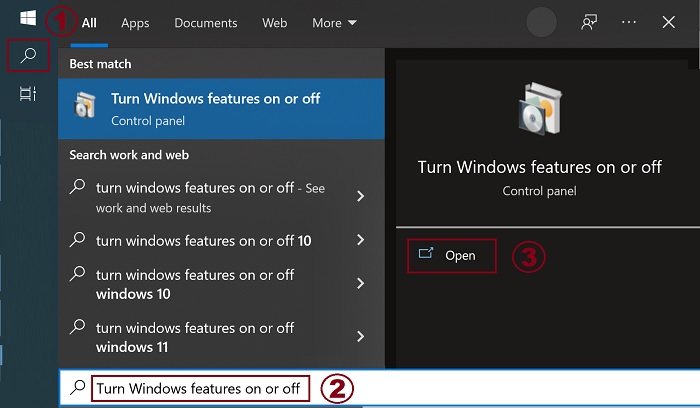
- Vink de opties Virtual Machine Platform en Windows Hypervisor Platform aan (of wis deze).
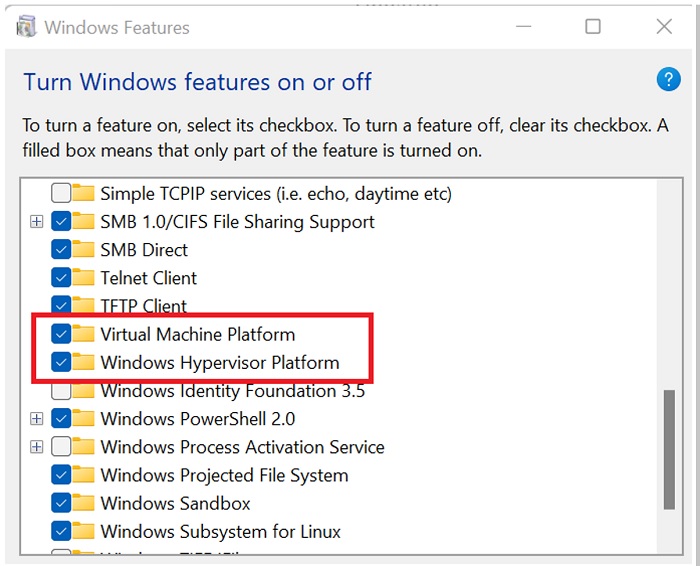
- Klik op OK.
- Windows voegt de vereiste VMP-afhankelijkheden toe en vraagt om opnieuw op te starten.
Additional Information
Affected Products
Desktops & All-in-Ones, Laptops, WorkstationsArticle Properties
Article Number: 000195980
Article Type: How To
Last Modified: 11 Dec 2024
Version: 8
Find answers to your questions from other Dell users
Support Services
Check if your device is covered by Support Services.