如何使用 Windows PowerShell 找到您的系统服务编号
Summary: 浏览本文,了解如何使用 Windows PowerShell 查找或检测戴尔设备或计算机的服务编号。Windows 命令提示符不再是一个选项,因为 Microsoft 已弃用 WMI 命令行 (WMIC)。
Instructions
受影响的平台:
- OptiPlex
- Latitude
- Precision 工作站
- Inspiron 灵越
- XPS
- Vostro 成就
- Alienware
- 戴尔 G 系列
受影响的操作系统:
- Windows 10
- Windows 11
提醒:有关 Windows PowerShell 的详细信息,请参阅 什么是 PowerShell?


Windows 笔记本电脑和台式机
- 在屏幕左下角的 Windows 搜索栏中键入 PowerShell ,然后从结果列表中选择 Windows PowerShell 。
- 在 PowerShell 窗口中,键入
GWMI -Class Win32_Bios | select SerialNumber然后按 Enter。 - 此时将出现如下图所示的服务编号(序列号)。
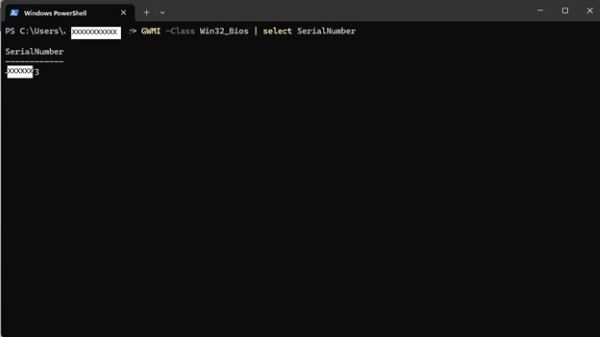
Windows 平板电脑
- 在 Windows 磁贴屏幕上,从底部向上滑动并点击 所有应用程序。
- 滚动到右侧,直到到达 Windows PowerShell。
- 在 PowerShell 窗口中,使用屏幕键盘键入
GWMI -Class Win32_Bios | select SerialNumber然后按 Enter。 - 此时将出现如下图所示的服务编号(序列号)。
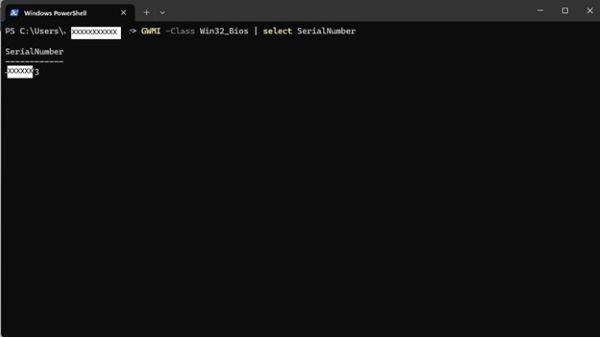
 超出保修期?没有问题。浏览 Dell.com/support 网站,输入您的戴尔服务编号并查看我们的服务。
超出保修期?没有问题。浏览 Dell.com/support 网站,输入您的戴尔服务编号并查看我们的服务。
提醒:服务仅适用于美国、加拿大、英国、法国、德国、中国大陆地区和日本的个人计算机客户。服务器和存储不适用。
Additional Information
Affected Products
Alienware, Inspiron, OptiPlex, Vostro, XPS, G Series, G Series, Alienware, Inspiron, Latitude, Vostro, XPS, Fixed Workstations, Mobile WorkstationsArticle Properties
Article Number: 000130711
Article Type: How To
Last Modified: 07 Aug 2024
Version: 12
Find answers to your questions from other Dell users
Support Services
Check if your device is covered by Support Services.
Article Properties
Article Number: 000130711
Article Type: How To
Last Modified: 07 Aug 2024
Version: 12
Find answers to your questions from other Dell users
Support Services
Check if your device is covered by Support Services.