在 Windows 中安装 PCIe 卡:综合指南
Summary: 了解如何在 Windows 系统中安装 PCIe 卡。查找有关 PCIe 插槽、适配器选项的提示以及简单的分步安装说明
This article applies to
This article does not apply to
This article is not tied to any specific product.
Not all product versions are identified in this article.
Instructions
如果您想要在戴尔系统中添加 PCIe 卡,请按照以下步骤完成安装。
- 卸下侧盖。如果您不知道如何删除它,请参阅 戴尔支持 页面以获取系统文档。
- PCIe 卡已添加到 PCIe 插槽。(参见图 1)

(图 1 — PCIe 插槽)
- 添加 PCIe 卡 ID 后。您需要一条 Display Port 转 Display Port 线缆才能从 PCIe 卡 Display Port 插入显卡 Display Port。(请参见图 2)
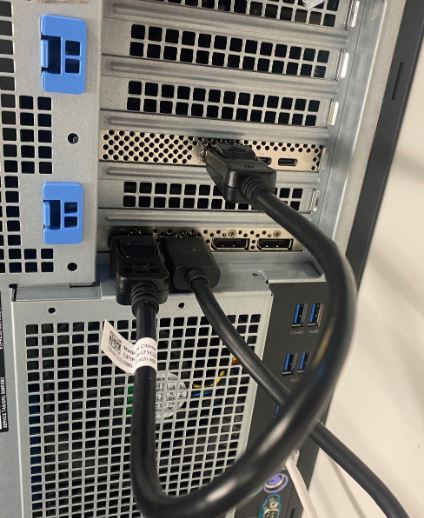
(图 2 — DP 到 DP 线缆)
- 安装卡后,如果是 Thunderbolt PCIe 卡,则必须更新最新的 Thunderbolt 控制器驱动程序。请访问我们的 驱动程序站点 ,搜索与您的系统相匹配的驱动程序。Thunderbolt 控制器驱动程序可在“Chipset”下找到。(请参见图3)
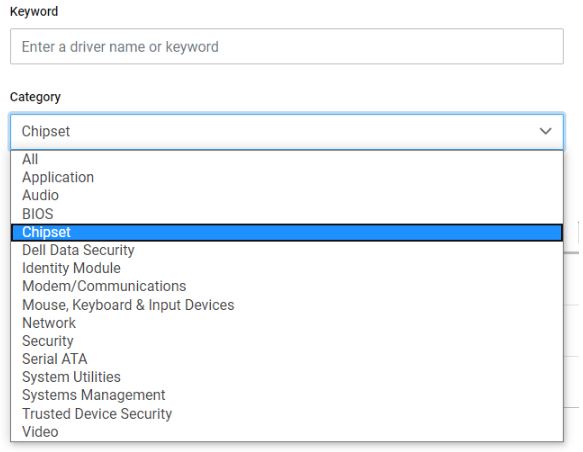
(图 3 — 戴尔驱动程序类别)
完成此驱动程序安装并重新启动系统后,PCIe 卡功能现在应该能够使用 PCIe 插槽。
Additional Information
Article Properties
Article Number: 000126038
Article Type: How To
Last Modified: 09 Dec 2024
Version: 9
Find answers to your questions from other Dell users
Support Services
Check if your device is covered by Support Services.