Article Number: 000082108
Dell VxRail: Unable to Log In to vCenter Due to Expired Certificates
Summary: VxRail 4.5 and 4.7: Unable to log in to vCenter due to expired certificates. Certificates must be re-issued. VxRail 7.0.480 or later: Warning certificate expires in less than 60 days, recommend renewing the certificate in advance. ...
Article Content
Symptoms
Scenario 1: The vCenter certificate is already expired. (For all VxRail versions)
- Unable to log in to vCenter UI.
- Any log-in attempt when the Web UI is available fails even with correct credentials.

- Restart of VCSA services fails.
- Restart of services does not bring up all services.
Errors observed:
/var/log/vmware/vpxd-svcs/vpxd-svcs.log: 2020-06-03T09:31:04.523Z [pool-8-thread-1 INFO com.vmware.identity.token.impl.X509TrustChainKeySelector opId=905f6864-c067-4db6-828c-1d59c4b43bf8] Failed to find trusted path to signing certificate <CN=ssoserverSign> sun.security.provider.certpath.SunCertPathBuilderException: unable to find valid certification path to requested target at sun.security.provider.certpath.SunCertPathBuilder.build(SunCertPathBuilder.java:141)
Scenario 2: The vCenter certificate expires in less than 60 days. (For VxRail 7.0.480 and above versions)
- Log in to vCenter UI is completed but VxRail 7.0.480 and later versions show a Warning in VxRail Cluster > Configure > VxRail > Certificate > All Trust Store Certificates page stating that the certificate expires in less than 60 days.

Cause
vCenter certificates are expired or soon expire.
VxRail versions which were initially built prior to 4.7, may have certificates issued with a lifespan of two years from the date of installation. At the time of writing of this article, a VxRail build on 4.7.410 has all certificates with a 10-year lifespan.
Minor version upgrades do not touch the certificates!
For a VxRail which was initially built on 4.5.210 and later versions, the certificates have a two-year validity period. Check the VMware article Checking Expiration of STS Certificate on vCenter Servers (79248) to confirm the detailed description.
to confirm the detailed description.
Use the view certificate in the browser of the log in page of the VCSA to confirm the certificate has expired or list the certificates in the CLI of the PSC VCSA with the command from VMware article "Signing certificate is not valid" error in VCSA 6.5.x,6.7.x or vCenter Server 7.0.x, 8.0.x. (76719)
VxRail versions which were initially built prior to 4.7, may have certificates issued with a lifespan of two years from the date of installation. At the time of writing of this article, a VxRail build on 4.7.410 has all certificates with a 10-year lifespan.
Minor version upgrades do not touch the certificates!
For a VxRail which was initially built on 4.5.210 and later versions, the certificates have a two-year validity period. Check the VMware article Checking Expiration of STS Certificate on vCenter Servers (79248)
 to confirm the detailed description.
to confirm the detailed description.
Use the view certificate in the browser of the log in page of the VCSA to confirm the certificate has expired or list the certificates in the CLI of the PSC VCSA with the command from VMware article "Signing certificate is not valid" error in VCSA 6.5.x,6.7.x or vCenter Server 7.0.x, 8.0.x. (76719)

for i in $(/usr/lib/vmware-vmafd/bin/vecs-cli store list); do echo STORE $i; /usr/lib/vmware-vmafd/bin/vecs-cli entry list --store $i --text | egrep "Alias|Not After"; done
Resolution
For Scenario 1, when the vCenter certificate is already expired, follow the below procedure to generate new self-signed certificates on PSC and VCSA.
Note: This procedure is intended for single PSC or VCSA VMs which are maintained through VxRail LCM. For HA, ELM, or Customer deployed VCs, open a VMware ticket!
Note: Take OFFLINE snapshots of VRM, PSC, and VCSA!
Note: Check if the snapshot creating process has finished without errors! Do NOT continue without valid snapshots!
Note: If issues are encountered, do not retry without reverting to snapshots!
- Fix PSC:
Reset all Certificates (This fails but that is expected.)
- Start Certificate Manager:
/usr/lib/vmware-vmca/bin/certificate-manager
- Select Option 8 > Reset all Certificates
- Confirm
"Do you wish to generate all certificates using configuration file : Option[Y/N] ?"
- Enter Credentials

- Enter Values
- Leave IPAddress field empty
- Enter Hostname as FQDN of PSC
- VMCA Name field is name of new root CA being created, for example, VxRail CA.
- Confirm
"Continue operation : Option[Y/N] ?"
- Confirm
"Continue operation : Option[Y/N] ?"
- This operation fails with:
Get site nameCompleted [Reset Machine SSL Cert...]
g3node-site
Lookup all services
Get service xxxxxx-site:xxxxxxx-d202-4d8f-9282-xxxxxx317b8f
Update service xxxxxx-site:xxxxxxxx-d202-4d8f-9282-xxxxxx317b8f; spec: /tmp/svcspec_a1hipoqq
Status : 0% Completed [Reset operation failed]
please see /var/log/vmware/vmcad/certificate-manager.log for more information.
root@xxxxc [ ~ ]#

- Fix the STS issue
Download and run the script from VMware article "Signing certificate is not valid" error in VCSA 6.5.x,6.7.x or vCenter Server 7.0.x, 8.0.x. (76719)



- Stop Services
service-control --all --stop
- Start Services (This fails but that is expected)
service-control --all --start

- Wait for the process to time out or stop it when it gets to the vmware-vmon service
/usr/lib/vmware-vmca/bin/certificate-manager
- Select Option 6 > Replace Solution user certificates with VMCA certificates
- Confirm
"Do you wish to generate all certificates using configuration file : Option[Y/N] ?"
- Enter Credentials
- Deny (enter "N") for reconfigure as all options were configured above
"certool.cfg file exists, Do you wish to reconfigure : Option[Y/N] ?"
- Confirm
"You are going to regenerate Solution User Certificates using VMCA, Continue operation : Option[Y/N] ?"
- Wait until the procedure exits. This procedure:
- Generates all certificates
- Stops the services
- Starts the services

- Confirm if all Services are running
service-control --all --status

- Fix Certificates on VCSA
Stop and start all services. This MUST be done AFTER all PSC services are running!
- Stop
service-control --all --stop
- Start
service-control --all --start

- Wait for the process to time out or stop it when it gets to the vmware-vmon service
/usr/lib/vmware-vmca/bin/certificate-manager
- Select Option 8 > Reset all Certificates
- Start Certificate Manager
- Confirm
"Do you wish to generate all certificates using configuration file : Option[Y/N] ?"
- Enter Credentials

- Enter PSC IP
- Enter Values
- Leave IPAddress field empty
- Enter Hostname as FQDN of VCSA
- VMCA Name field is name of new root CA being created, for example, VxRail CA.
- Confirm
"Continue operation : Option[Y/N] ?"
- Confirm
"Continue operation : Option[Y/N] ?"

- Wait until all certificates are generated and a successful completion message appears
"Reset status : 100% Completed [Reset completed successfully]"


- Check that all services are running
service-control --all --status

- Access vCenter UI
- Access by DNS fails in Chrome due to HSTS. Open the VCSA IP or use another supported browser such as FireFox.


For Scenario 2, when the vCenter certificate expires in less than 60 days, follow the below procedure to renew the certificate in advance to avoid VxRail manager disconnect from vCenter.
- Log in to the vCenter over SSH as the root user
- Restart Services
- Run Stop
"service-control --stop --all"
- Run Start
"service-control --start --all"
- Reset all Certificates
- Run:
"/usr/lib/vmware-vmca/bin/certificate-manager"
- Select Option 8 > Reset all Certificates

- Enter vSphere username and password

- Input the Certificate Properties

- Confirm the operation and then the vCenter root or machine Certificates are renewed
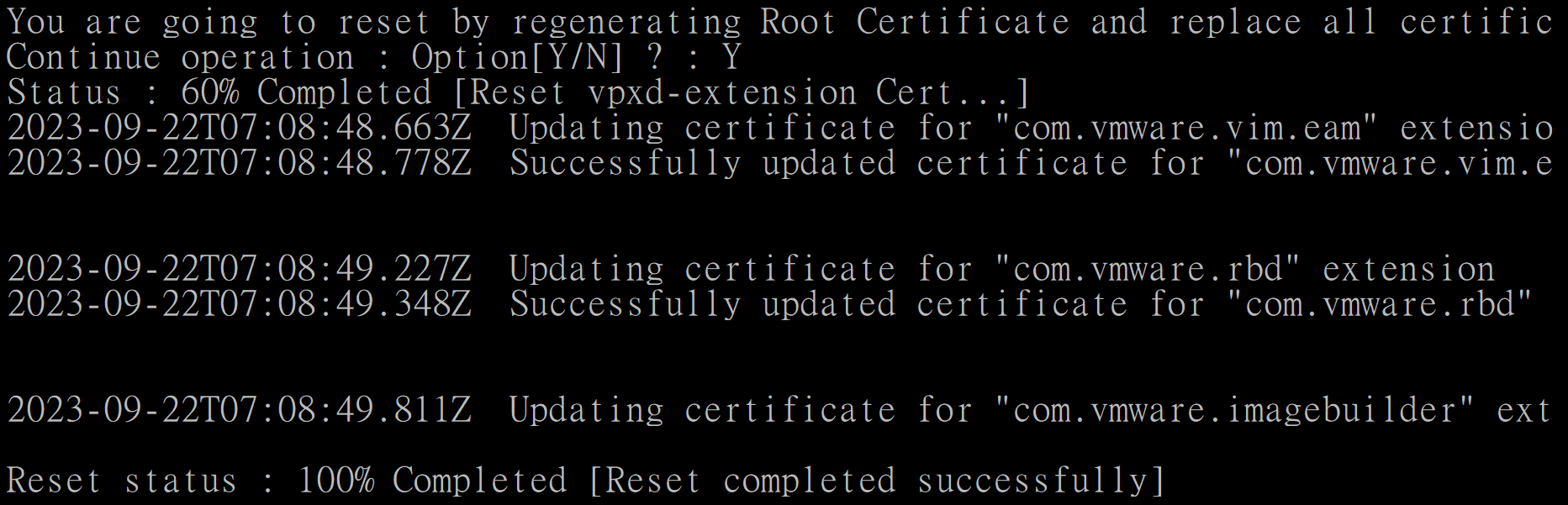
- Follow article Dell VxRail: How to manually import vCenter SSL certificate on VxRail Manager to import the updated vCenter and CA certificates into VxRail Manager trust store.
Additional Information
- ALWAYS take snapshots of System VMs (PSC, VCSA, and VRM) before following this article.
- This procedure is intended for PSC VCSA VMs which are maintained through VxRail LCM.
- If user has certificates from their own infrastructure, they can replace them now.
- After fix for VxRail version 4.7.100 and later, follow the KB article Dell VxRail: How to manually import vCenter SSL certificate on VxRail Manager to import a new root certificate into VRM (plug-in does not work).
Article Properties
Affected Product
VxRail Appliance Family, VxRail Appliance Series
Last Published Date
15 Mar 2024
Version
7
Article Type
Solution