如何在 Latitude 7350 設定 BIOS 中呈現灰色的可信賴平台模組 (TPM)
Summary: 本文說明 Latitude 7350 的 TPM 問題,其中 TPM 的啟用選項在 BIOS 中呈現灰色。
This article applies to
This article does not apply to
This article is not tied to any specific product.
Not all product versions are identified in this article.
Symptoms
本文說明 Latitude 7350 的 TPM 問題,其中 TPM 的啟用選項在 BIOS 中呈現灰色。
此問題在 BIOS 中的外觀範例:
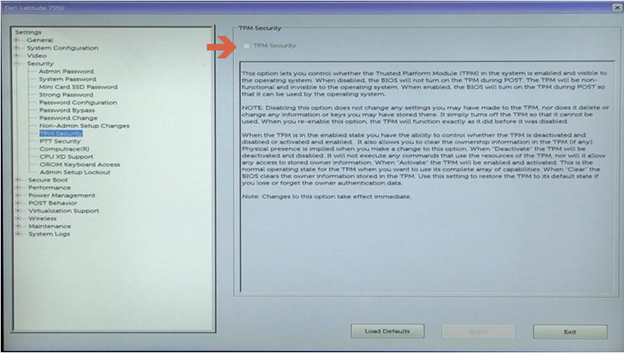
Cause
這是預期的行為,Latitude 7350 上的 Intel Platform Trust Technology (PTT) 預設為啟用,這會導致「TPM 安全性」選項停用,因為無法同時啟用 TPM 和 PTT。

Resolution
在 BIOS 中停用 PTT 以啟用 TPM 安全性的步驟:
- 當 Dell 標誌出現時,請輕點 F2 鍵以進入 BIOS
- 展開「安全性」區段,按一下「PTT 安全性」,然後取消選取 Intel Platform Trust Technology
注意:如果 PTT 也呈現灰色,請停用「虛擬化支援」底下的「Intel 可信賴執行」,以重新啟用 PTT。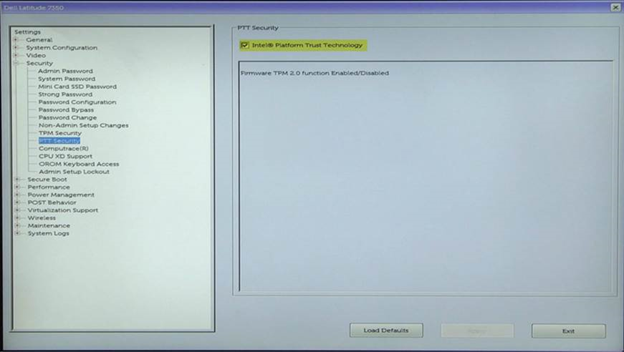
- 按一下 套用 並 結束 以重新開機
- 重新開機時,當 Dell 標誌出現時,輕觸 F2 鍵以重新進入 BIOS
- 展開「Security」區段 按一下「TPM Security」,然後選取 TPM Security
- 按一下 套用 並 退出 以重新開機至作業系統並啟用 BitLocker
Additional Information
建議的文章
以下是一些與本主題相關的建議文章,您可能會感興趣。
Affected Products
Latitude 7350 2-in-1 (End of Life)Article Properties
Article Number: 000143414
Article Type: Solution
Last Modified: 11 Feb 2025
Version: 6
Find answers to your questions from other Dell users
Support Services
Check if your device is covered by Support Services.