Come accedere a un thin client Wyse Windows Embedded Standard o Windows IoT Enterprise come amministratore
Summary: Informazioni su come gli utenti possono accedere a un thin client Wyse come amministratori con Windows Embedded Standard (WES) o Windows IoT Enterprise (WIE).
This article applies to
This article does not apply to
This article is not tied to any specific product.
Not all product versions are identified in this article.
Instructions
Per i thin client Wyse che eseguono Windows Embedded Standard e Windows IoT Enterprise è necessario l'accesso di un account amministratore per:
- Abilitare un filtro di scrittura basato su file.
- Disabilitare un filtro di scrittura basato su file.
- Modificare le impostazioni in Wyse Device Agent.
Sistemi operativi interessati:
- Windows Embedded Standard 7 (WES7)
- Windows Embedded Standard 7P (WES7P)
- Windows Embedded 8 Standard (WE8S)
- Windows 10 IoT Enterprise (WIE10)
Per i thin client Wyse che eseguono WES o WIE è necessario l'accesso di un account amministratore per apportare modifiche amministrative.
- Dopo aver eseguito l'accesso con un account utente normale:
- Cliccare sul menu Start.
- Cliccare su Account utente.
- Tenere premuto il tasto Maiusc.
- Cliccare su Disconnetti.
- Rilasciare il tasto Maiusc.
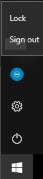
- Nella schermata di accesso, cliccare su Admin (Amministratore).

- Inserire la password, quindi premere Invio.
 Nota: La password predefinita per l'account amministratore è
Nota: La password predefinita per l'account amministratore èDellCCCvdi.
Affected Products
Wyse Management SuiteArticle Properties
Article Number: 000126150
Article Type: How To
Last Modified: 01 Aug 2024
Version: 5
Find answers to your questions from other Dell users
Support Services
Check if your device is covered by Support Services.