VxRail: How to Run the VxVerify Tool
Summary: This article introduces the VxRail VxVerify tool and how to successfully run VxVerify in a VxRail environment.
Instructions
Table of Contents:
- Introduction to VxRail VxVerify
- Install VxVerify
- Run VxVerify (using
vxverify.sh) - VxVerify Best Practice
- Troubleshooting and Log Collection
- Run VxVerify (using Python)
- Alternative Python Versions
- VxVerify Release Train
- Download the latest VxVerify
- Related Resources
Introduction to VxRail VxVerify:
- VxVerify is designed to proactively detect issues which could cause complications or failures during VxRail upgrades.
- The VxVerify tool unpacks a Python program called the 'minion', which is sent to run on each ESXi node. This 'minion' reviews a list of host checks, such as checking iDRAC information and reviewing the vSAN health-check for each node.
- Given the frequent updates to VxVerify tool itself, the life cycle of the 'minion' is designed to last 21 days. Always download the latest version before running VxVerify. See Download the latest VxVerify section below.
Install VxVerify:
- To install VxVerify, download the latest vxverify_x-x-xxx.zip file and copy it to VxRail Manager using SSH.
- On VxRail Manager, extract the vxverify_x-x-xxx.zip file and run VxVerify.
-
The VxVerify pyc filename includes the file version, whereas the examples below are simplified to
vxverify.pyc. -
If the pyc is renamed, VxVerify can still be run from Python, as listed below, but the menu script method of starting VxVerify
(vxverify.sh)would not work.
-
- VxVerify runs by default from the following folder, which would be the best place to copy the file to (create it if necessary):
/tmp/vxv
- VxVerify and VxRail use the same IP ports. VxVerify results are generated using SSH to the nodes and API from VxRM. Other ports are used to check specific services, such as port 9090 to the nodes. (Start from 8.0.300, the platform service port on the node is changed to 39090)
- A full list of ports can be found in the VxRail Customer Firewall Configuration
Run VxVerify (using vxverify.sh):
- The mystic user does not have sufficient permissions to VxVerify, so either use
sudoor usesuto log in as root. - It is recommended to use the menu system (
(vxverify.sh)), which prompts the user for what type of health check is required based on the inputs provided.
sudo ./vxverify.sh
For example:

VxVerify Best Practice:
VxVerify.shprompts the user to provide the vCenter root and administrator SSO users and passwords to run the tests.- If using a VxRail-managed vCenter, VxRail Engineering recommends providing these credentials to allow all tests to run fully.
- If using a customer-managed vCenter, these tests may report settings or conditions on the vCenter that do not apply to the VxRail
- Providing
VxVerify.shroot credentials, allows additional VxRM tests to run but logging in as a standard user, such as 'mystic', is sufficient for all the host tests and most of the VxRM tests.
Troubleshooting and Log Collection:
- If the vCenter root user is not included, the VCSA tests do not run (sample warning below) but ESXi and VxRM tests do run with or without the root user.
- A warning such as what is shown below may display if the VCSA root credentials are not supplied:
| vCenter_root | Warning 21527 | warning: VCSA tests not run: no root password supplied .|
- A warning such as what is shown below may display if the SSO administrator credentials are not supplied:
| vCenter_admin | Warning 21527 | warning: VCSA admin tests not run: no SSO credentials supplied .|
- To run and create logs, VxVerify MUST have write permissions to the
/tmp/vxvfolder even if the current user is root. If permission is not set properly, other users may fail to run VxVerify afterwards. The best practice is to set permissions to be as unrestricted as possible. - By default, VxVerify restarts VxRail Platform Services (
/etc/init.d/vxrail-peservice) when it runs, to clear any stale Platform Services information.
Watch the following video "Dell VxRail: How to run the VxRail Verify Tool."
Run VxVerify (using Python):
Additional Information can be viewed by the article’s designated audience.
If following a procedure that includes running VxVerify pyc directly, without the Shell script (see article section: Run VxVerify (using VxVerify.sh), VxVerify can be run directly from Python.
The SSO and root credentials must be added manually as arguments, in addition to the target code level when running VxVerify from Python:
python ./vxverify.pyc -r root -u administrator@vsphere.local -g 7.0.401
sudomay have to be added in front of the command above, if not running it from root (the same applies toVxVerify.sh).- The Python pyc file is compiled for a specific Python release family, such as Python 3.6 (vxverify3). Running the wrong VxVerify pyc file for the VxRail release results in Python responding with 'magic number' errors.
- The example above prompts for the passwords that match the specified users.
- If the root user is not included, the VCSA-root tests do not run, but ESXi and VxRM tests do run with or without the root user.
- If the SSO user is not included, the VCSA-admin tests do not run and some VxRM tests would have reduced functionality.
- Without the additional credentials listed above, VxVerify still runs, but does not include tests that require those credentials and so some issues are not tested for, which could potentially cause an upgrade to fail.
Alternative Python Versions
Some VxRail releases contain more than one version of Python, which means that it may be possible to run more than one version of VxVerify on that release. However, VxVerify requires several additional Python libraries to be present in the various 'site-packages' folders, which may not be present for some Python levels.
The default Python level (which runs from the command 'python'), may not have the necessary packages and so the correct Python level may have to be specified in the Python command. For example,
python3.11 ./vxverify4.pyc -r root -u administrator@vsphere.local -g 8.0.210
sudomay have to be added in front of the command above, if not running it from root (the same applies toVxVerify.sh).
VxVerify Release Train:
The VxVerify download bundle contains the several VxVerify versions, to cope with the different Python levels that can be present in VxRail Manager:
- VxVerify 2.xx.xxx is for VxRail 4.5, 4.7, and 7.0.000 (which uses Python 2.7)
- VxVerify 3.xx.xxx is for VxRail 7.0.010 and later (which use Python 3.6)
- VxVerify 4.xx.xxx is for VxRail 8.0.210 and later (which use Python 3.11)
The VxVerify Zip bundle, contains packages for all supported VxRail releases (as shown above).
Running VxVerify using vxverify.sh automatically selects the correct pyc file, to match the Python level running on VxRM.
Download the latest VxVerify:
Dell Technologies Services - Central VxVerity for VxRail
See the "Associated Files" section to download the Readme file for a full list of changes.
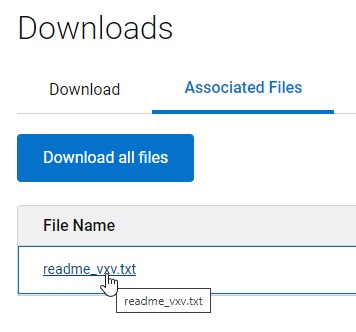
Related Resources
Here are some recommended resources related to this topic that might be of interest:
- How to Check the ESXi Maintenance Mode Status from the vSAN Perspective
- Dell VxRail Troubleshooting Guide for a VMware ESXi hosts in "Not Responding" State