Article Number: 000198584
如何執行 Windows 10 IoT 企業版 LTSC 2021 的作業系統重新安裝
Summary: 您可以使用 Dell 支援提供的 USB 磁碟機重新安裝 Windows 10 IoT 企業版 LTSC 2021。
Article Content
Instructions
受影響的平台:
- OptiPlex 3000 精簡型用戶端
- OptiPlex All-in-One 7410
- OptiPlex All-in-One 7420
- OptiPlex Micro 7010
- OptiPlex Micro 7020
- Latitude 3440
- Latitude 5440
- Latitude 5450
受影響的作業系統:
- Windows 10 IoT 企業版 LTSC 2021
重新安裝 Windows 10 IoT 企業版 LTSC 2021 作業系統
若要重新安裝作業系統:
- 將精簡型用戶端連接至電力來源。
- 將 Dell 支援提供的 USB 磁碟機連接至精簡型用戶端。
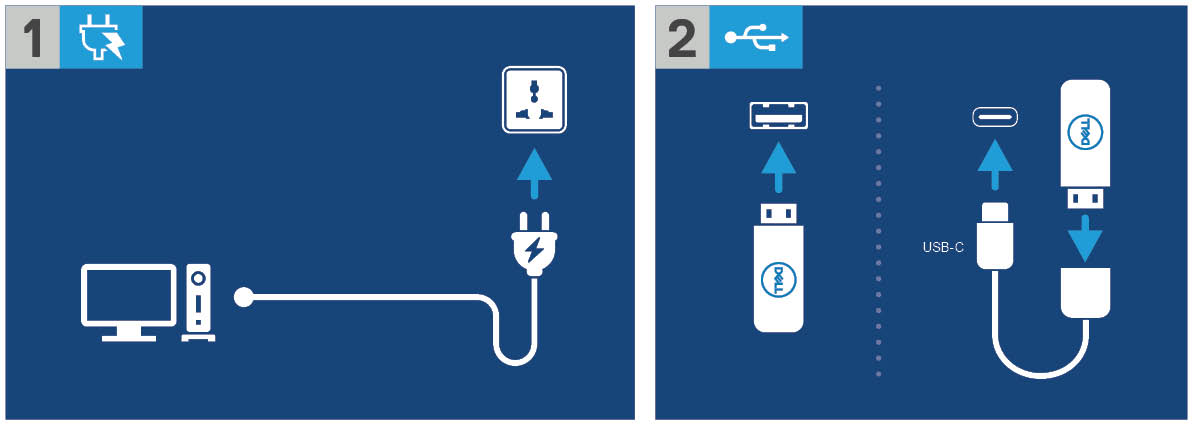
圖 1:連接電力來源並連接 USB 磁碟機
- 開啟裝置電源,然後輕觸 F12 鍵。
- 從開機功能表中選取 USB 儲存裝置。
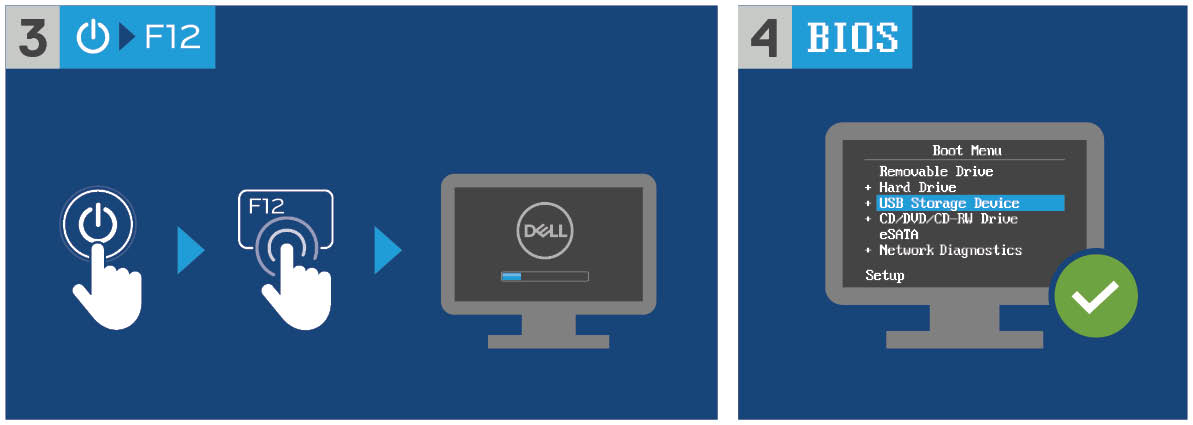
圖 2:開啟裝置電源,然後輕觸 F12 鍵,然後選取 USB 儲存裝置
- 選取 作業系統映像。
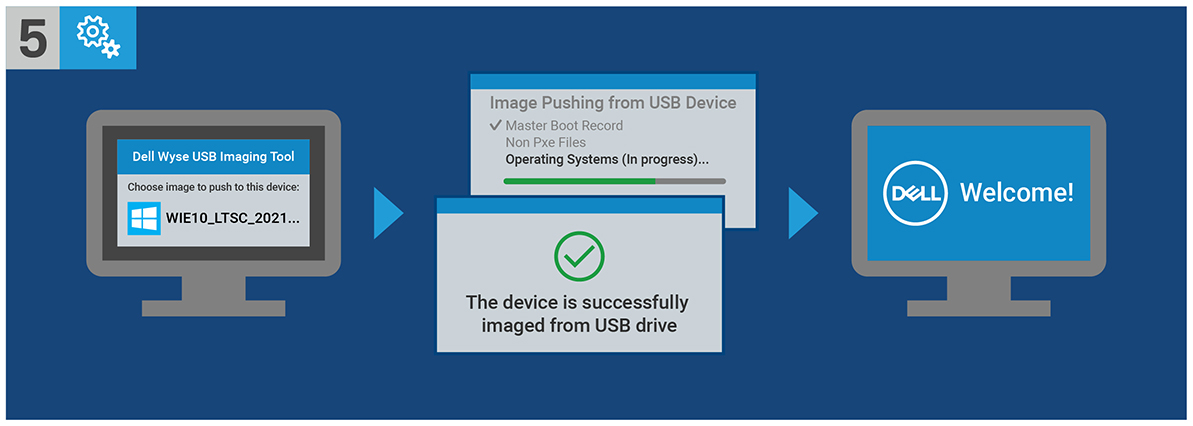
圖 3:(僅英文)選取作業系統映像
注意:安裝完成後,Windows 10 IoT 企業版 LTSC 2021 作業系統便會開機。請務必先卸下 USB 磁碟機再開機。
Article Properties
Affected Product
Latitude 3440, Latitude 5440, Latitude 5450, OptiPlex 3000 Thin Client, OptiPlex Micro 7010, OptiPlex Micro 7020, OptiPlex All-In-One 7410, OptiPlex All-in-One 7420
Last Published Date
04 Apr 2024
Version
13
Article Type
How To