So führen Sie eine Neuinstallation des Betriebssystems von Windows 10 IoT Enterprise LTSC 2021 durch
Summary: Windows 10 IoT Enterprise LTSC 2021 kann mithilfe eines USB-Laufwerks, das vom Dell Support bereitgestellt wird, neu installiert werden.
Instructions
Betroffene Plattformen:
- OptiPlex 3000 Thin Client
- OptiPlex All-in-One 7410
- OptiPlex All-in-One 7420
- OptiPlex Micro 7010
- OptiPlex Micro 7020
- Latitude 3440
- Latitude 5440
- Latitude 5450
Betroffene Betriebssysteme:
- Windows 10 IoT Enterprise LTSC 2021
Neuinstallieren des Betriebssystems Windows 10 IoT Enterprise LTSC 2021
So installieren Sie das Betriebssystem neu:
- Schließen Sie den Thin Client an eine Stromquelle an.
- Schließen Sie das USB-Laufwerk, das vom Dell Support bereitgestellt wird, an den Thin Client an.
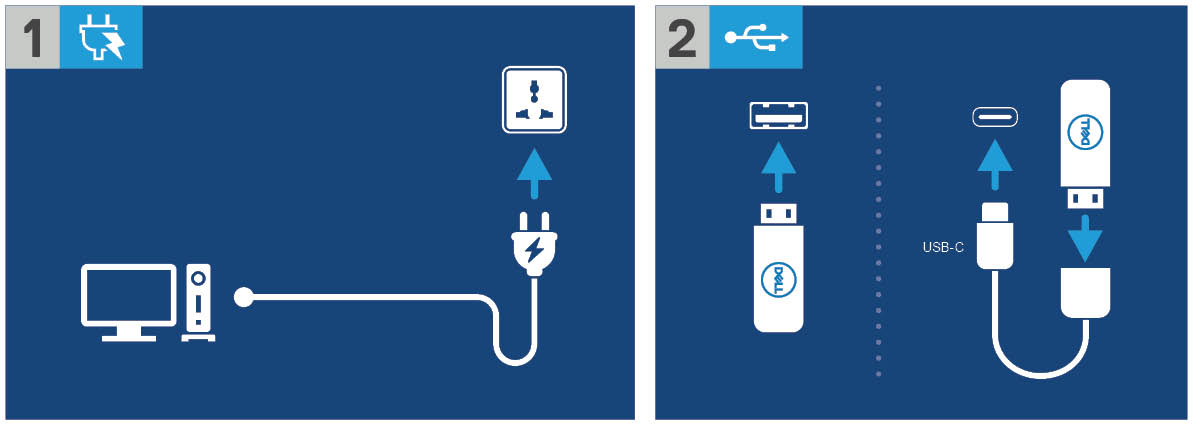
Abbildung 1: Schließen Sie das USB-Laufwerk an die Stromquelle an und schließen Sie es an
- Schalten Sie das Gerät ein und drücken Sie dann die Taste F12 .
- Wählen Sie USB Storage Device aus dem Startmenü aus.
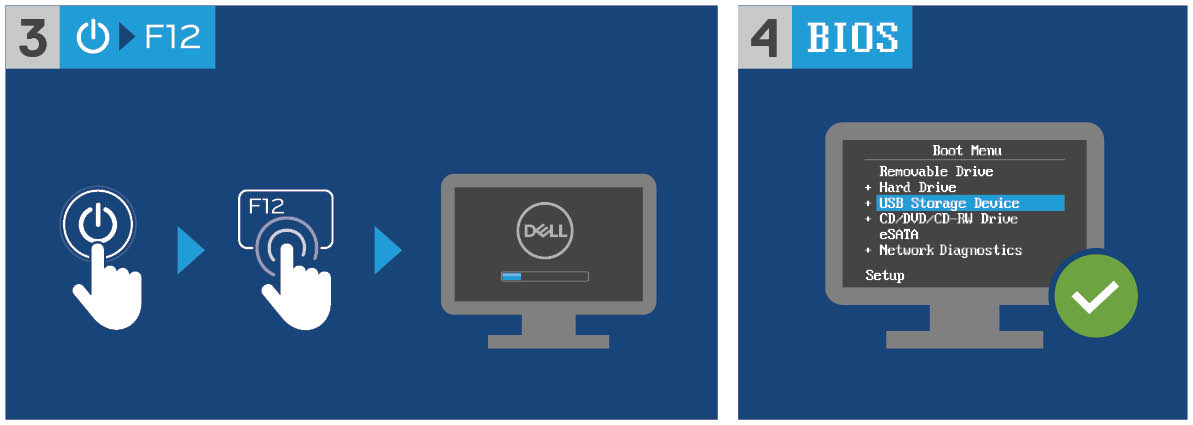
Abbildung 2: Schalten Sie das Gerät ein, drücken Sie die Taste F12 und wählen Sie "USB Storage Device" aus.
- Wählen Sie das Betriebssystem-Image aus.
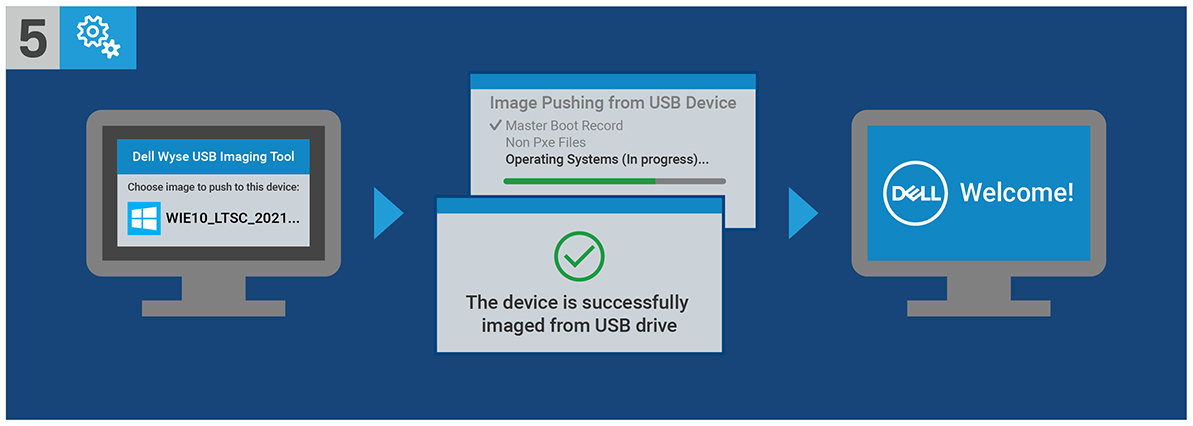
Abbildung 3: (Nur Englisch) Wählen Sie das Betriebssystem-Image aus
Hinweis: Nach Abschluss der Installation wird das Betriebssystem Windows 10 IoT Enterprise LTSC 2021 gestartet. Stellen Sie sicher, dass Sie das USB-Laufwerk vor dem Start entfernen.
Affected Products
Latitude 3440, Latitude 5440, Latitude 5450, OptiPlex 3000 Thin Client, OptiPlex Micro 7010, OptiPlex Micro 7020, OptiPlex All-In-One 7410, OptiPlex All-in-One 7420Article Properties
Article Number: 000198584
Article Type: How To
Last Modified: 04 Apr 2024
Version: 13
Find answers to your questions from other Dell users
Support Services
Check if your device is covered by Support Services.
Article Properties
Article Number: 000198584
Article Type: How To
Last Modified: 04 Apr 2024
Version: 13
Find answers to your questions from other Dell users
Support Services
Check if your device is covered by Support Services.