Article Number: 000198584
Sådan udføres geninstallation af operativsystemet på Windows 10 IoT Enterprise LTSC 2021
Summary: Windows 10 IoT Enterprise LTSC 2021 kan geninstalleres ved hjælp af et USB-drev, der leveres af Dells support.
Article Content
Instructions
Berørte platforme:
- OptiPlex 3000 tynd klient
- OptiPlex 7410 all-in-one
- OptiPlex 7420 all-in-one
- OptiPlex 7010 mikro-pc
- OptiPlex 7020 mikro-pc
- Latitude 3440
- Latitude 5440
- Latitude 5450
Påvirkede operativsystemer:
- Windows 10 IoT Enterprise LTSC 2021
Geninstallation af operativsystemet Windows 10 IoT Enterprise LTSC 2021
Sådan geninstalleres operativsystemet:
- Slut den tynde klient til en strømkilde.
- Tilslut USB-drevet, der leveres af Dell Support, til den tynde klient.
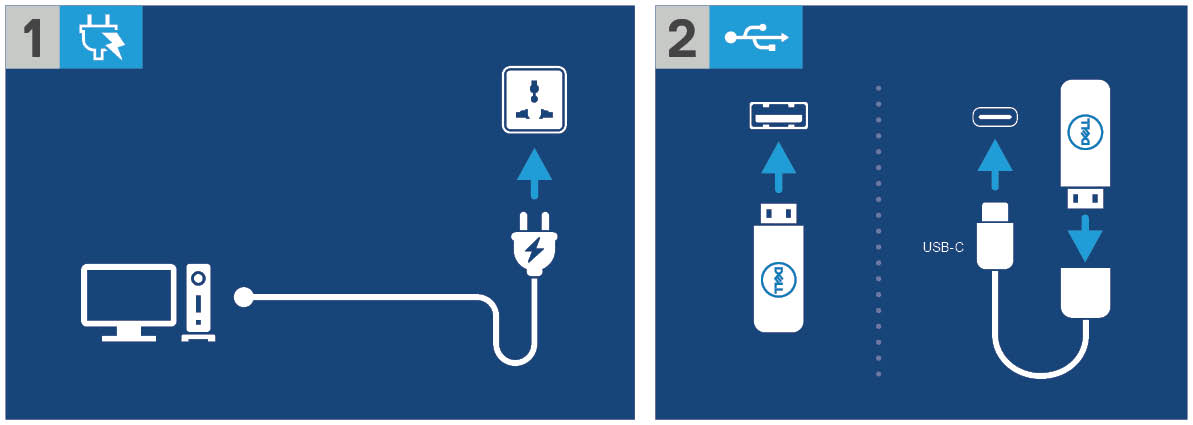
Figur 1: Tilslut strømkilden, og tilslut USB-drevet
- Tænd for enheden, og tryk derefter på F12-tasten .
- Vælg USB-lagringsenhed) i startmenuen.
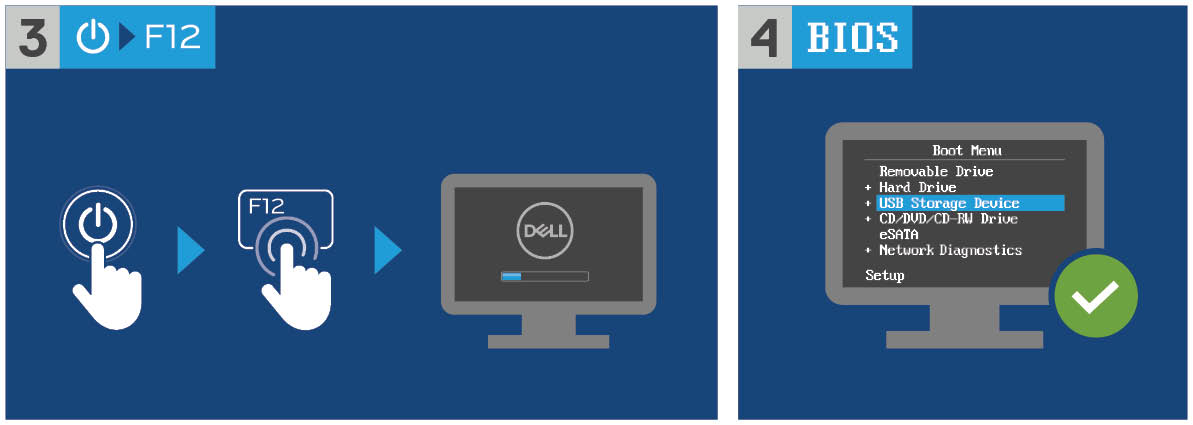
Figur 2: Tænd for enheden, tryk på F12-tasten , og vælg USB-lagerenhed
- Vælg operativsystembilledet.
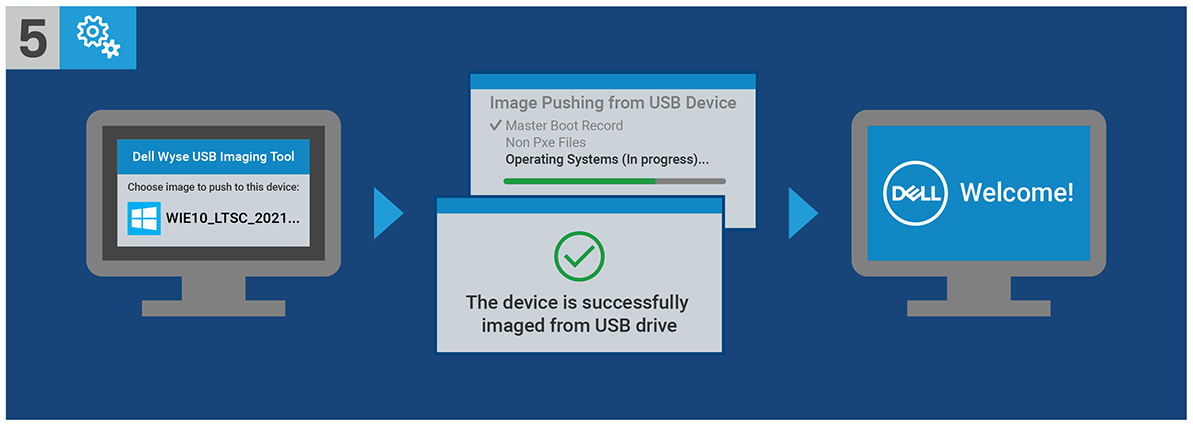
Figur 3: (Kun på engelsk) Vælg operativsystembillede
Bemærk: Når installationen er fuldført, starter operativsystemet Windows 10 IoT Enterprise LTSC 2021. Sørg for at fjerne USB-drevet før opstart.
Article Properties
Affected Product
Latitude 3440, Latitude 5440, Latitude 5450, OptiPlex 3000 Thin Client, OptiPlex Micro 7010, OptiPlex Micro 7020, OptiPlex All-In-One 7410, OptiPlex All-in-One 7420
Last Published Date
04 Apr 2024
Version
13
Article Type
How To