Windows 10 IoT Enterprise LTSC 2021의 운영 체제 재설치를 수행하는 방법
Summary: Windows 10 IoT Enterprise LTSC 2021은 Dell 지원에서 제공하는 USB 드라이브를 사용하여 다시 설치할 수 있습니다.
Instructions
해당되는 플랫폼:
- OptiPlex 3000 씬 클라이언트
- OptiPlex 올인원 7410
- OptiPlex 올인원 7420
- OptiPlex 마이크로 7010
- OptiPlex 마이크로 7020
- Latitude 3440
- 래티튜드 5440
- Latitude 5450
영향을 받는 운영 체제:
- Windows 10 IoT Enterprise LTSC 2021
Windows 10 IoT Enterprise LTSC 2021 운영 체제 재설치
운영 체제를 재설치하려면 다음을 수행하십시오.
- 씬 클라이언트를 전원에 연결합니다.
- Dell 지원에서 제공하는 USB 드라이브를 씬 클라이언트에 연결합니다.
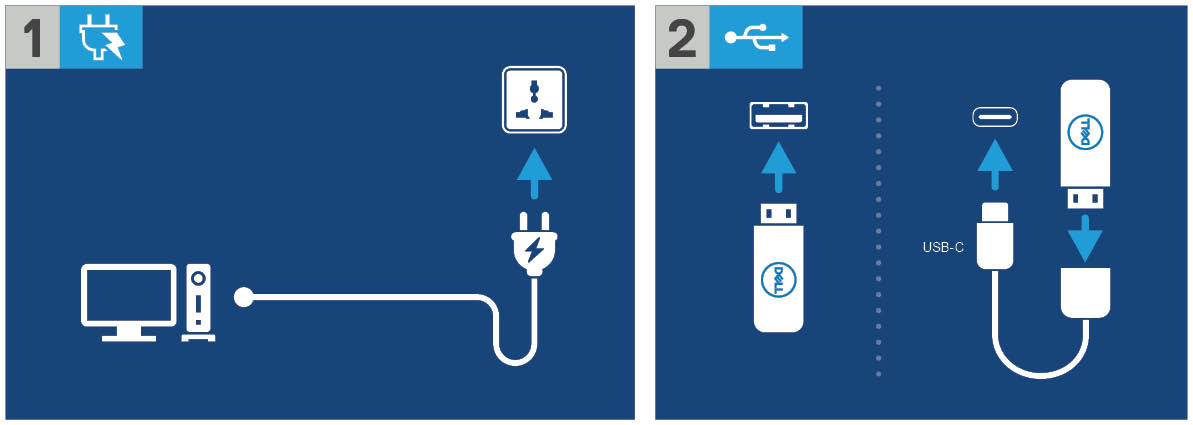
그림 1: 전원에 연결하고 USB 드라이브를 연결합니다.
- 장치의 전원을 켠 다음 F12 키를 누릅니다.
- 부팅 메뉴에서 USB Storage Device를 선택합니다.
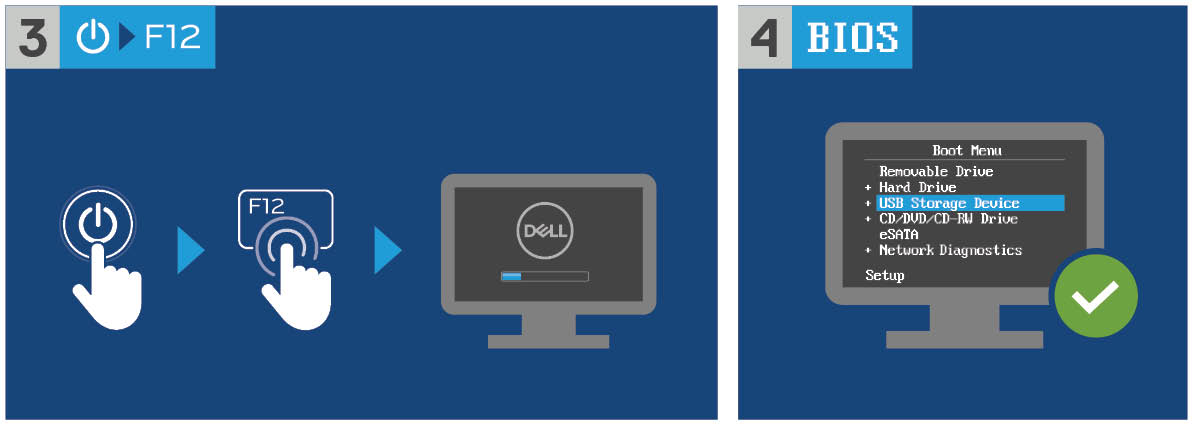
그림 2: 장치의 전원을 켜고 F12 키를 누른 다음 USB 저장 장치를 선택합니다.
- 운영 체제 이미지를 선택합니다.
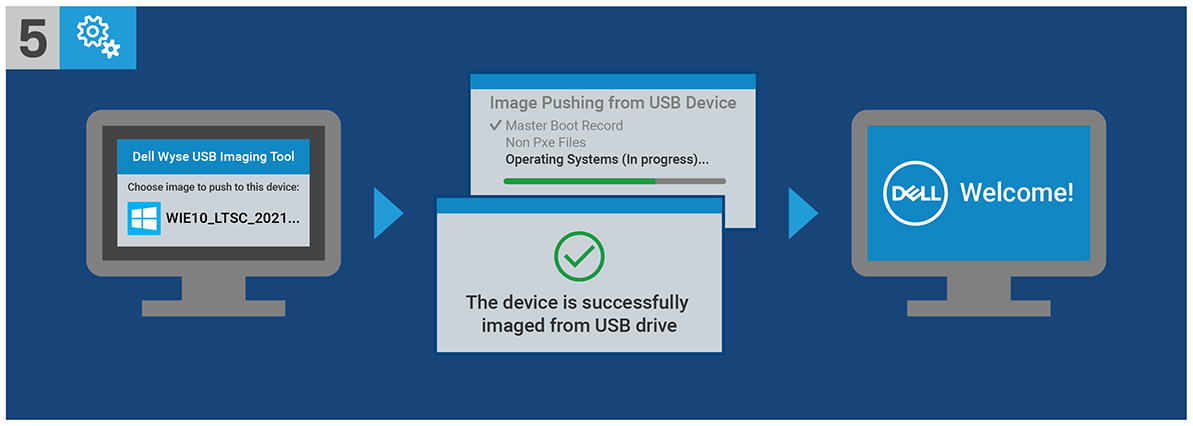
그림 3: (영어로만 제공) 운영 체제 이미지 선택
참고: 설치가 완료되면 Windows 10 IoT Enterprise LTSC 2021 운영 체제가 부팅됩니다. 부팅하기 전에 USB 드라이브를 제거해야 합니다.
Affected Products
Latitude 3440, Latitude 5440, Latitude 5450, OptiPlex 3000 Thin Client, OptiPlex Micro 7010, OptiPlex Micro 7020, OptiPlex All-In-One 7410, OptiPlex All-in-One 7420Article Properties
Article Number: 000198584
Article Type: How To
Last Modified: 04 Apr 2024
Version: 13
Find answers to your questions from other Dell users
Support Services
Check if your device is covered by Support Services.
Article Properties
Article Number: 000198584
Article Type: How To
Last Modified: 04 Apr 2024
Version: 13
Find answers to your questions from other Dell users
Support Services
Check if your device is covered by Support Services.