Dell Latitude E6420 Windows 10 Driver Installation Guide
Summary: This page is a guide to installing Windows Drivers on the Dell Latitude E6420 Laptop
Symptoms
This article provides information on the correct order to install drivers for Windows 10 on your Dell Latitude E6420 Notebook computer.
Resolution
Upon performing a clean installation or upgrading to Windows 10 on your Dell Latitude E6420 Notebook computer, you will notice that Windows 10 will automatically install most of the device drivers required for your computer.
In case you do notice any issues with device drivers / software packages, you must install the following drivers / software packages in the following sequence. If specific Windows 10 drivers are not available on Dell Support website, you can try to install the Windows 8 / 8.1 compatible driver.
Refer to the table (Table 1) below detailing which section heading each driver is listed on the Dell Support website.
| Driver / Software Package | Category |
|---|---|
| Dell System Software | System Utilities |
| Intel Chipset Software Installation Utility | Chipset |
| Dell Data Protection Middleware Package | Dell Data Protection |
| Dell Data Protection Driver Package | Dell Data Protection |
| NVidia NVS 4200M | Video |
| IDT 92HDxxx HD Audio | Audio |
| Intel Rapid Storage Technology | Serial ATA |
| O2Micro OZ600xxx Memory Card | Chipset |
| Intel Unified AMT 7 Management Interface | Chipset |
| ST Microelectronics Free Fall Sensor | Chipset |
| Intel 825xx Gigabit Platform LAN Network Device | Network |
| Intel WiFi Link 6xxx Series WLAN Half-Mini Card | Network |
| Intel WiMAX Link 6250 | Network |
| Conexant D330,HD,MDX,v.92 Modem | Modem/Communications |
| Dell Wireless 5550 HSPA Mini Card | Modem/Communications |
| Dell Wireless 375 Bluetooth Module | Network |
| Dell Multi-Touch Touchpad | Mouse, Keyboard & Input Devices |
| eGalax EMPIA EETI Multi-Touchscreen | Mouse, Keyboard & Input Devices |
| NEC USB3.0 | Chipset |
Dell System Software
Dell System Software is a compilation of critical Microsoft hotfixes & updates and also enables and enhances the smart card controller
Intel Chipset Software Installation Utility
Check if the chipset driver is installed by looking at Device Manager as shown below. Install the Intel chipset update from the Dell Drivers and Downloads website.

Dell Data Protection Middleware Package
Install the Dell Data Protection Middleware Package from the Dell Drivers and Downloads website. This will install the the following list of software:
- NTRU Core TCG Software Stack
- Microsoft Hotfix for CCID Smartcard Reader on Windows8
Dell Data Protection Driver Package
Install the Dell Data Protection Middleware Package from the Dell Drivers and Downloads website. This will install the following software:
- Microsoft Runtime Libraries SP1 for Visual Studio 2005
- Microsoft Runtime Libraries SP1 for Visual Studio 2008
- BioAPI Framework
- Dell Control Vault
- Dell Smartcard Keyboard
- Dell Smartcard Reader for Windows8
- UPEK TouchChip Fingerprint Reader

NVidia NVS 4200M
Check if the video driver is installed by looking at Device Manager as shown below. Install NVdia NVS 4200M update from the Dell Drivers and Downloads website.
IDT 92HDxxx HD Audio
By default Windows 10 should install the IDT Audio Chipset driver on your computer.
Intel Rapid Storage Technology
By default Windows 10 will install the updated SATA driver with Intel Rapid Storage Technology.
O2Micro OZ600xxx Memory Card
By default Windows 10 will install the updated media card driver with O2Micro OZ600xxx Memory Card.
Intel Unified AMT 7 Management Interface Driver
Updating or Installing the Intel Unified AMT 7 Management Interface driver from the Dell Drivers and Downloads website will install the PCI simple communications controller as listed in the 'Other devices' list below.

ST Microelectronics Free Fall Sensor
Check if the ST Microelectronics Free Fall Sensor driver is installed by looking at Device Manager as shown below. Install the driver from the Dell Drivers and Downloads website. After installation, Windows 10 might list the installed ST Microelectronics Free Fall Sensor under System Devices or Sensor I/O Devices.

Intel 825xx Gigabit Platform LAN Network Device
By default, Windows 10 will install the Intel 825xx Gigabit Platform LAN Network Device Driver. Check if the network card driver is installed by looking at Device Manager as shown below. If you still notice an issue, proceed to the Dell Drivers and Downloads website to download and install the driver.

Intel WiFi Link 6xxx Series WLAN Half-Mini Card
By default, Windows 10 will install the Intel WiFi Link 6xxx Series WLAN Driver. Check if the network card driver is installed by looking at Device Manager as shown below. If you still notice an issue, proceed to the Dell Drivers and Downloads website to download and install the driver.

Intel WiMAX Link 6250
By default, Windows 10 will install the Intel WiMAX Link 6250 Driver. Check if the network card driver is installed by looking at Device Manager as shown below. If you still notice an issue, proceed to the Dell Drivers and Downloads website. to download and install the driver.

Conexant D330,HDA,MDC,v.92 Modem
By default a generic Conexant driver is installed however please update the Conexant D330,HDA,MDC,v.92 Modem update from the Dell Drivers and Downloads website.

Dell Wireless 5550 HSPA Mini Card
Check if the Dell Wireless 5550 WWAN driver is installed by looking at the Device Manager on your computer. For this example, we're using the Dell 5550 WWAN card. Install the Dell Wireless 5550 HSPA Mini Card update from the Dell Drivers and Downloads website.

Dell Wireless 375 Bluetooth Module
By default the generic Bluetooth driver is installed, however please update the Dell Wireless 375 Bluetooth Module update from Dell Drivers and Downloads website.
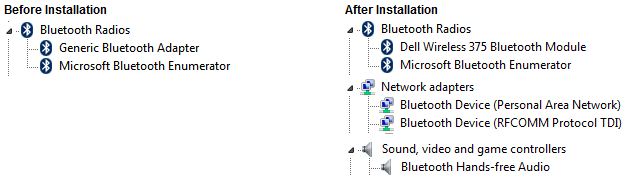
Dell Multi-Touch Touchpad
Check if the touchpad driver is installed by looking at Device Manager shown below. By default, generic Touchpad drivers are installed, however please update the Dell Multi-Touch Touchpad drivers from the Dell Drivers and Downloads website.

eGalax EMPIA EETI Multi-Touchscreen
By default the generic touchscreen driver is already installed. The driver can be updated through the Dell Drivers and Downloads website. This driver is only needed when the system is purchased with touch panel.
NEC USB3.0
Install the USB3.0 driver from the Dell Drivers and Downloads website. This will install the updated USB 3.0 driver. This driver is only needed when the system is purchased with additional USB 3.0 media bay.