How to Log In to a Windows Embedded Standard or Windows IoT Enterprise Wyse Thin Client as Admin
Summary: Learn about how users can log in to a Wyse thin client as an admin with either Windows Embedded Standard (WES) or Windows IoT Enterprise (WIE).
This article applies to
This article does not apply to
This article is not tied to any specific product.
Not all product versions are identified in this article.
Instructions
Wyse thin clients running Windows Embedded Standard and Windows IoT Enterprise require a logged in administrator account to:
- Enable File-Based Write Filter.
- Disable File-Based Write Filter.
- Change settings in Wyse Device Agent.
Affected Operating Systems:
- Windows Embedded Standard 7 (WES7)
- Windows Embedded Standard 7P (WES7P)
- Windows Embedded 8 Standard (WE8S)
- Windows 10 IoT Enterprise (WIE10)
Wyse thin clients running WES or WIE require a logged in administrator account to make administrative changes.
- While logged in with a regular user account:
- Click the Start Menu.
- Click the User Account.
- Press and hold Shift.
- Click Sign Out.
- Release Shift.
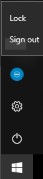
- At the login screen, click Admin.

- Populate the Password and then press Enter.
 Note: The default password for the Admin account is
Note: The default password for the Admin account isDellCCCvdi.
Affected Products
Wyse Management SuiteArticle Properties
Article Number: 000126150
Article Type: How To
Last Modified: 01 Aug 2024
Version: 5
Find answers to your questions from other Dell users
Support Services
Check if your device is covered by Support Services.