Article Number: 000143337
使用部署工作順序之前,必須先清除 TPM
Summary: 如何停用可信賴平台模組自動佈建。
Article Content
Symptoms
BitLocker 的 TPM
如果已取得 TPM 擁有權,嘗試在部署期間為 BitLocker 準備 TPM 的部署工作順序 (例如 Dell Client Configuration Toolkit (CCTK)) 將會失敗。這最常見於先前已部署且正在重建映像以傳送給新使用者的系統中。
執行工作順序之前,必須在 BIOS 或作業系統 (OS) 中手動清除 TPM。如果從作業系統內清除 TPM,且系統執行的是 Windows 10,則必須停用 TPM 自動佈建,否則 Windows 會立即重新取得所有權。
您可以依照以下步驟停用自動化隨需分配。
- 按 一下開始 ,然後在搜尋方塊中輸入 powershell 。
- 在 PowerShell (x86) 上按右鍵,然後選取 以系統管理員身分執行。
- 輸入下列 PowerShell 命令 Disable-TpmAutoProvisioning ,然後按下 Enter 鍵。
- 確認結果自動化隨需分配:已停用 (圖 1,僅限英文版):
自動化隨需分配:停用 PowerShell 設定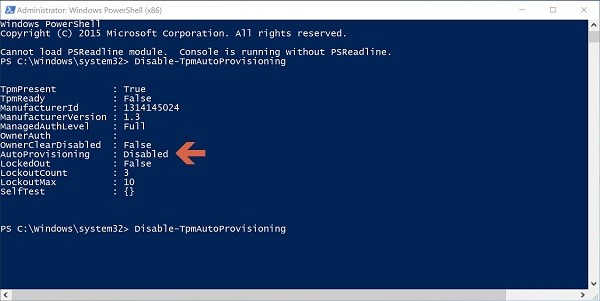
圖 1
- 按一下 開始 並在搜尋方塊中輸入 tpm.msc ,然後按下 Enter 鍵。
- 在右側動作窗格中,選取 清除 TPM...
- 重新開機並按下 F12 以在出現提示時繼續清除。
Article Properties
Affected Product
Security, Software
Last Published Date
21 Feb 2021
Version
3
Article Type
Solution