How to Enable or Disable the Power On Lid Open Feature on New Dell Laptops
Summary: Some newer laptops have a new feature to turn the computer on automatically when the lid to the computer is opened.
This article applies to
This article does not apply to
This article is not tied to any specific product.
Not all product versions are identified in this article.
Instructions
The Power On Lid Open is a new feature that is introduced on some of the newer Dell computers. When a user opens the laptop, the system is awakened or powered on automatically. A user may not like this feature and want to disable it.
To Enable or Disable this feature, perform the following steps:
Note: When the Power On Lid Open option does not appear in the BIOS, your computer does not support this feature.
To Enable or Disable this feature, perform the following steps:
- Restart the computer. When the Dell logo appears, press F2 to go into the Setup Menu.
- Depending on your BIOS version, either:
- Touch or click Power.
- Touch or click the plus sign to the left of Power Management.
- Depending on your BIOS version, either:
- Touch or click Power on Lid Open to switch between enabling or disabling this feature.
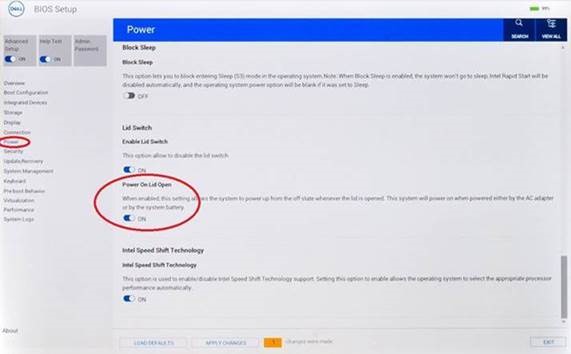
Figure 1: Power on Lid Open
- Touch or click Power on Lid Open to switch between enabling or disabling this feature.
- Touch or click Apply or Apply Changes and then OK.
- Touch or click Exit, and the computer reboots.
Additional Information
Recommended Articles
Here are some recommended articles related to this topic that may interest you.
Affected Products
Dell G3 15 3500, Dell G5 15 5500, Dell G7 15 7500, Dell G7 17 7700, Inspiron 5390, Inspiron 7506 2-in-1, Inspiron 7590 2-in-1, Inspiron 7590, Inspiron 7591, Latitude 3301, Vostro 5390, Vostro 7590, XPS 13 9300Article Properties
Article Number: 000124946
Article Type: How To
Last Modified: 21 Aug 2024
Version: 12
Find answers to your questions from other Dell users
Support Services
Check if your device is covered by Support Services.