如何确定基于RedHat的Linux发行版中PCI-e卡的PCI-e总线速度
Summary: 如何确定基于 RedHat 的 Linux 发行版中 PCI-E 卡的 PCI-E 总线速度
This article applies to
This article does not apply to
This article is not tied to any specific product.
Not all product versions are identified in this article.
Symptoms
本文提供了有关如何在基于 RedHat 的 Linux 分发中确定 PCI-E 卡 PCI-E 总线速度的信息。
问题
如何确定 PCI-E 卡的 PCI-E 总线速度,例如 Dell SAS 6G 或 Dell SAS 5/e,而不运行 DSET 报告。
回答
这里的一般概念是,我们需要首先确定相关设备的总线地址。我们要寻找的以下设备是由 LSI 生产的 Dell SAS 6g。
注:以下命令应在基于 RedHat 的系统上本机运行,并且应能够从任何位置运行。命令区分大小写。您可能需要在命令后面使用 > filename.txt,将文本输出到文件进行审查。 I.E. lspci > filename.txt
- 首先,通过运行命令 lspci 来确定相关设备的总线地址
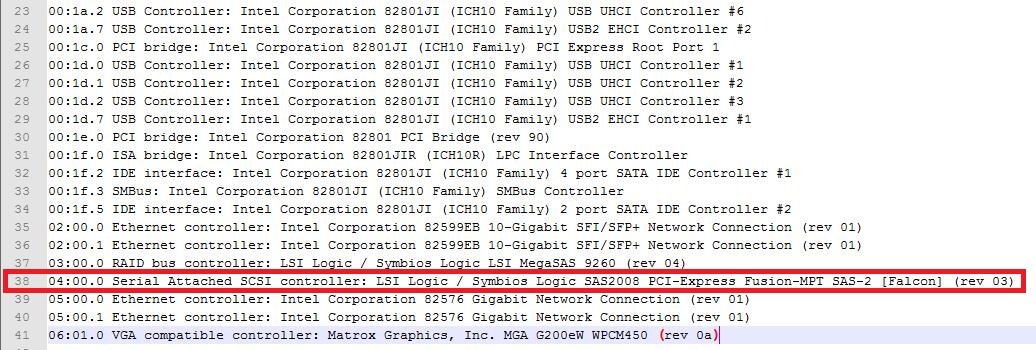
- 我们可以看到 LSI RAID 控制器,但 SAS 6g 不是 RAID 控制器,因此是不正确的设备。只有一个其他 lsi 设备被列为具有总线地址 "04:00.0"
注:我们还可以看到其他设备,如列出的 Intel 82599EB 10 gig NIC。您可以通过 LUN ID .0 或 .1 看到此双端口 NIC 上的两个端口。
- 此时,我们有两个选项:
运行命令 lspci -nv 并在其内部搜索我们的总线地址,在此例中为 "04:00.0"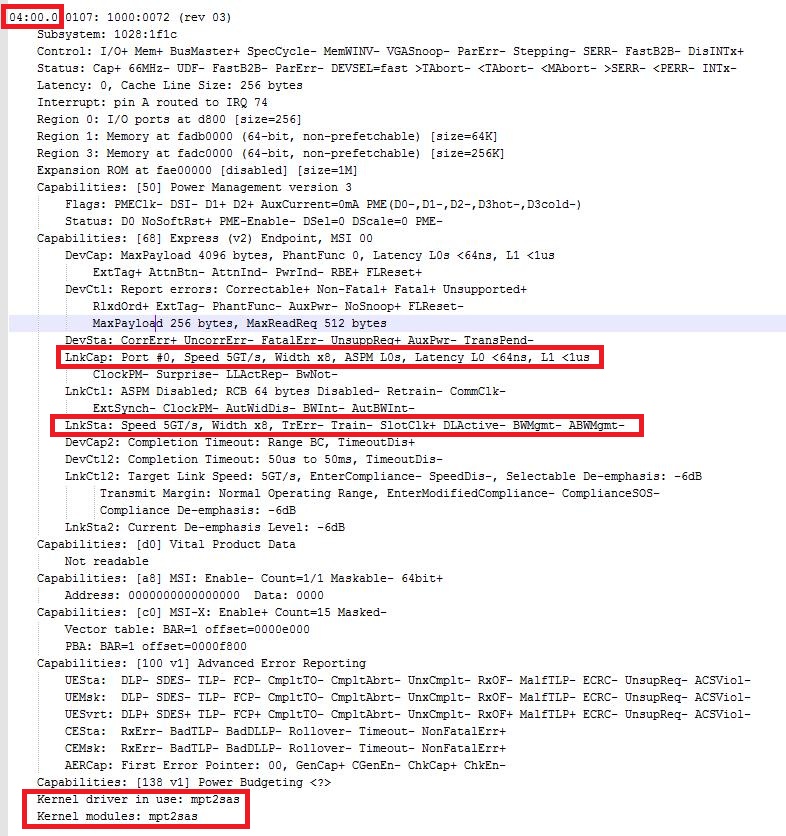
注:我们可以看到带有 "Width x8” 的 "LnkCap" 和带有 "Width x8" 的 "LnkSta",并从中了解设备以看到设备的协商速度为 8x。 - 或者,我们可以运行命令 dmidecode 并在其中搜索我们的总线地址(在此示例中为 "04:00.0")
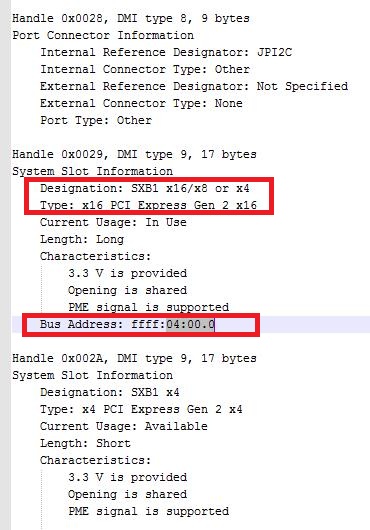
注:我们可以在“Designation”下面看到插槽类型接受 x16、x8 或 x4。在“Type”中,我们可以看到插槽的长度为 x16。
Affected Products
PowerEdge, Red Hat Enterprise Linux Version 5, Red Hat Enterprise Linux Version 6, Red Hat Enterprise Linux Version 7Article Properties
Article Number: 000175770
Article Type: Solution
Last Modified: 02 Dec 2024
Version: 6
Find answers to your questions from other Dell users
Support Services
Check if your device is covered by Support Services.