Willkommen
Willkommen bei Dell
- Bestellungen schnell und einfach aufgeben
- Bestellungen anzeigen und den Versandstatus verfolgen
- Profitieren Sie von exklusiven Prämien und Rabatten für Mitglieder
- Erstellen Sie eine Liste Ihrer Produkte, auf die Sie jederzeit zugreifen können.
Dell Alienware Dual Mode Wireless Gaming Headset (AW720H) Usage and Troubleshooting Guide
Zusammenfassung: The following article provides information about the Dell Alienware Dual Mode Wireless Gaming Headset - AW720H. You can reference each section to learn more about the features of the Dell AW720H and how to use it. ...
Weisungen
Table of contents:
- What is in the Alienware Dual Mode Wireless Gaming Headset AW720H box
- Alienware Wireless Gaming Headset AW720H Features
- Setting up your Alienware Wireless Gaming Headset AW720H
- Using the headset
- Troubleshooting
- Additional Information

Figure 1: Work faster and smarter with the Dell AW720H
What's in the Dell Alienware Dual Mode Wireless Gaming Headset AW720H
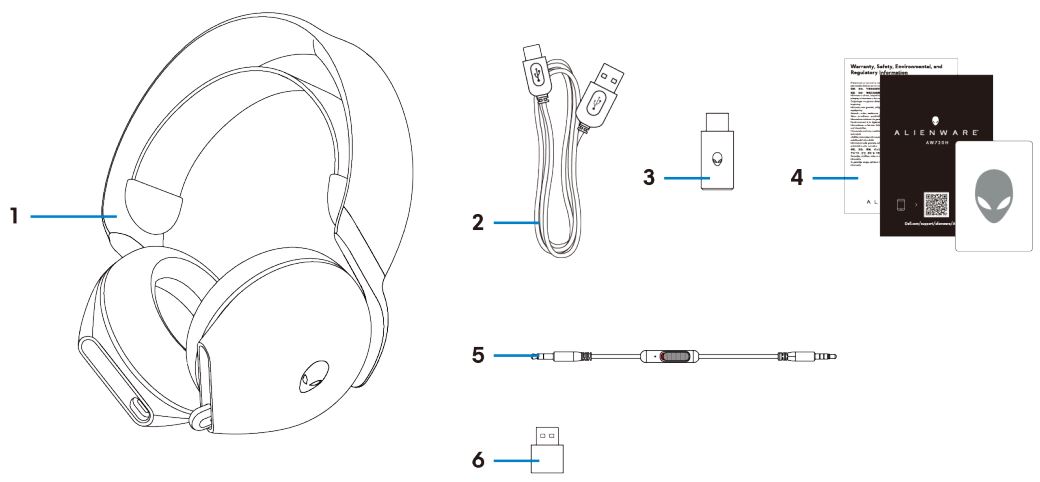
Figure 2: Dell Alienware Dual Mode Wireless Gaming Headset AW720H Box Contents
| 1 | Alienware Dual Mode Wireless Gaming Headset AW720H | 2 | USB-A to USB-C charging cable |
| 3 | USB-C wireless dongle | 4 | Documents |
| 5 | 3.5 mm inline audio cable | 6 | USB-A to USB-C adapter |
Dell Alienware Dual Mode Wireless Gaming Headset AW720H Features
Headset
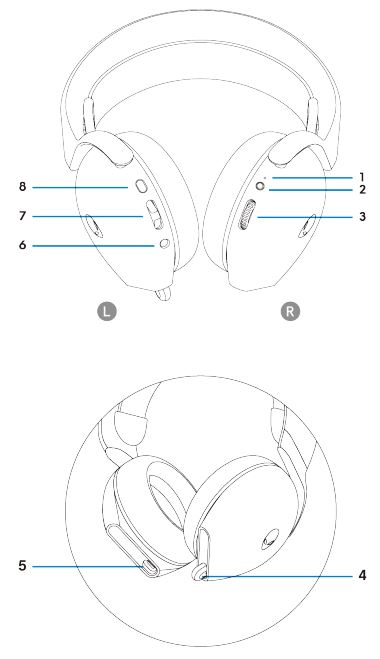
Figure 3: Alienware Dual Mode Wireless Gaming Headset AW720H
| 1 | LED Indicator | 2 | Power button |
| 3 | Volume control | 4 | Retractable microphone |
| 5 | USB-C Charging port | 6 | Inline audio cable port |
| 7 | Game or Chat balance button | 8 | Microphone mute button |
Accessories
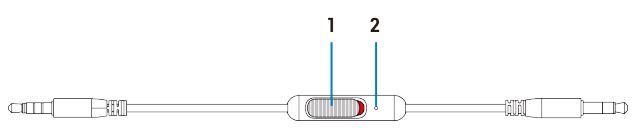
Figure 4: Alienware Dual-Mode Wireless Gaming Headset AW720H accessories
| 1 | Microphone mute slider | 2 | Microphone |
Charging the headset
To charge the headset, use the USB-A to USB-C cable:
- Connect the USB-C end of the cable to the headset.
- Connect the USB-A end of the cable to the computer.
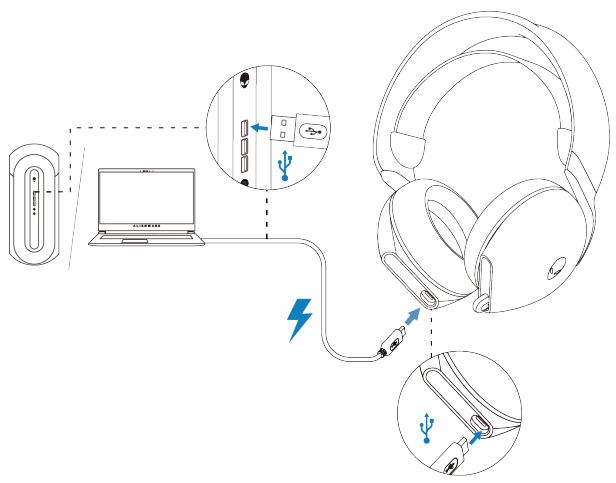
Figure 5: Charging Alienware Dual Mode Wireless Gaming Headset AW720H
Battery life
The headset provides up to 30 hours of audio playback, and up to 55 hours with Alienhead LED turned off. Complete charging from flat to full may take less than 2.5 hours.
Charging indication can be found on both the power and Alienhead LEDs.
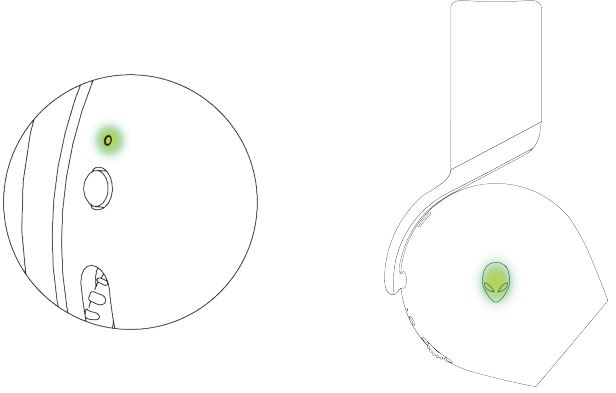
Figure 6: Battery LED Behavior
| Fully charged | Power on: LED light stays green, and Alienhead logo displays last selected lighting effect. Power off: LED light and Alienhead logo stay green. |
| While Charging | Power on: LED light changes between amber and green. Alienhead logo changes between amber and green for 12 s, then returns to the previous lighting effect. Power off: LED light changes between amber and green. |
| When battery is less than 20% | Power LED: LED light slowly blinks in amber. Alienhead logo: Light fast-blinks in amber until the battery is at 0%. |
Auto power off
The headset automatically turns off after 30 minutes when;
- USB wireless dongle connection is lost.
- Bluetooth is not connected.
- Connected computer is turned off.
- Thee USB wireless dongle is removed from the USB port.
Setting up your Alienware Dual Mode Wireless Gaming Headset AW720H
System requirements
- One USB port for USB wireless dongle
- One USB port for charging (optional)
- Microsoft Windows 11 or Windows 10 64-bit
- PlayStation, Xbox, or Mobile devices with 3.5 mm audio port
Connecting the headset to your device using the USB wireless dongle
- Plug the USB wireless dongle into the USB-A to USB-C adapter, and then connect the adapter to the USB port on your computer.
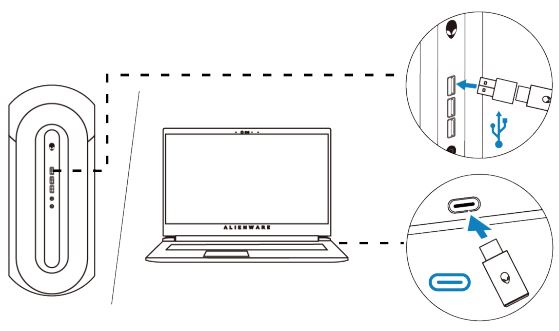
Figure 7: Plug the USB wireless dongle - The LED lights up blue when connected.

Figure 8: LED indicator on USB wireless dongle
Connecting the headset to your device using the Inline audio cable
- Connect one end of the 3.5 mm inline audio cable to the microphone port on your headset.
- Connect the other end to the audio or headset port on your computer or mobile device.
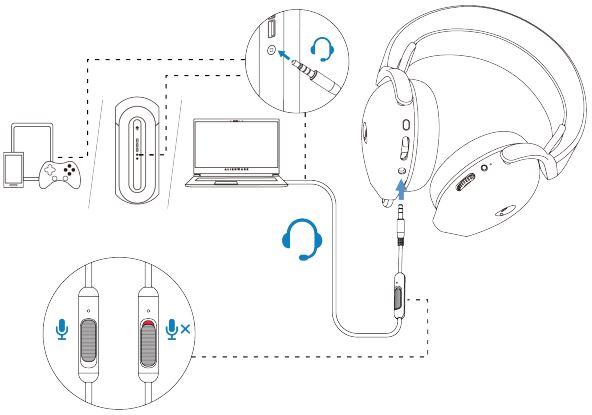
Figure 9: Connecting the headset to your device using the Inline audio cable - Both audio and microphone functions will now be available through the 3.5mm cable. Buttons and LEDs are disabled if the headset is turned off.
- Audio and mic functions will automatically be routed to the 3.5mm cable regardless if the headset is powered on or off. 2.4G mode is restored once audio cable is removed.
- When using the 3.5 mm inline audio cable, the headset is compatible with any device with audio port like mobile, XboxOne, and PlayStation.
Using the headset
Adjusting the headset
Adjust the headband to find the optimal fit. The elastic band can be shifted up and down for the best fit. It is also detachable.
When using microphone, position it approximately two centimeters away from your mouth.
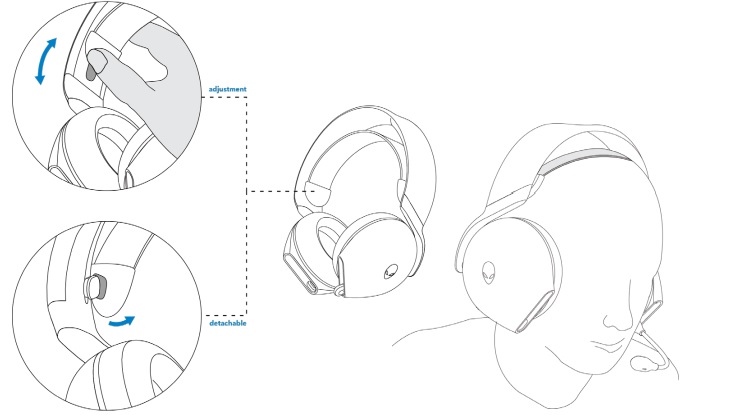
Figure 10: Adjust the headband
Troubleshooting
| Problems | Possible solutions |
|---|---|
| Headset has no sound |
|
| The person on the other end cannot hear me |
|
| Abnormal sound is coming out of the headset |
|
| Unbalanced sound in the headset | Check that the computer volume balance is set correctly.
|
| Headset lights do not light up |
|
| Wireless range is too short |
|
| Microphone picks up too much background noise |
|
| Microphone mute is not working when connected with inline audio cable |
|
| Alienware command center does not recognize the headset |
|
Weitere Informationen
Learn how to use and troubleshoot problems with the AW720H. You can find information about Troubleshooting steps, How-To guides, and relevant Support Videos for assistance.
For the Alienware Dual Mode Wireless Gaming Headset User Guide, go to the Dell Alienware Dual Mode Wireless Gaming Headset - AW720H Documentation. Then click View PDF to the right of Alienware Dual Mode Wireless Gaming Headset AW720H User Guide, located in the Manuals and Documents section.