Willkommen
Dell Standorte
Dell Standorte
Willkommen bei Dell
Mein Konto
- Bestellungen schnell und einfach aufgeben
- Bestellungen anzeigen und den Versandstatus verfolgen
- Profitieren Sie von exklusiven Prämien und Rabatten für Mitglieder
- Erstellen Sie eine Liste Ihrer Produkte, auf die Sie jederzeit zugreifen können.
How to Manage Two-Factor Authentication (2FA) for VMware Carbon Black Cloud
Zusammenfassung: Learn how to enable or reset two-factor authentication (2FA) for VMware Carbon Black Cloud by following these step-by-step instructions.
Dieser Artikel gilt für
Dieser Artikel gilt nicht für
Dieser Artikel ist nicht an ein bestimmtes Produkt gebunden.
In diesem Artikel werden nicht alle Produktversionen aufgeführt.
Symptome
This article covers 2FA requirements and management for the VMware Carbon Black Cloud console.
Affected Products:
- VMware Carbon Black Cloud
Ursache
Not applicable
Lösung
2FA Client Support
VMware Carbon Black Cloud supports the following 2FA clients:
- DUO Security
- Google Authenticator
Note: Dell and VMware do not endorse nor support any listed third-party 2FA client. Contact the product’s manufacturer for information about setup, configuration, and management.
Enabling and Resetting 2FA
Administrators may Enable or Reset 2FA for their environment. Click the appropriate process for more information.
- In a web browser, go to [REGION].conferdeploy.net.
Note: [REGION] = Region of tenant
- Americas = https://defense-prod05.conferdeploy.net/
- Europe = https://defense-eu.conferdeploy.net/
- Asia Pacific = https://defense-prodnrt.conferdeploy.net/
- Australia and New Zealand = https://defense-prodsyd.conferdeploy.net
- Sign In to the VMware Carbon Black Cloud.
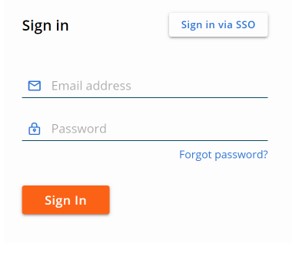
- In the left menu pane, expand Settings and then click Users.
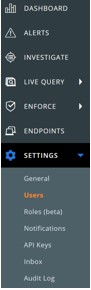
Note: The layout in the example may differ slightly from your environment.
- 2FA may be configured for:
Click on the appropriate 2FA client for more information.
DUO Security
- In the top-menu, click DUO Security.

- Confirm two-factor change.
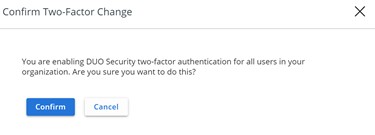
- In the DUO Security Settings user interface (UI):
- Populate Integration Key.
- Populate Secret Key.
- Populate API Host.
- Click Save.
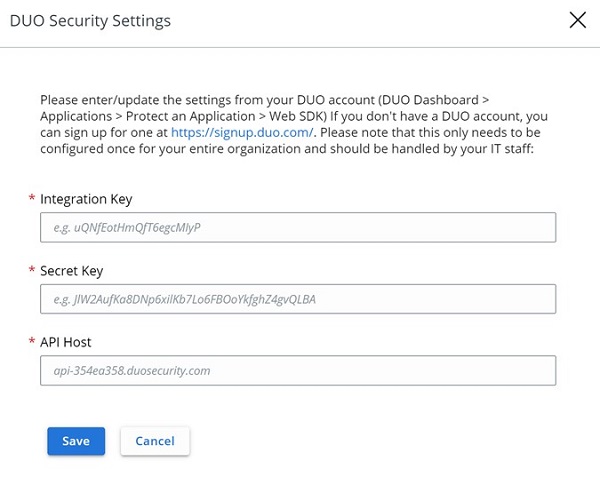
Google Authenticator
- In the top-menu, click Google Authenticator.

- Confirm two-factor change.
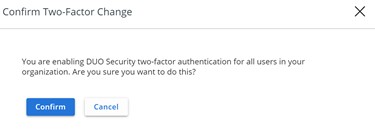
- In a web browser, go to [REGION].conferdeploy.net.
Note: [REGION] = Region of tenant
- Americas = https://defense-prod05.conferdeploy.net/
- Europe = https://defense-eu.conferdeploy.net/
- Asia Pacific = https://defense-prodnrt.conferdeploy.net/
- Australia and New Zealand = https://defense-prodsyd.conferdeploy.net
- Sign In to the VMware Carbon Black Cloud.
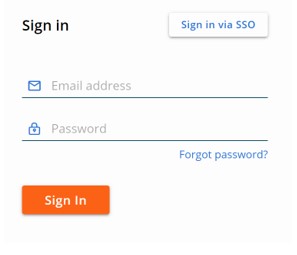
- In the left menu pane, expand Settings and then click Users.
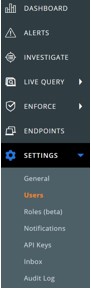
Note: The layout in the example may differ slightly from your environment.
- In the USERS menu:
- Locate the appropriate EMAIL.
- Click the arrow icon under Actions.
- Click Reset Google Authenticator or Reset DUO Security.
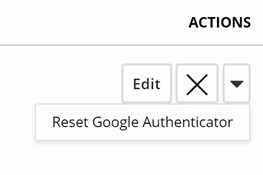
Note: The example screenshot uses Google Authenticator. DUO Security is listed in environments using that 2FA client.
To contact support, reference Dell Data Security International Support Phone Numbers.
Go to TechDirect to generate a technical support request online.
For additional insights and resources, join the Dell Security Community Forum.
Betroffene Produkte
VMware Carbon BlackArtikeleigenschaften
Artikelnummer: 000126220
Artikeltyp: Solution
Zuletzt geändert: 15 Feb. 2024
Version: 11
Antworten auf Ihre Fragen erhalten Sie von anderen Dell NutzerInnen
Support Services
Prüfen Sie, ob Ihr Gerät durch Support Services abgedeckt ist.
