Willkommen
Willkommen bei Dell
- Bestellungen schnell und einfach aufgeben
- Bestellungen anzeigen und den Versandstatus verfolgen
- Erstellen Sie eine Liste Ihrer Produkte, auf die Sie jederzeit zugreifen können.
- Verwalten Sie mit der Unternehmensverwaltung Ihre Dell EMC Seiten, Produkte und produktspezifischen Kontakte.
Artikelnummer: 000220936
Teclado gamer Alienware Pro sem fio e mouse gamer Alienware Pro sem fio não detectados no Alienware Command Center
Zusammenfassung: Saiba o que fazer se o teclado gamer sem fio Alienware Pro e o mouse sem fio para jogos Alienware Pro não forem detectados no Alienware Command Center (AWCC).
Artikelinhalt
Symptome
Os usuários do teclado gamer sem fio Alienware Pro e do mouse gamer sem fio Alienware Pro podem observar que os dispositivos não aparecem no AWCC depois de conectá-los ao computador.
Dispositivos afetados:
- Teclado gamer Alienware Pro sem fio
- Mouse gamer Alienware Pro sem fio
Ursache
As versões do Alienware Command Center anteriores à v6.1 não são compatíveis com o teclado gamer sem fio Alienware Pro e o mouse gamer sem fio Alienware Pro.
Lösung
Consulte as informações abaixo para obter mais informações sobre os computadores Alienware e Dell Série G afetados.
Recursos do teclado gamer Alienware Pro sem fio que exigem o Alienware Command Center:
- Efeitos de iluminação, incluindo cor e animação.
- Principais ligações e macros
- Modo de economia de bateria
Recursos do mouse gamer sem fio Alienware Pro que exigem o Alienware Command Center:
- Taxa de pesquisa
- Ligação de chave e macro
- Nível da bateria
- Distância de decolagem (LOD)
- Modo de economia de bateria
Plataformas afetadas e versões compatíveis do Alienware Command Center:
Plataformas compatíveis com o Alienware Command Center versão 6.1:
- Alienware Aurora R16
- Dell G15 5530
- Dell G15 5535
- Dell G16 7630
- Alienware m16 R1
- Alienware m16 R1 AMD
- Alienware m16 R2
- Alienware m18 R1
- Alienware m18 R1 AMD
- Alienware m18 R2
- Alienware x14 R2
- Alienware x16 R1
- Alienware x16 R2
Para plataformas compatíveis com o Alienware Command Center 6.1, faça download e instale o Alienware Command Center 6.1 ou posterior.
Plataformas compatíveis com o Alienware Command Center versão 6.2:
- Alienware Aurora R15
- Alienware Aurora R15 AMD
- Alienware x14
- Alienware x15 R2
- Alienware x17 R2
- Alienware m15 R7
- Alienware m17 R5 AMD
Para computadores compatíveis com o Alienware Command Center 6.2, faça download e instale o Alienware Command Center 6.2 ou posterior.
Plataformas compatíveis com o Alienware Command Center versão 6.4:
- Alienware Aurora R12
- Alienware Aurora R13
- Alienware Aurora Ryzen Edition R14
- Dell G15 5520
- Dell G15 5521 Special Edition
- Dell G15 5525
- Dell G16 7620
Para computadores compatíveis com o Alienware Command Center 6.4, faça download e instale o Alienware Command Center 6.4 ou posterior.
Plataformas compatíveis com uma versão futura do Alienware Command Center (a janela de versão esperada e o número da versão ainda não estão determinados):
- Alienware Aurora Ryzen Edition R10
- Alienware Aurora R11
- Alienware m15 R4
- Alienware m15 Ryzen Edition R5
- Alienware x15 R1
- Alienware x17 R1
- Dell G15 5510
- Dell G15 5511
- Dell G15 5515 Ryzen Edition
Como identificar a versão do Alienware Command Center
Você pode verificar a versão do Alienware Command Center instalada acessando Configurações, Aplicativos e Recursos de & de Aplicativos.
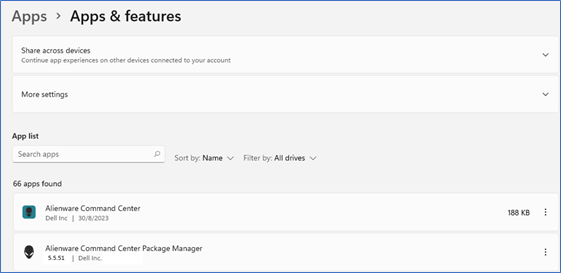
Se a versão do Alienware Command Center não for a versão 6.1 ou posterior:
- Acesse o site do Suporte Dell.
- Na barra de pesquisa, pesquise por Teclado gamer sem fio Alienware Pro ou Mouse gamer sem fio Alienware Pro.
- Clique na guia Drivers e Downloads.
- Faça download e instale o pacote de software Alienware Command Center mais recente.
Artikeleigenschaften
Betroffenes Produkt
Letztes Veröffentlichungsdatum
31 Juli 2024
Version
7
Artikeltyp
Solution