Windows 10 and Windows 11 Hello Facial Recognition Feature - Supported Systems and Requirements
Shrnutí: This article provides the information about "Windows 10, and Windows 11 Hello Facial Recognition feature requires an Intel RealSense or 3D Camera to support facial unlock features."
Tento článek se vztahuje na
Tento článek se nevztahuje na
Tento článek není vázán na žádný konkrétní produkt.
V tomto článku nejsou uvedeny všechny verze produktu.
Pokyny
The Windows 10 and 11 Hello Facial Recognition feature requires an Intel RealSense or 3D Camera to support facial unlock features.
Note: On many computers, IR or 3D capable cameras are an OPTIONAL item. If this option is not selected during the order process, then the computer will not be Windows Hello compliant. Many computer configurations with WWAN Mobile Broadband configurations cannot be ordered with an IR capable camera.
Note: IR or 3D Camera equipped Windows 10 or 11 based computers that are produced after June of 2017, will by default support Windows Hello Facial recognition.
Specific Computer Support
These Dell computers are equipped with an Intel RealSense/3D camera or IR capable Hello compliant camera:
- Alienware 13 R3
- Alienware 15 R3
- Alienware 17 R4
- Inspiron 23 2350 All-in-One w/3D webcam
- Inspiron 13 5378 2-in-1 (With IR Camera Option)
- Inspiron 15 5548 (With Touch Screen Only may have this option)
- Inspiron 15 5557 w/3D webcam
- Inspiron 15 5559 w/3D webcam
- Inspiron 24 7459 All-in-One w/3D webcam
- Inspiron 7573 2-in-1
- Inspiron 7779 2-in-1 (With IR Camera Option)
- Latitude 14 3480
- Latitude 15 3580
- Latitude 12 5280
- Latitude 14 5480
- Latitude 15 5580
- Latitude 12 7275 2-in-1
- Latitude 12 7280
- Latitude 13 7370
The only exception to this currently is the Latitude 3470 and 3570s which use an infrared (IR) camera also seem to work.
Note: Facial recognition should not be expected to work on any other 2016 model, or older Dell camera equipped computers not in the listing above.
Note: Some users reported that they needed to download the Intel RealSense Depth Camera Manager (DCM)
 before the camera worked with Hello Facial Recognition.
before the camera worked with Hello Facial Recognition.
 before the camera worked with Hello Facial Recognition.
before the camera worked with Hello Facial Recognition.
IR or 3D Camera equipped Windows 10 and 11 based computers that are produced after June of 2017, will by default support Windows Hello Facial recognition.
XPS 13 9360 & 9365 and other computers that are equipped with optional fingerprint readers can use Windows Hello for fingerprint sign-in ONLY.
Identifying Camera type in Windows 10 and 11:
- In the Search box, type Device Manager, and tap to start it.
- Under Device Manager, expand Imaging Devices.

Identifying Camera type in Windows 8:
- Start the Charms Bar from the desktop interface.
- Select Control Panel.
- Select Device Manager and expand Imaging devices.
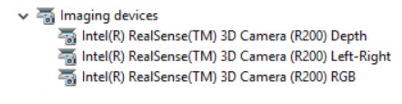
Další informace
Recommended Articles
Here are some recommended articles related to this topic that might be of interest to you.
- Windows 10: Resetting the Windows Hello Biometrics
- What is Windows Hello and How to Set it Up in Windows 11 and Windows 10
- How to Configure Windows Hello in Windows 10 for Biometric Scanners
- How to Download and Install the FingerPrint Reader Driver for Your Computer and Then Enroll or Remove Your FingerPrint Using Windows Hello
Dotčené produkty
Alienware 13 R3, Alienware 15 R3, Alienware 17 R4, Inspiron 13 5368 2-in-1, Inspiron 13 5378 2-in-1, Inspiron 13 7368 2-in-1, Inspiron 5457, Inspiron 5459, Inspiron 5548, Inspiron 5557, Inspiron 5559, Inspiron 15 5565, Inspiron 15 5567
, Inspiron 15 5568 2-in-1, Inspiron 15 7569 2-in-1, Inspiron 7573 2-in-1, Inspiron 15 7579 2-in-1, Inspiron 17 7778 2-in-1, Inspiron 17 7779 2-in-1, Inspiron 2350, Inspiron 7459, Latitude 5280/5288, Latitude 7280, Latitude 13 3379 2-in-1, Latitude 7370, Dell Latitude 3480/3488, Latitude 5480/5488, Dell Latitude 3580/3588, Latitude 5580, Vostro 15 5568, XPS 13 9360, XPS 13 9365 2-in-1
...
Vlastnosti článku
Číslo článku: 000141095
Typ článku: How To
Poslední úprava: 17 Apr 2024
Verze: 5
Najděte odpovědi na své otázky od ostatních uživatelů společnosti Dell
Služby podpory
Zkontrolujte, zda se na vaše zařízení vztahují služby podpory.