Ghost Imaging on Skylake Thunderbolt Systems
Shrnutí: Learn the steps for imaging with Ghost Skylake/Thunderbolt computers.
Tento článek se vztahuje na
Tento článek se nevztahuje na
Tento článek není vázán na žádný konkrétní produkt.
V tomto článku nejsou uvedeny všechny verze produktu.
Příznaky
Not applicable
Příčina
Not applicable
Řešení
Note: This process requires a good working knowledge of the Ghost imaging process. If you require information about how to use Ghost products, contact Symantec support
 for additional information. This information is provided for your convenience and does not imply that Dell provides support for this imaging process.
for additional information. This information is provided for your convenience and does not imply that Dell provides support for this imaging process.
 for additional information. This information is provided for your convenience and does not imply that Dell provides support for this imaging process.
for additional information. This information is provided for your convenience and does not imply that Dell provides support for this imaging process.
Prepare the Windows 10 Ghost PE
- Download Windows 10 Assessment and Deployment Kit (ADK) 1511
and choose the Install Path for installation:
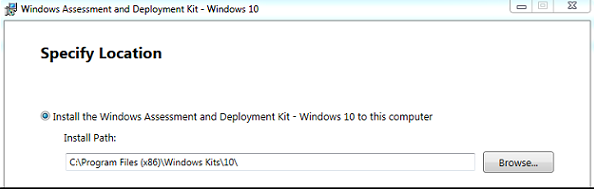
- Select Deployment Tools and Windows PE from the list of features to install:
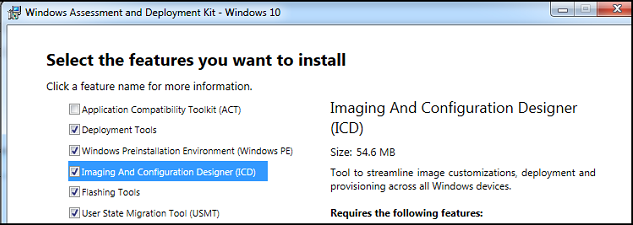
- Download and install the 7-Zip utility from the following location: 7-Zip Utility
.
- Download the Windows 10 PE CAB file from the following location at the Dell Techcenter: Windows 10 PE CAB.
- Extract the Windows 10 PE CAB file to a temp directory such as
C:\DC\temp\Win10PECAB. - Download the ASBmedia USB 3.0 Drivers.
- Extract to
c:\dc\temp\pws5510\usba - Download the Thunderbolt Controller Drivers.
- Extract to
c:\dc\temp\pws5510\TBT - Download the Realtek USB Thunderbolt Ethernet Driver.
- Extract to
c:\dc\temp\pws5510\RTLUSB. - Make a new directory
c:\dc\temp - Make a new directory
c:\dc\temp\pe10 - Make a new directory
c:\dc\temp\mount - Open the Deployment and Imaging Tools Environment as Administrator.
 Note: Use a clean version of Windows 10 PE x86 located here:
Note: Use a clean version of Windows 10 PE x86 located here:
C:\Program Files (x86)\Windows Kits\10\Assessment and Deployment Kit\Windows Preinstallation Environment\x86\en-us - Copy the
winpe.wimto a temp directory such asc:\dc\temp - Use
dismto mount thewinpe.wimin a temp directory:dism /mount-wim /wimfile:c:\dc\temp\pe10\winpe.wim /index:1 /mountdir:c:\dc\temp\mountdism /image:c:\dc\temp\mount /add-driver:c:\dc\temp\win10pecab\x86 /recurse /forceunsigneddism /image:c:\dc\temp\mount /add-driver:c:\dc\temp\pws5510\usba\Driver_Win10 /recurse /forceunsigneddism /image: c:\dc\temp\mount /add-driver:c:\dc\temp\pws5510\TBT /recurse /forceunsigneddism /image: c:\dc\temp\mount /add-driver:c:\dc\temp\pws5510\RTLUSB\Windows\WIN10\32 /recurse /forceunsigned- Copy
Ghost32.exe 11.5.1(build 2269 or later) toc:\dc\temp\mount\GHOST dism /unmount-image /mountdir:c:\dc\temp\mount /commit
- Import the
winpe.wimfile atc:\dc\temp\pe10to WDS or your USB key assources\boot.wim.
Prepare the operating system for Ghosting
On the target machine:
- Install the Windows operating system and all updates and drivers.
- Shrink the partition of the Windows drive but leave 2048 MB for the Sysprep OOBE process when you restore the image:

- Right-click the C: Partition
- Choose Shrink Volume.

- Subtract 2048 from the amount of space to shrink:
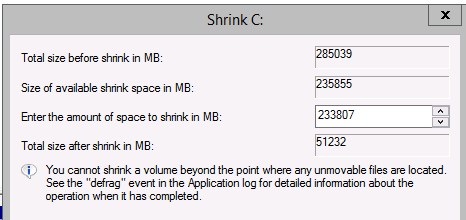
- Subtract 2048 from the amount of space to shrink:
- Run Sysprep with Generalize, OOBE, and Quit.
 Note: Some drivers may not Sysprep properly and should be uninstalled prior to sysprepping.If you receive errors in the Sysprep process, a
Note: Some drivers may not Sysprep properly and should be uninstalled prior to sysprepping.If you receive errors in the Sysprep process, asetuperr.logis inWindows\System32\Sysprep\Panther - Restart the computer and start the PXE/USB process.
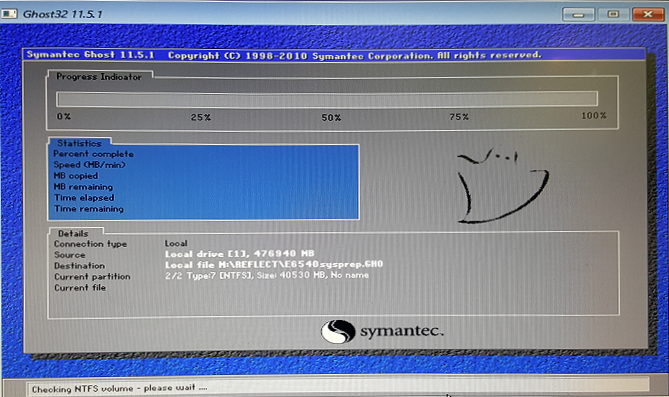
Note: If you do not see Ghost32 start up when you issue the  .
.
X:\ghost\Ghost32.exe command in PE: Ghost32.exe stops responding in a WinPE Pre-OS on machines with Intel AHCI Mass Storage Devices https://techdocs.broadcom.com/
 .
.
Vlastnosti článku
Číslo článku: 000134910
Typ článku: Solution
Poslední úprava: 29 Oct 2024
Verze: 7
Najděte odpovědi na své otázky od ostatních uživatelů společnosti Dell
Služby podpory
Zkontrolujte, zda se na vaše zařízení vztahují služby podpory.