PowerEdge-How To Run Diagnostics on the Processor When The System Performance is Slow
Shrnutí: This article details the process for running a diagnostic on your processor when experiencing slow performance.
Tento článek se vztahuje na
Tento článek se nevztahuje na
Tento článek není vázán na žádný konkrétní produkt.
V tomto článku nejsou uvedeny všechny verze produktu.
Pokyny
The Intel Processor Diagnostic Tool performs tests on Intel CPUs and provides detailed results about its health status.
Note: If c-states or c1e-states in BIOS enabled, this can cause false positives. The tool reports when the processor is running too slowly, but only the c-states cause this. In this case, turn them off and run it again.
Diagnostics can be run on the Processor using the Intel Processor Diagnostic Tool
 .
.
Download the Intel Processor Diagnostic Tool, run the file, while connected to the Internet as it downloads components which are required to run the test.
The test usually takes a few minutes depending on the successful download of all components.
The below screen is seen while running the test:
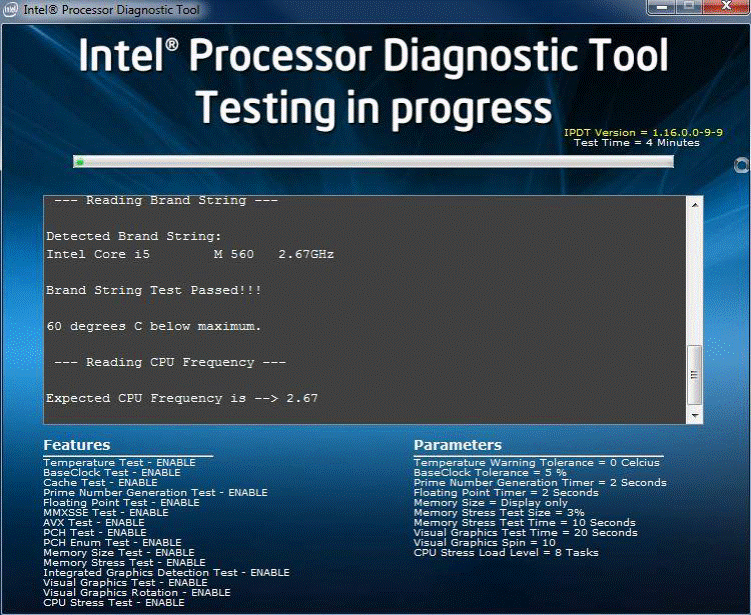
The below screen is displayed once the test passes:
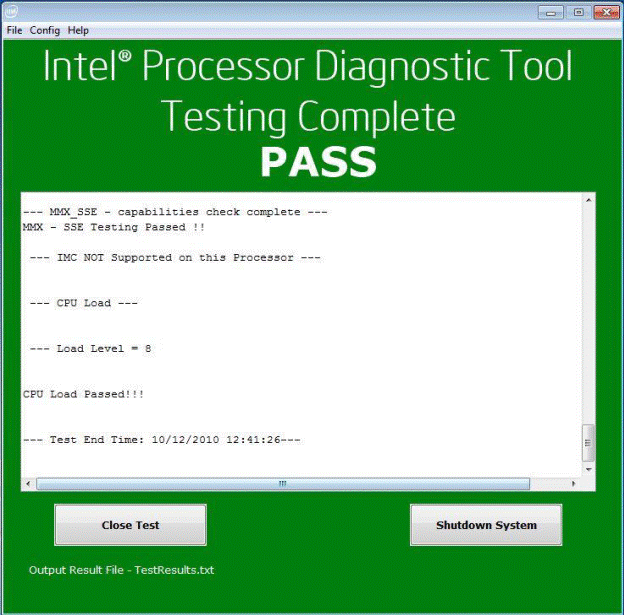
Vlastnosti článku
Číslo článku: 000148306
Typ článku: How To
Poslední úprava: 01 lis 2024
Verze: 9
Najděte odpovědi na své otázky od ostatních uživatelů společnosti Dell
Služby podpory
Zkontrolujte, zda se na vaše zařízení vztahují služby podpory.