TPM 소유권으로 인해 TPM 1.2 또는 2.0 간에 전환할 수 없음
Summary: 이 문서에서는 TPM이 소유 상태이기 때문에 TPM을 구성할 수 없는 문제에 대해 설명합니다.
This article applies to
This article does not apply to
This article is not tied to any specific product.
Not all product versions are identified in this article.
Symptoms
TPM이 이미 소유 상태이므로 TPM을 구성할 수 없습니다.
Cause
TPM이 있는 Windows 10 시스템을 다시 시작할 때마다 Windows 10에 소유권을 가져오지 않도록 특별히 지시하지 않는 한 Windows 10은 TPM의 소유권을 자동으로 가져옵니다.
TPM 2.0으로 업그레이드하거나 TPM 1.2로 다운그레이드하는 프로세스를 수행하려면 변경 전에 소유권을 해제해야 합니다.
Resolution
이러한 지침을 따르면 Windows 10이 TPM의 소유권을 자동으로 다시 가져오는 것을 방지할 수 있습니다.
- 관리자 권한으로 PowerShell을 실행합니다. (검색 상자에 PowerShell을 입력하고 메뉴에서 PowerShell 을 마우스 오른쪽 단추로 클릭한 다음 관리자 권한으로 실행을 클릭합니다. (그림 1 참조)
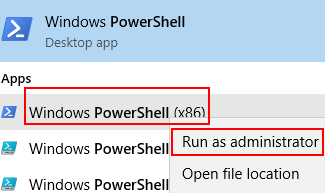
그림 1. PowerShell 열기 - Powershell에서 다음 명령을 실행합니다. Disable-TpmAutoProvisioning 을 입력한 다음 Enter 키를 누릅니다. (그림 2 참조).
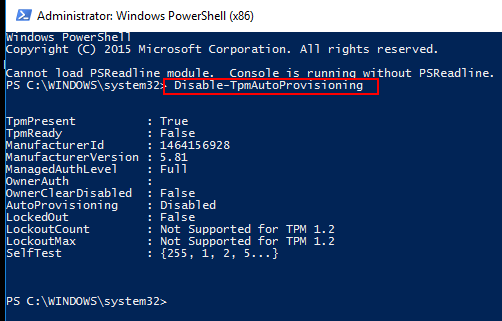
그림 2. PowerShell에서 TPM 자동 프로비저닝 비활성화. - Dell Data Protection(DDP)이 설치된 경우 다음 추가 단계를 완료해야 합니다.
- 검색 상자에 services.msc를 입력하고 Enter 키를 눌러 서비스 데스크탑 앱(Services Desktop App)을 엽니다.
- DellMgmtAgent Windows 서비스를 비활성화(Disabled)로 설정합니다.
- DellMgmtAgent Windows 서비스를 중지합니다.
- DellMgmtLoader Windows 서비스를 비활성화(Disabled)로 설정합니다.
- DellMgmtLoader Windows 서비스를 중지합니다.
- TPM 지우기를 계속 진행합니다.
- 검색 상자에 tpm.msc 명령을 입력한 다음 Enter 키를 눌러 TPM 관리 콘솔을 엽니다. (그림 3 참조.)
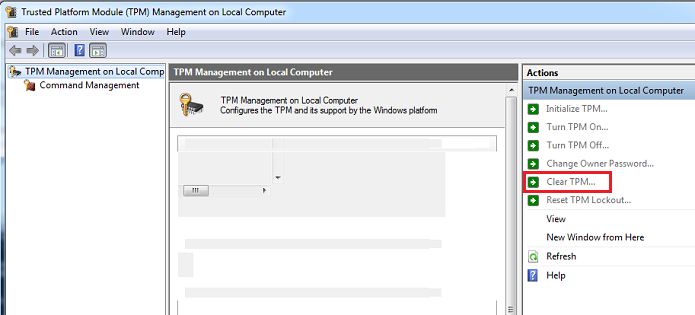
그림 3. TPM 관리 콘솔 - TPM 지우기 옵션을 선택합니다.
- 시스템이 재시작되고 전원이 꺼졌다가 다시 켜집니다.
- BIOS로 들어가지 말고 Windows로 다시 부팅하십시오.
- 시스템에 AC 어댑터를 연결한 상태에서 Dell TPM 1.2 펌웨어 유틸리티 또는 Dell TPM 2.0 펌웨어 유틸리티 를 실행합니다.
- Dell Data Protection(DDP)이 설치된 경우 다음 추가 단계를 완료해야 합니다.
- DellMgmtLoader Windows 서비스를 Automatic으로 설정합니다.
- DellMgmtLoader Windows 서비스를 시작합니다.
- DellMgmtAgent Windows 서비스를 자동(Automatic)으로 설정합니다.
- DellMgmtAgent Windows 서비스를 시작합니다.
선택 사항
명령줄에서 다음 명령을 실행하여 TPM의 소유 여부를 확인할 수 있습니다. ( Ctrl+R을 누르고 cmd를 입력한 다음 마우스 오른쪽 버튼으로 클릭하고 cmd.exe관리자 권한으로 실행)
다음을 입력합니다. Wmic /namespace:\\root\CIMV2\Security\MicrosoftTpm path Win32_Tpm get /value 그런 다음 Enter 키를 누릅니다. (그림 4 참조)

그림 4 - TPM 소유권 상태
Additional Information
권장 문서
다음은 사용자가 관심 있을 만한, 이 주제와 관련된 몇 가지 권장 문서입니다.
Affected Products
Alienware, Inspiron, Legacy Desktop Models, OptiPlex, Vostro, XPS, G Series, G Series, Alienware, Inspiron, Latitude, Vostro, XPS, Legacy Laptop Models, Latitude Tablets, XPS Tablets, Fixed Workstations, Mobile WorkstationsArticle Properties
Article Number: 000139777
Article Type: Solution
Last Modified: 17 فبراير 2025
Version: 9
Find answers to your questions from other Dell users
Support Services
Check if your device is covered by Support Services.