Dell PowerEdge Server or PowerVault Storage Diagnostic LED (QuadPack) Troubleshooting
Summary: How to troubleshoot storage diagnostic LED (QuadPack) codes on a Dell PowerEdge server or PowerVault storage system
This article applies to
This article does not apply to
This article is not tied to any specific product.
Not all product versions are identified in this article.
Symptoms
A PowerEdge server or PowerVault storage system may sometimes require troubleshooting using the diagnostic LEDs. The diagnostic LEDs are illuminated in different ways to indicate where to focus troubleshooting.
Cause
Not applicable
Resolution
LED codes and definitions:
Reference the appropriate server model Hardware Owner's Manual for detailed instructions on how to remove components. For more information, reference your server model on www.dell.com/support.
| LED Code | Cause | Summary | Information |
|---|---|---|---|
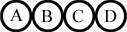 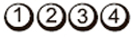 |
OFF |
|
|
  |
CPU | CPU configuration activity is in progress, or a CPU failure was detected. |
|
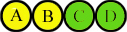  |
MEM | Memory subsystem configuration activity is in progress, or a memory failure was detected. |
|
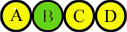 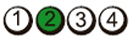 |
PCI | PCI device configuration activity is in progress, or PCI device failure was detected. |
|
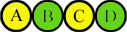 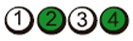 |
VID | Video subsystem configuration activity in progress or video subsystem failure |
|
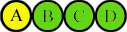 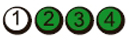 |
USB | USB subsystem configuration activity in progress or USB subsystem failure. |
|
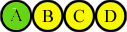 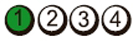 |
MEM2 | Memory was not detected. |
|
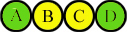 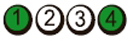 |
MBF | Fatal motherboard failure detected. |
|
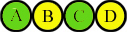 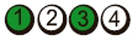 |
MEM3 | Memory configuration or compatibility error. |
|
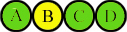 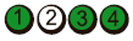 |
PRV | Indicates routine system activity preceding video initialization. |
|
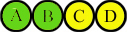 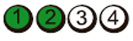 |
CFG | System resource configuration in progress. |
|
 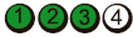 |
POV | Indicates routine system activity after video initialization. |
|
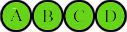 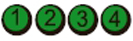 |
STD | Indicates End of POST process. LED's remain in this pattern after POST, until system is switched off or reset. |
|
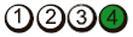 |
BIOS | BIOS checksum failure detected; system is in recovery mode. |
|
Affected Products
PowerEdge, Legacy Server ModelsArticle Properties
Article Number: 000137596
Article Type: Solution
Last Modified: 21 أكتوبر 2024
Version: 6
Find answers to your questions from other Dell users
Support Services
Check if your device is covered by Support Services.