将引导顺序更改为传统模式时找不到引导设备
Summary: 本文提供解决操作系统安装后错误“No bootable devices were found”的步骤。
Symptoms
按照下面的指导准则解决以下错误消息:
当引导顺序设置为传统模式或操作系统安装在传统模式下时,将显示 找不到引导设备错误 。
找不到启动设备错误
安装操作系统后可能会出现以下错误:“No boot device found”(找不到启动设备)(图 1)。
当设备 BIOS 引导顺序设置为传统模式时,会发生此错误。
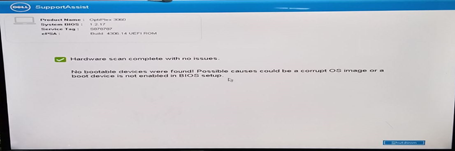
图 1:“No bootable devices were found”错误。
如果在传统模式下安装操作系统,则在重新引导/重新启动系统时,将显示错误消息。无法通过将 BIOS 设置更改回 Unified Extensible Firmware Interface (UEFI) 来恢复故障。应该重新安装操作系统。
提醒:
- 这些特定的戴尔系统仅支持 UEFI 启动模式下的 Windows 10 和更高版本以及 Linux 操作系统。
- 确保在 BIOS 中启用 UEFI 模式,然后再尝试重新安装操作系统。
- 传统模式下不支持使用光驱安装操作系统,因为启动菜单中没有光驱选项。
- 上述戴尔系统使用第 7 代 Coffee Lake 处理器(及更高版本)。系统设计为以独占方式在 UEFI 引导环境中引导。
- 因此,如果在这些系统上选择了传统启动模式,操作系统将无法启动。
Cause
BIOS 中设置的启动模式错误。
Resolution
如果在更改引导顺序之前安装了 UEFI 操作系统,则可以通过将引导顺序更改回 UEFI 来恢复系统。
如果使用传统模式安装操作系统,则无法通过将启动顺序更改回 UEFI 模式来恢复系统。
您应重新安装操作系统。
请按照以下步骤重新安装 Windows 10 或更高版本:
- 在电源关闭状态下,打开系统电源,然后按下 F2(戴尔徽标)以引导至 BIOS 设置菜单。
- 选择 Boot sequence 并将选项从 Legacy 更改为 UEFI,然后在屏幕右下角单击 Apply(图 2):
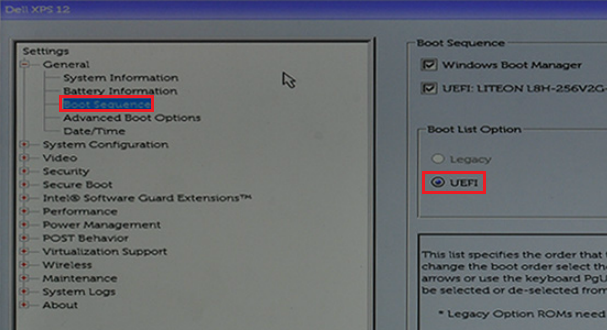
图 2:在 BIOS 设置中将启动列表选项从 Legacy 更改为 UEFI。 - 选择 Advanced Boot Options 并禁用 Enable Legacy Option ROMs,然后在屏幕右下角单击 Apply(图 3):
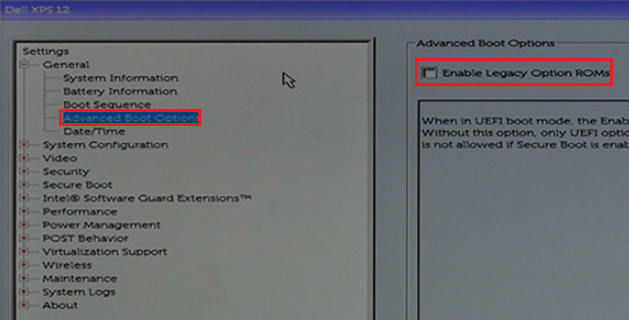
图 3:BIOS 设置中的 Enable Legacy Option ROMs。 - 选择 “Secure Boot -> Secure Boot Enable ”,然后将选项从 “Disabled ”更改为 “Enabled”。
- 然后单击屏幕右下角的 Apply(图 4):
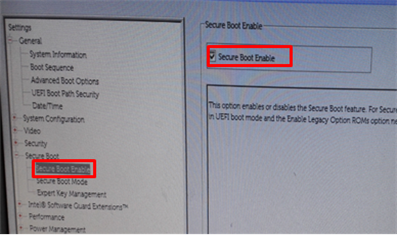
图 4:在 BIOS 中启用 Secure Boot Enable设置。 - 单击屏幕右下角的 Exit,等待系统重新引导。
- 重新安装 Windows 10 操作系统。
请按照以下步骤安装 Linux 操作系统:
- 按照上述步骤中的步骤 1 至 3 操作安装 Windows 10(这些步骤对于 Linux 安装相同)。
- 验证 BIOS 中的 Secure Boot -> Secure Boot Enable 选项是否 已禁用 (图 5):
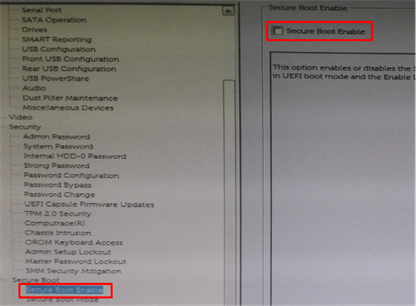
图 5:禁用 BIOS 中的 Secure Boot Enable。 - 选择 SATA Operation -> SATA Operation 并更改为 AHCI 模式(图 6):
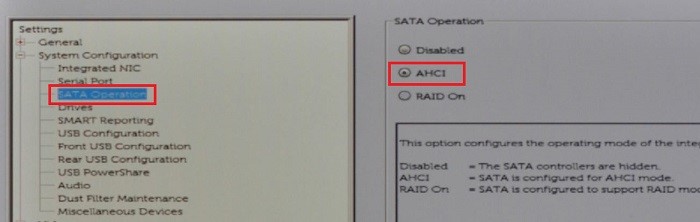
图 6:启用 SATA AHCI - 单击右下角的 Exit,等待系统重新引导。
- 重新安装 Linux 操作系统。
Additional Information
推荐的文章
以下是您可能会感兴趣的与此主题相关的一些推荐文章。
Affected Products
OptiPlex 3060 Tower, OptiPlex 3060 Micro, OptiPlex 3060 Small Form Factor, OptiPlex 5060 Tower, OptiPlex 5060 Micro, OptiPlex 5060 Small Form Factor, OptiPlex 7060 Tower, OptiPlex 7060 Micro, OptiPlex 7060 Small Form Factor, Precision 3630 XL Tower
, Precision 3430 Small Form Factor, Precision 3630 Tower
...
Article Properties
Article Number: 000128655
Article Type: Solution
Last Modified: 16 أغسطس 2024
Version: 9
Find answers to your questions from other Dell users
Support Services
Check if your device is covered by Support Services.
Article Properties
Article Number: 000128655
Article Type: Solution
Last Modified: 16 أغسطس 2024
Version: 9
Find answers to your questions from other Dell users
Support Services
Check if your device is covered by Support Services.