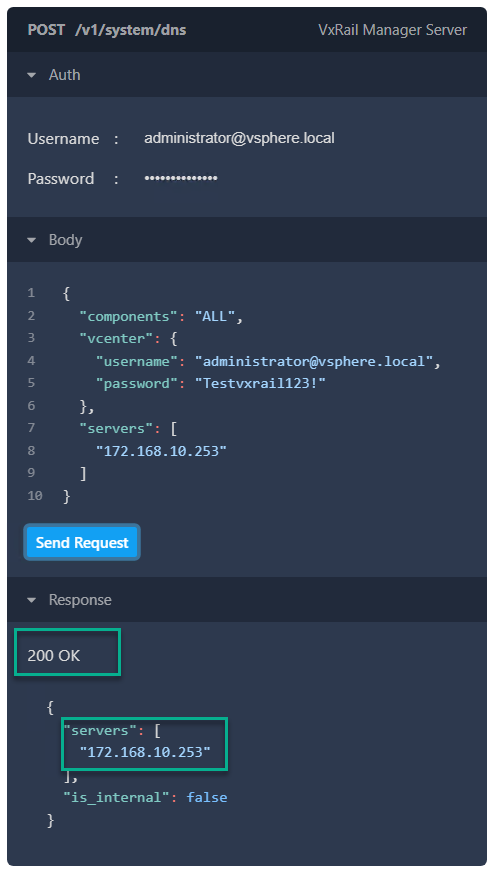Dell VxRail: How to change the DNS server IP on VxRail 8.0.x and 7.0.x releases using the rest API
Summary: This knowledge base article explains how to use the VxRail Application Programming Interface (API) to check and update the configured Domain Name System (DNS) server IP. When updating the DNS, the VxRail integrated API tool supports updating from internal DNS to external DNS. It also supports updating from external DNS to external DNS. ...
This article applies to
This article does not apply to
Instructions
Public Documentation for Dell Developers
For a complete developer documentation of the VxRail REST Application Programming Interface (API) and other Dell products, go to Dell Developer APIs. To quickly find the VxRail specific API, filter for "Hyperconverged Infrastructure."
Specific documentation for querying or updating DNS can be found under "System Information" - Get and Set DNS:

This documentation can be used to create custom curl commands or integrate in an application such as "postman" or other applications for more experienced users.
VxRail embedded API client
The preferred way (recommended for people less familiar with REST API) to use the VxRail APIs is to leverage the native VxRail Manager API client.From VxRail release 7.0.350, we have migrated to a new interface based on spotlight with greater capabilities.
Access the native API client by entering the VxRail Manager FQDN/IP in your browser.
https://<VxRail_Manager_IP_or_FQDN>/rest/vxm/api-doc.html
For example, the VxRail Manager IP is 172.168.10.50 so the URL becomes https://172.168.10.50/rest/vxm/api-doc.html:

Querying the current VxRail cluster DNS configuration
To query the current DNS configuration, use the v1_sytem_dns_get API which can be found under the "System Information" section in the left panel:- The direct URL would be https://172.168.10.50/rest/vxm/api-doc.html#/operations/v1_system_dns_get however these may change across versions so best to navigate in the UI.
- Enter the VxRail vCenter Single Sign-On (SSO) authentication credentials which often are the administrator@vsphere.local but may vary depending on your domain configuration.
- Click the Send Request button to perform the GET request:

- The API client authenticates and if we get a 200 OK response return the requested information where our current DNS server lab IP is 172.168.10.253 and the VxRail Manager is not configured as "Internal DNS" meaning we are using an external customer provided DNS servers:

Updating the VxRail cluster DNS IP server information
To update the current DNS configuration, use the v1_system_dns_post API which can be found under the "System Information" section in the left panel:- The direct URL would be https://172.168.10.50/rest/vxm/api-doc.html#/operations/v1_system_dns_post however these may change across versions so best to navigate in the UI.
- In the "Auth" section, enter the VxRail vCenter SSO authentication credentials which often are the administrator@vsphere.local but may vary depending on your domain configuration.
- For updating the DNS server, edit the "Body" section in three areas:
- "components" section is optional and "ALL" is the default. If ALL is set, all DNS servers in the cluster are replaced, including VxRail manager, vCenter, and ESXi. If "VXM" is set, only the DNS server for VxRail Manager is replaced which would be a limited use case as we recommend keeping all component configuration consistent. Note the value "VXM" is ONLY supported in VCF on VxRail environment.
- "vCenter" section we must pass an administrator SSO username and password, usually this is the same info as in the "Auth" section but a different admin level SSO account can be provided.
- "servers" section, in the below example we are setting the DNS to IP 172.168.10.253
- Note when adding multiple servers the IPs must be comma-separated "172.168.10.253,10.8.8.8"
- Click the Send Request button to perform the POST request:

- The request may take a min depending on the number of ESXi hosts in the cluster though when the request completes successful it returns a 200 OK response code.
If there are unexpected response codes.
In an unhealthy system or perhaps a new DNS server cannot be reached from ESXi hosts, etc. The API client provides some basic error message guidance, and additional response error codes can be found online for example https://restfulapi.net/http-status-codes/ is a good location.
If any unexpected error codes engage Dell Support accordingly for additional troubleshooting.

Additional Information
In early VxRail 8.0 releases, Solve Online procedures reference updating VxRail DNS IP settings through REST API. The ability will be added to the VxRail UI plug-in.
This article provides guidance and examples for this activity for customers with fewer experiences leveraging the VxRail REST API.
The IP information in this article from a temporary virtual isolated lab and contains no customer/confidential IP information.
This article provides guidance and examples for this activity for customers with fewer experiences leveraging the VxRail REST API.
The IP information in this article from a temporary virtual isolated lab and contains no customer/confidential IP information.