Unable to Change Sleep After setting to Never in Alienware Command Center on Alienware 15 R4 and Alienware 17 R5
Summary: This article provides information about how to fix the missing option for Sleep setting on the Alienware Command Center application.
This article applies to
This article does not apply to
Symptoms
You may notice that you are unable to change the Sleep After setting to 'Never' on the Alienware Command Center application. The option appears to miss from the dropdown menu on Alienware 15 R4 and Alienware 17 R5 PCs.
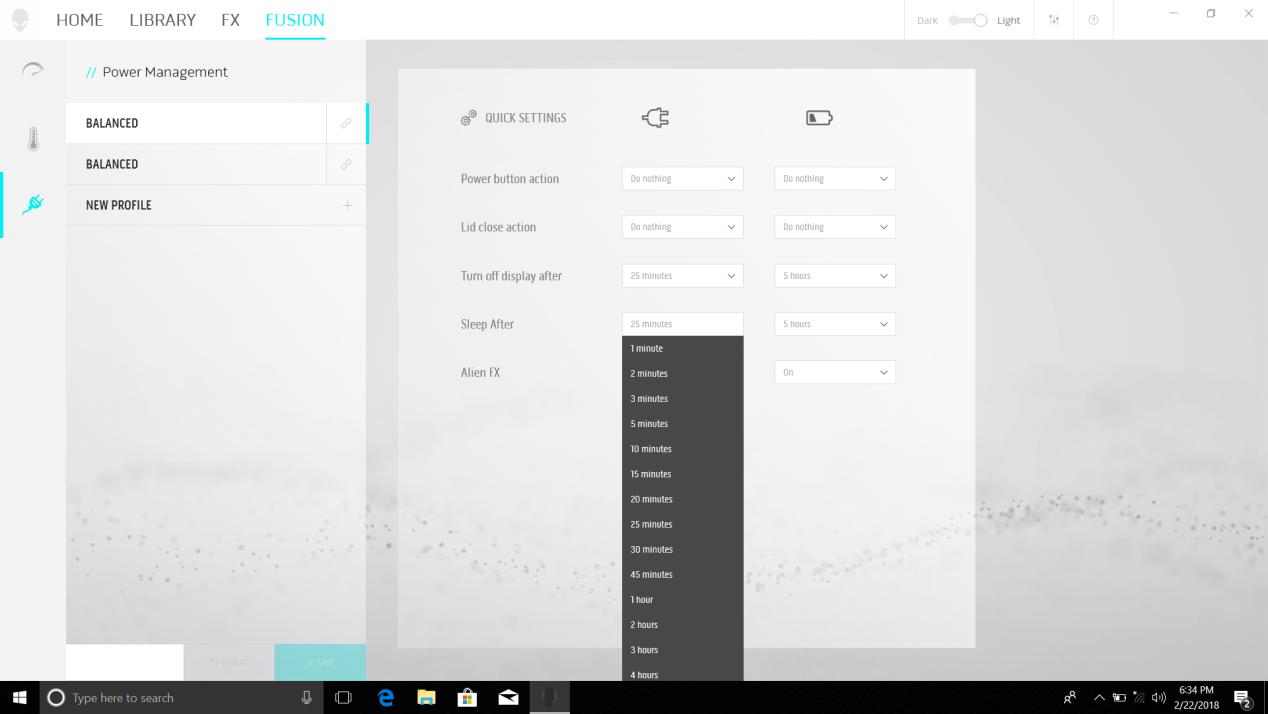 Figure 1. Sleep setting option missing for on the Alienware Command Center application.
Figure 1. Sleep setting option missing for on the Alienware Command Center application.
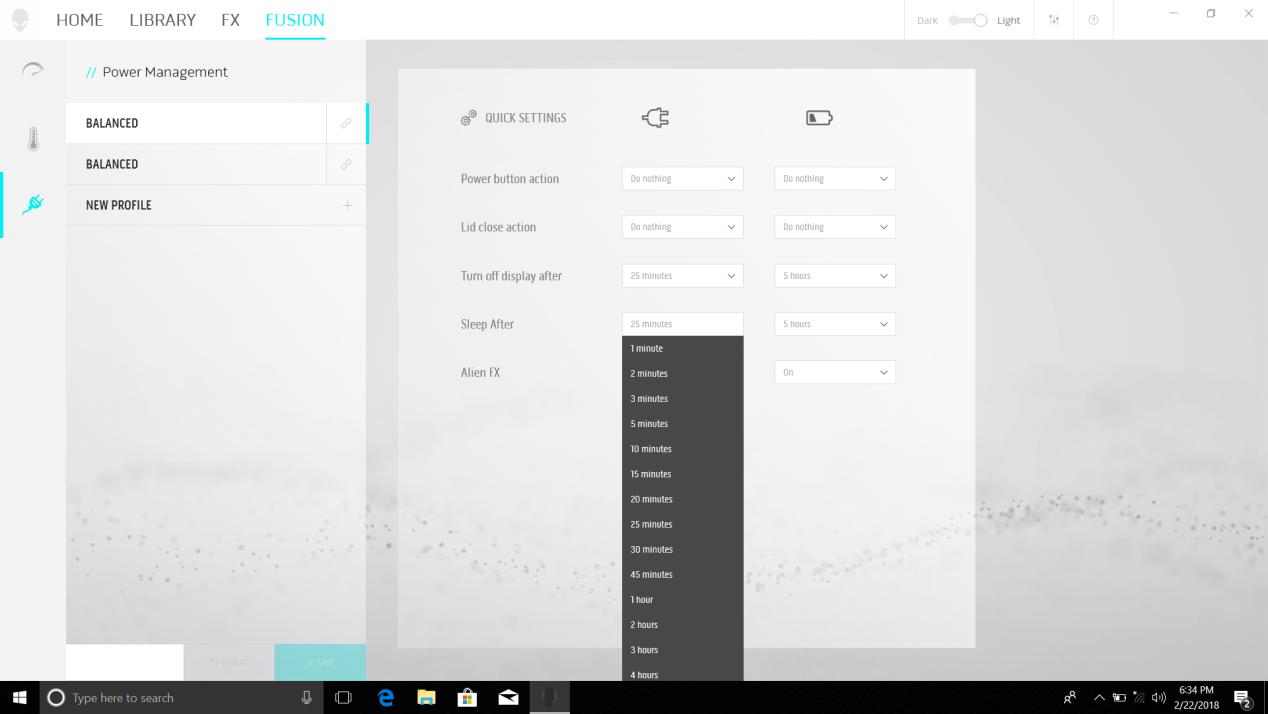 Figure 1. Sleep setting option missing for on the Alienware Command Center application.
Figure 1. Sleep setting option missing for on the Alienware Command Center application.
Cause
N/A
Resolution
To help resolve this issue, change the Scale and layout setting to 100%.
- Right-click the desktop screen
- Click Display settings
- Select Display
- Change the Scale and layout setting to 100%
Affected Products
Alienware 15 R4, Alienware 17 R5Article Properties
Article Number: 000147183
Article Type: Solution
Last Modified: 26 Sep 2024
Version: 4
Find answers to your questions from other Dell users
Support Services
Check if your device is covered by Support Services.