VxRail: Resetting the Root Password for Dell VxRail Manager
Summary: Guided instructions for an administrator to reset the VxRail Manager root password.
Symptoms
An administrator may reset the VxRail Manager root password if the password is lost.
Cause
The root password may have been lost.
Resolution
Follow these steps to reset the root password:
- Restart Guest (Do NOT RESET) for VxRail Manager virtual machine (VM) from vCenter, then Press E at the below screen (Figure 1).
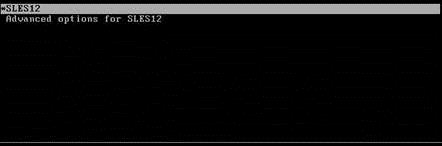
Figure 1: Restarting guest
- Add
init=/bin/bashas shown in the screen below (shown in a red square in Figure 2), then pressF10 or Control+X.
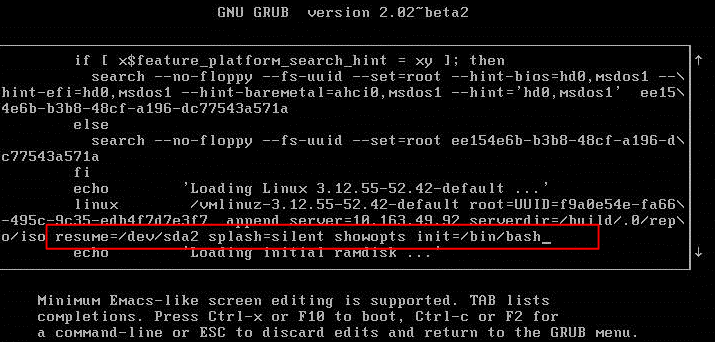
Figure 2: Adding information
- Change the password by typing
passwdand then Update the new password. You may see the following error (Figure 3):

Figure 3: Changing password
If you see the "Authentication token lock busy," error, type:
mount -o remount rw -t ext3 / chmod -v 4711 /usr/bin/passwd

Figure 4: Correcting Authentication token lock busy message
- Change the password again by typing
passwdand then Update the new password.
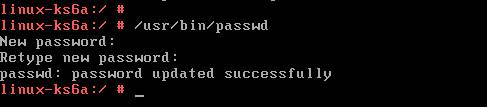
Figure 5: Correcting Authentication token lock busy message
- Exit from the VxRail Manager Console, then either click Restart Guest or Power Off and then Power On on the VxRail Manager VM from vCenter.
Important Note: If you selected "Reset" from the VM Power options instead of Restart Guest or Power Off, the changes you made in GRUB are reverted. You must go through the steps again and use the correct VM Power option.
Additional Information
Related Resources
Here are some recommended resources related to this topic that might be of interest to you:
Watch this video:
You can also view this video on YouTube.
Here are some recommended resources related to this topic that might be of interest to you:
- VxRail: Mystic account is locked out due to several failed logins
- Dell VxRail: Changing VxRail Service VM passwords
- Account and Password Best Practices in Dell VxRail
- Updating Dell VxRail with Custom Certificates (Customer Correctable)
- VxRail: How to manually import vCenter SSL certificate on VxRail Manager
- Dell VxRail: How to update the VxRail management accounts using the VxRail plug-in in vCenter
Watch this video:
You can also view this video on YouTube.
