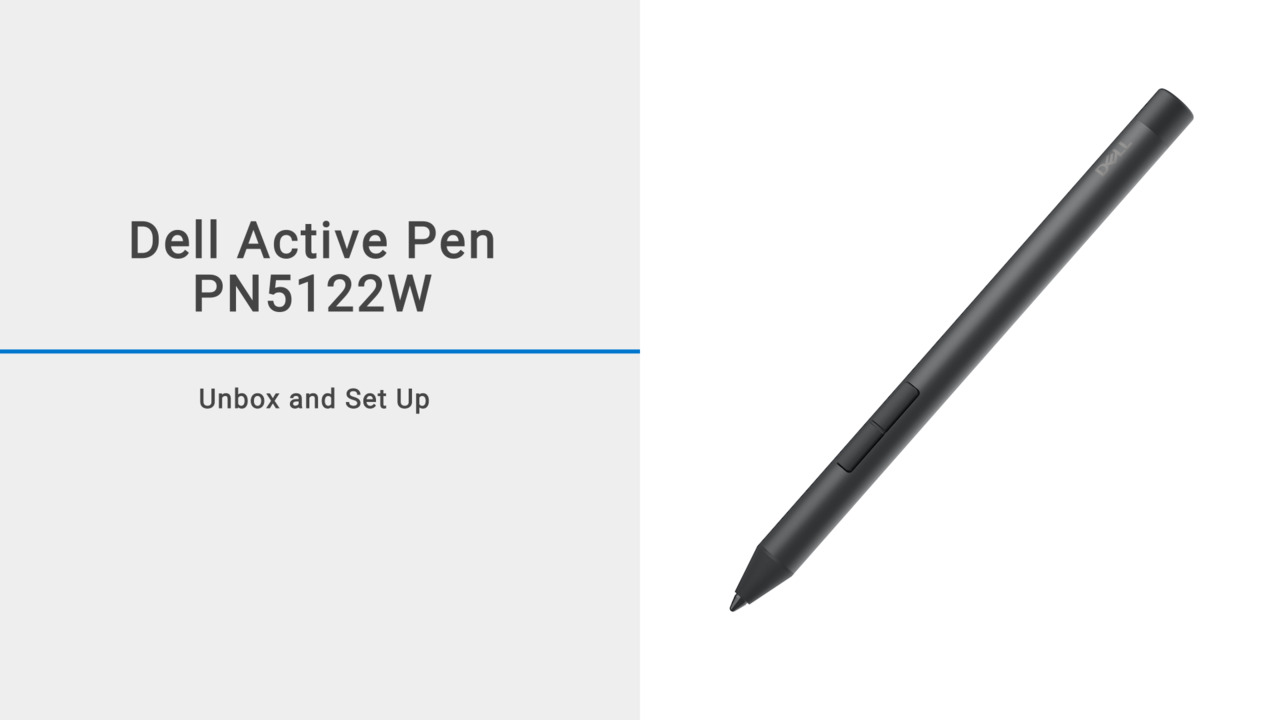The video demonstrates how to unbox and set up the Dell Active Pen PN5122W. The PPID number on the label behind the box should be noted and used to register the pen at Dell Warranty. The box contains the pen, a battery, replacement nibs, a nib remover, Quick Start Guide, and Warranty, Safety and Regulatory document. To use the pen, install the battery by twisting off the top part of the pen, inserting the battery, and twisting it back on. Dell Peripheral Manager is required to configure the pen buttons and adjust the sensitivity of the pen nib. Hold the pen as you would a normal pen or pencil and avoid pressing the barrel buttons. For more information or assistance, go to Dell Active Pen PN5122W Support.
In this video, we'll show you how to unbox and set up your Dell Active Pen PN5122W. Before opening the box, turn over the box and note the PPID number printed on the label located behind the box.
Use this number to register your pen at Dell.com/Support/Warranty. First, cut the seal and open the box. Then, slide out the tray. Inside the box, you'll find a Dell Active Pen, a quadruple-A battery, two replacement nibs, a nib remover, Quick Start Guide, and the Warranty, Safety and Regulatory document.
Before you use the pen, you need to install the quadruple-A battery. To do this, twist off the top part of the pen by rotating it counter-clockwise.
You can also find the PPID number on the sleeve of the top part of the pen. Insert the battery. Place the top part of the pen back on, then twist it clockwise to tighten.
If Dell Peripheral Manager is not installed on your computer, go to Dell.com/Support and search for "Dell Peripheral Manager". Download Dell Peripheral Manager and follow the on-screen instructions.
Dell Peripheral Manager is required to configure the pen buttons and adjust the sensitivity of the pen nib. To enjoy all the features of your product, ensure the latest version of Dell Peripheral Manager is installed. When using your pen, hold the pen as you would a normal pen or pencil and avoid pressing the barrel buttons.
You have successfully unboxed and set up your Dell Active Pen PN5122W. If you need more information or assistance, go to: Dell.com/Support/PN5122W.