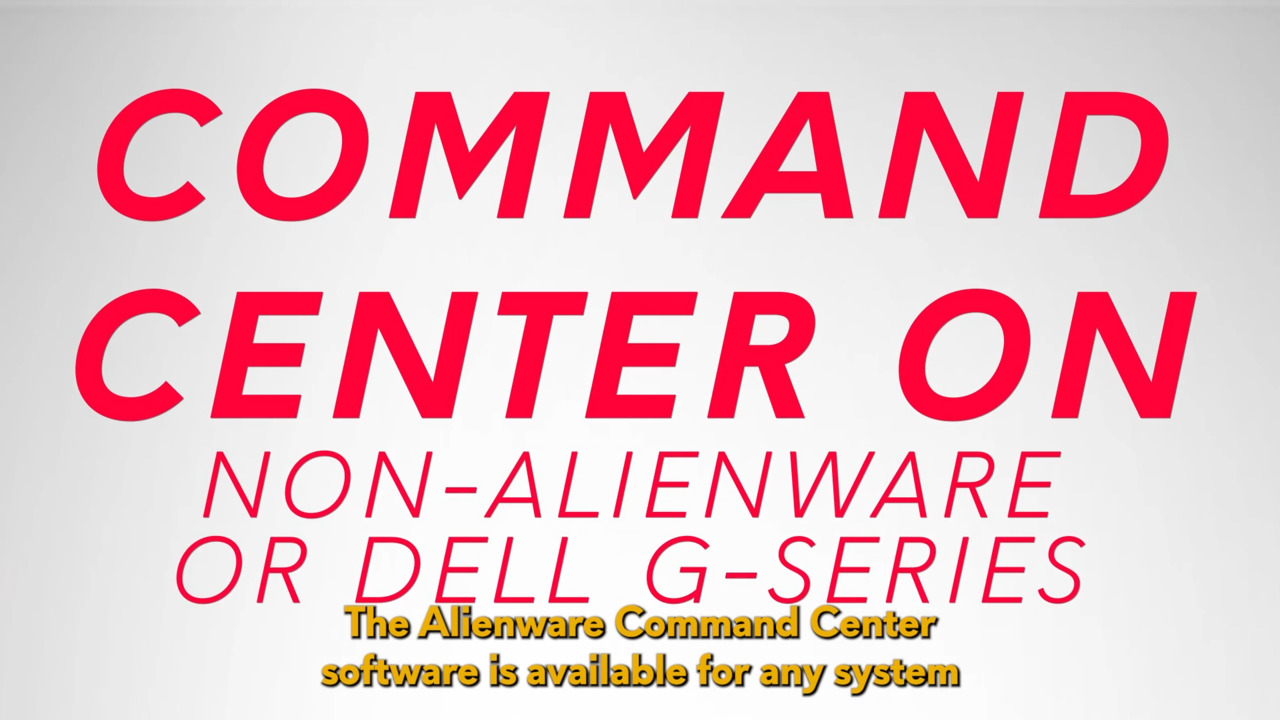The video explains how to create and use macros on an Alienware system. To create a macro, open the Alienware Command Center (AWCC), go to the "FX" tab, and click on the "Macros" button. There are four types of macros to choose from: Keystroke, Macro, Shortcut, and Textblock. The video demonstrates how to create a Shortcut macro to open Steam using a single macro key. Once the macro is created, it can be assigned to a macro key on the graphical keyboard. The video encourages viewers to repeat the process for other types of macros and to reach out for assistance if needed.
In this video, we will show you how to create and use macros on your Alienware system, to make the most out of your time and even get some advantage on that online match.
To get started, open the Alienware Command Center. Go to the "FX" tab and locate the "Macros" button. Click on it, select the device to configure, and click "Create New Macro".
A pop-up window will appear, and you will see four options to select the type of macro you want to set up. Keystroke is used to save a short key combination or a single keystroke into one of the macro keys.
For example, the key combination "CTRL+S" to save a document. Macro is used to record a set of keystrokes into a single macro key, including timing between each one of them.
This is especially useful for long key combinations in games or spreadsheets. Shortcut enables you to assign a program, folder, or document shortcut to open whenever the macro key is pressed.
Textblock is especially useful when working on day-to-day documents, like emails or text files, since it saves a whole block of text into a single macro key.
For this example, we will use the "Shortcut" macro type to open Steam using a single macro key every time. Here's how. Select the "Shortcut" tab. Enter the macro name, which in this case is "Open Steam".
Use the "Browse" option to locate the app on your device. Once you find it, click "Save". Select a folder to store this macro in, and click "Save" again. You can also create a new folder if you wish. Congrats! You have now created a new macro to open Steam.
Now that we have created a new macro, it is time to assign it to a macro key. From the list on the left, select the recently created macro, and then click and hold.
Drag the macro into one of the available macro keys on the right on the graphical keyboard on the screen. Note that these macro keys will be highlighted for you to know where to drop it.
When you have copied the macro into a key, click on "Save Theme" at the bottom. Once you have completed these steps, your new macro is ready to be used.
Repeat the same process for the other types of macros you need, and get ready to make the most out of your Alienware system. If you have any questions or need assistance, feel free to reach out to us on social media. Thanks for watching.