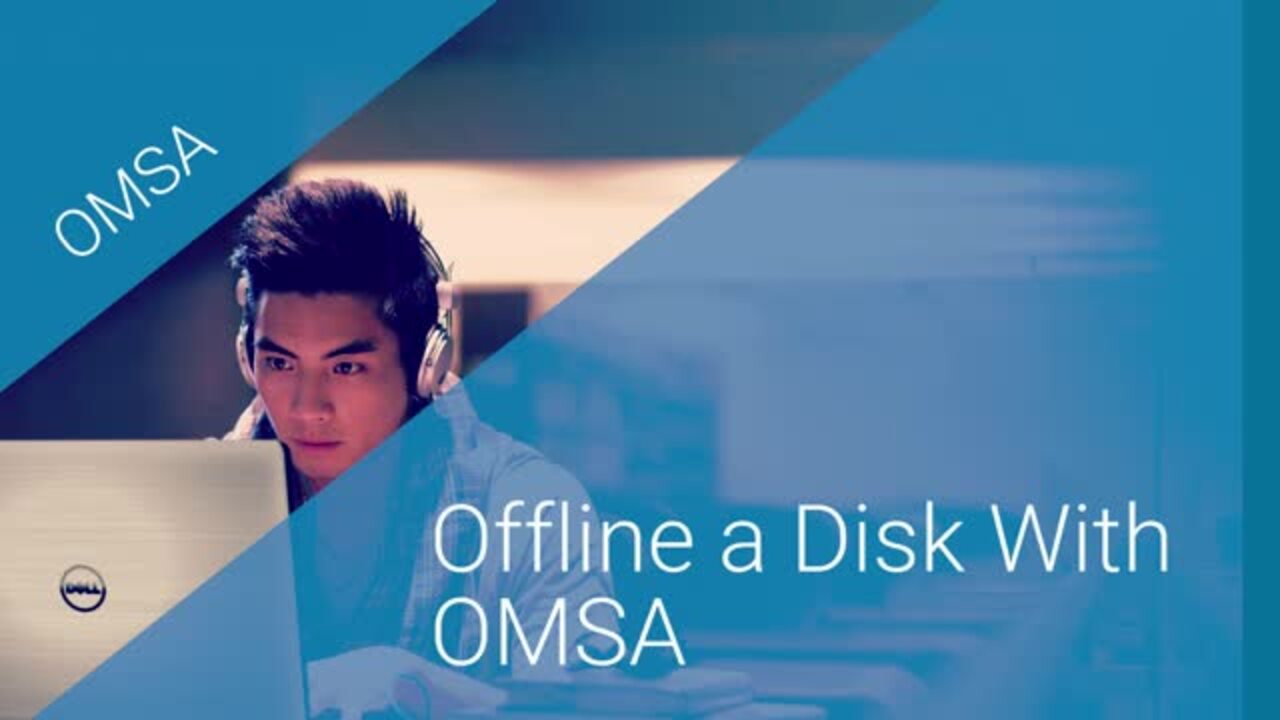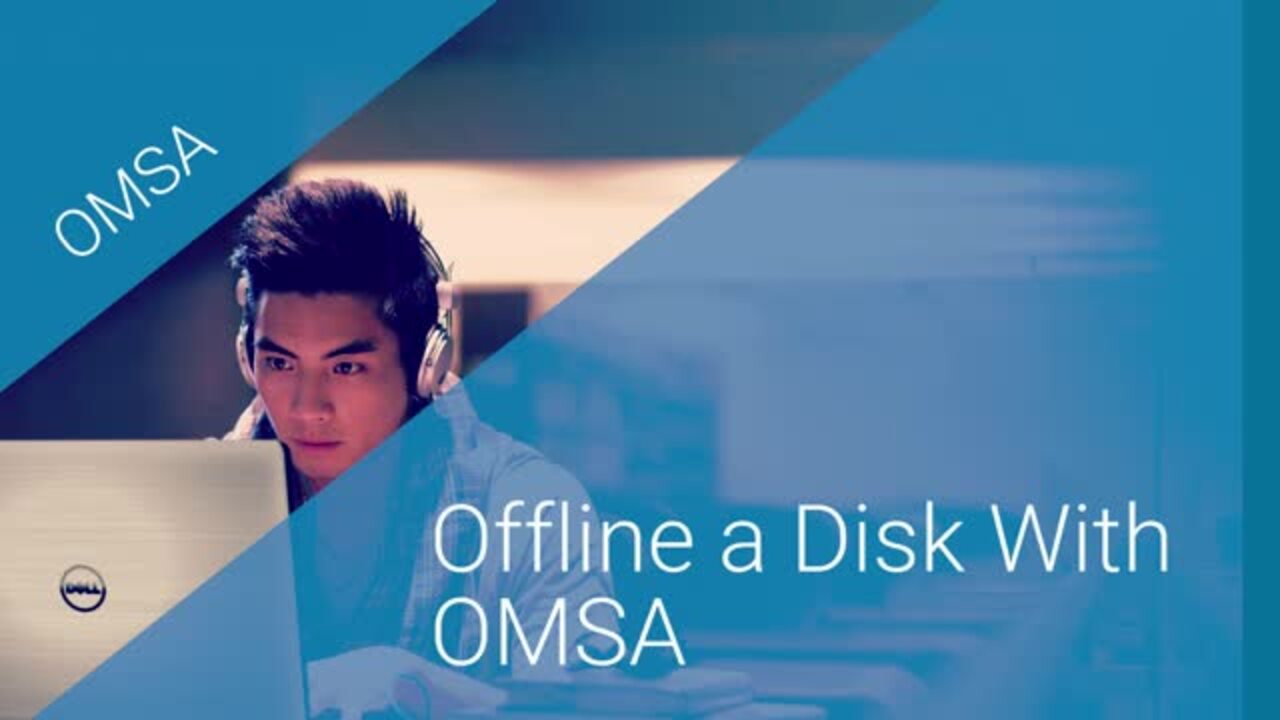Here’s how to use open managed server administrator or OMSA to offline a disk. Open OMSA and click Continue to this website if prompted. Expand Storage select your controller then Virtual Disks. Select the virtual disk that includes the drive to be offlined. Select Offline from the dropdown then click Execute. Note that offlining a disk may lead to data loss.
If you want to continue click Offline then OK. Alternatively open a Command prompt. Run ‘omreport storage vdisk’ to view virtual disks. Note the controller ID for the virtual desk you want to work with. Run ‘omreport storage pdisk controller=x’ where x is the controller ID. Then note the ID of the physical desk to offline. To offline the disk run ’omconfig storage pdisk action=offline controller=x pdisk=y’ where x is the controller ID and y the disk ID. Thanks for watching.