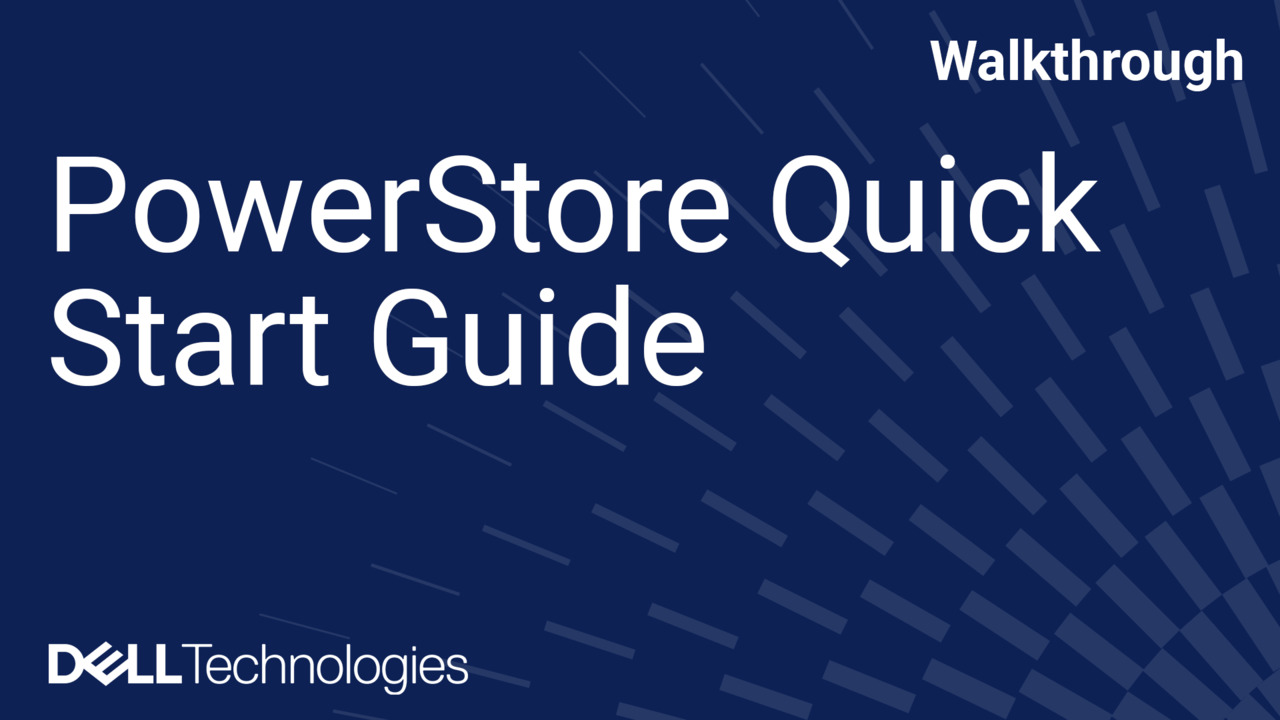Got a new Dell laptop or desktop?
Welcome your new Dell computer by unboxing it with our step-by-step guide. Let us show you how to unpack, connect your computer to a power source, and turn it on. Carefully unpack, remove plastics, and plug in using the provided power cable or AC adapter. For desktops, learn how to set up a monitor and peripherals, like a keyboard and mouse. Turn on your computer and effortlessly set up your new device for an exceptional Dell experience.
Next, let us help you set up Windows on your new Dell computer.
It's a great day when your new Dell computer arrives.
Let us walk you through unboxing it.
Carefully, open the box and unpack all the contents.
Make sure you remove all plastics from the components before using them.
Now, let's plug in the computer.
We recommend using the power cable or AC adapter that was provided.
Plug in the cable to the computer, and then connect the adapter to a wall outlet that is easily accessible.
If you're using a laptop, press the power button to turn on your computer 4and begin setting up your new device.
If you have a desktop, keep watching to learn how to set up a monitor and other external peripherals.
Connect a monitor to your desktop with a compatible video cable, such as an HDMI, DisplayPort, USB-C, or Thunderbolt cable.
Once you've connected the monitor, proceed to connect other external peripherals such as a keyboard and mouse.
Once you have all the peripherals connected, turn on the computer to set up your new device.