Bluetooth Not Working? Solve Pairing and Detection Issues
Understanding Bluetooth Connectivity Issues
Bluetooth connectivity issues can arise from various factors, including outdated drivers, incorrect settings, or hardware conflicts. Recognizing the symptoms such as devices not pairing, disappearing from the list, or failing to connect — will help you address the problem more efficiently.
How to Fix Common Bluetooth Issues
Let's take a step-by-step approach, trying each step one after the other to systematically solve Bluetooth issues.
Check Bluetooth Settings
First, let's ensure that Bluetooth is enabled on your computer.
- Open Bluetooth Settings: Go to Start > Settings > Bluetooth & devices. Open Windows Bluetooth settings.
- Toggle Bluetooth: Ensure that the Bluetooth switch is turned on.
If Bluetooth is already enabled but issues persist, proceed to the next step.
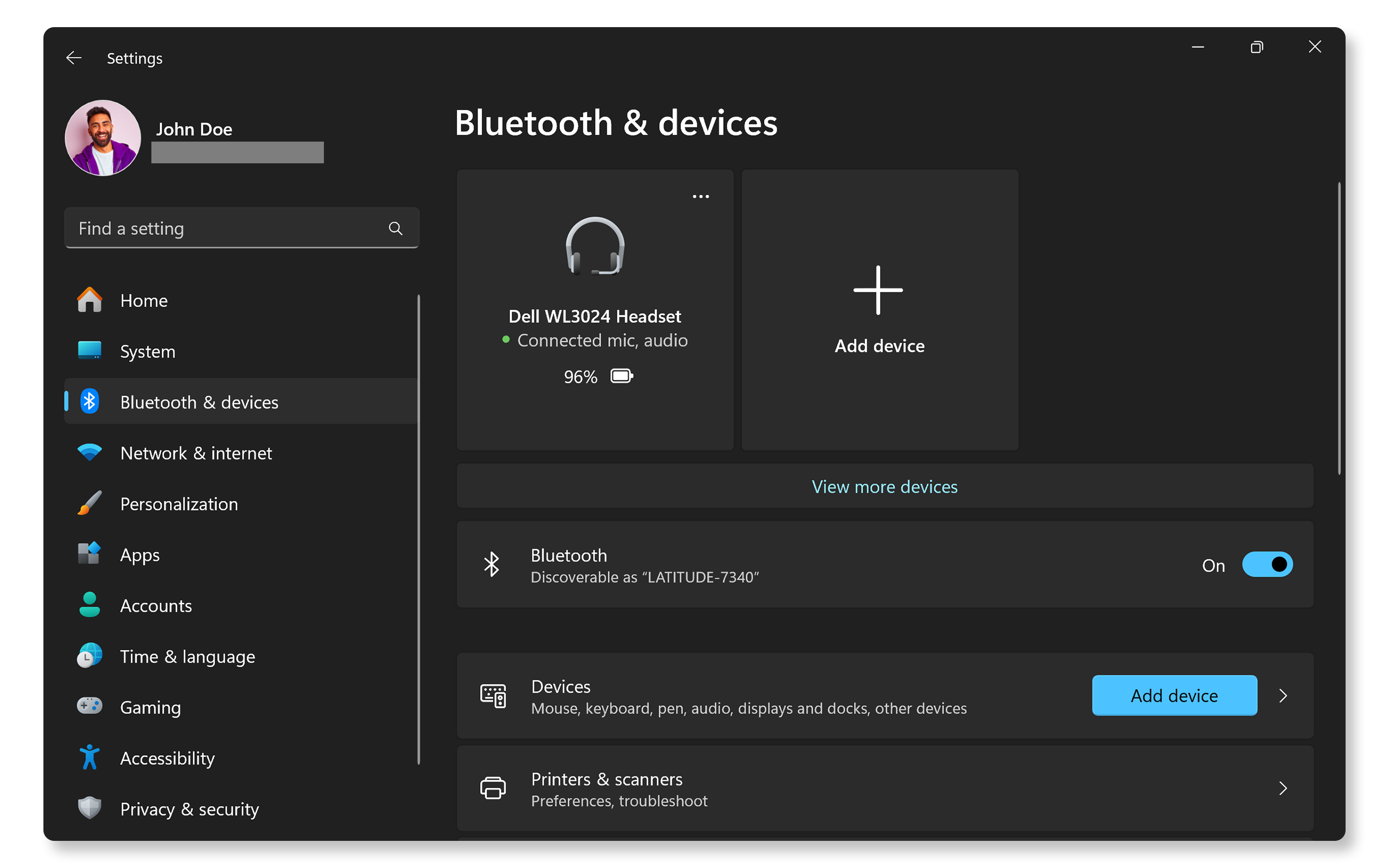
Move Devices Closer Together
Physical barriers can affect connectivity. Moving the devices closer helps resolve connectivity issues.
- Ensure that both devices are within close range.
- Remove any obstacles that may interfere with the signal
Check Battery Levels of Your Bluetooth Device
Low battery levels on your Bluetooth device can lead to connectivity issues.
- Charge Devices: Ensure to charge your devices fully before attempting to connect.
- Test Connection: Connect your Bluetooth device and test.
Ensuring your devices are adequately charged can often resolve connection problems.
Run the Bluetooth Troubleshooter
Windows includes a built-in troubleshooter designed to identify and resolve common Bluetooth problems.
- Access Troubleshooter: Go to Start > Settings > System > Troubleshoot > Other troubleshooters. Open Windows Troubleshooter settings.
- Run Troubleshooter: Find Bluetooth and click on Run.
- Follow Instructions: Let the troubleshooter complete its process and follow any on-screen instructions.
This tool can often pinpoint the issue and suggest fixes automatically.
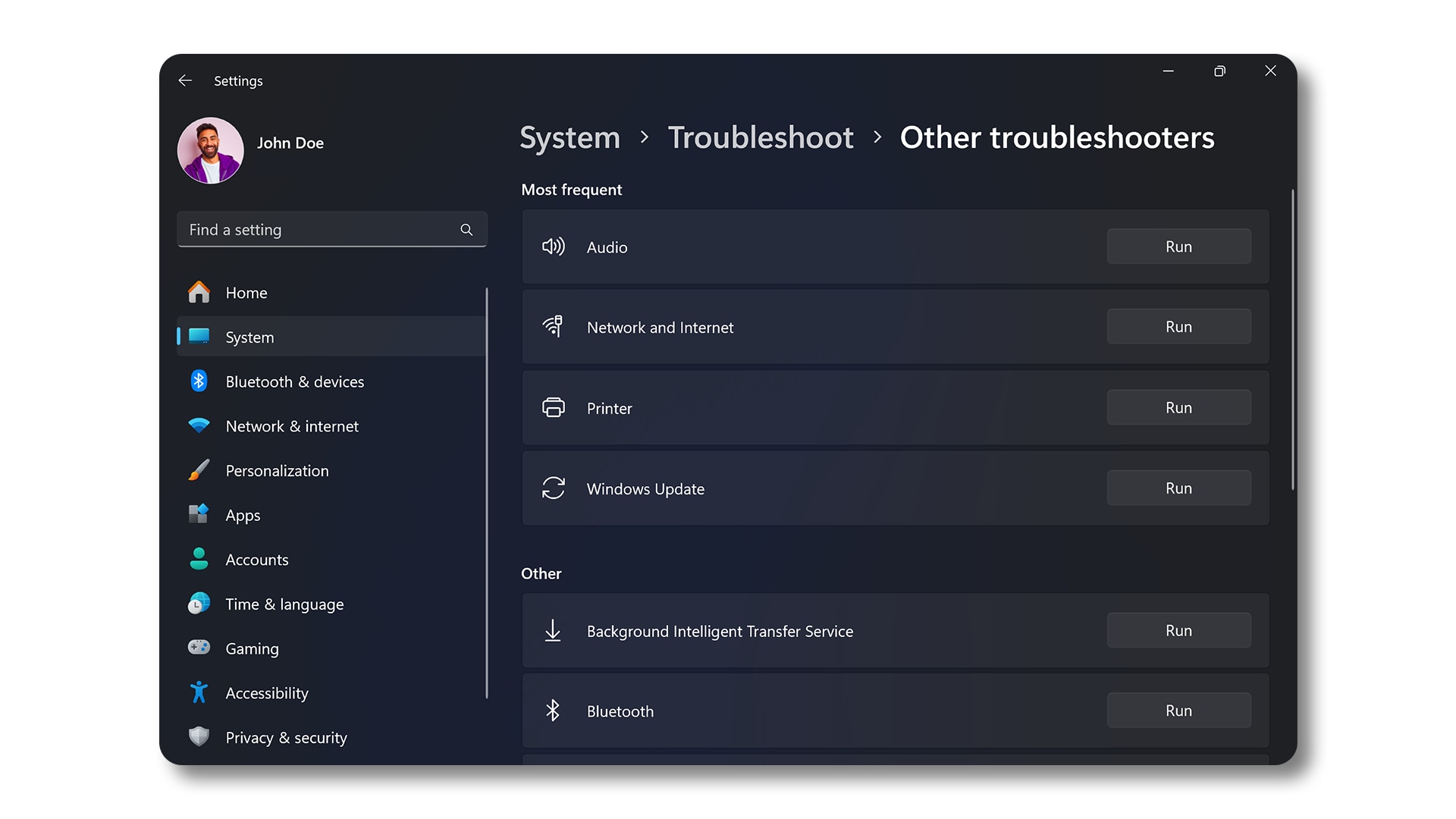
Update Bluetooth Driver and BIOS
Outdated or corrupted drivers are common culprits behind connectivity issues. Dell's SupportAssist tool automatically scans your Dell computer, looks for driver and firmware updates, and installs them:
- Search for SupportAssist in the Start menu and open the app.
- On the Home tab, select Update software.
- Select Start to check for driver and BIOS updates.
- Follow the on-screen instructions to complete the installation and restart your computer if prompted.
- Alternatively, go to Dell Drivers & Downloads website to manually download and install Dell drivers. Learn more about updating drivers on your Dell.

Restart Bluetooth Support Service
Sometimes, simply restarting the Bluetooth service can resolve connectivity issues:
- Open Run Dialog: Press Windows key + R to open the Run dialog.
- Access Services: Type services.msc and press Enter.
- Find Bluetooth Service: Scroll down to locate Bluetooth Support Service, right-click it, and select Restart.
After restarting the service, try connecting your device again.

Check for Windows Updates
Keeping Windows updated ensures you have the latest features and fixes:
- Go to Start > Settings > Windows Update. Open Windows Update settings.
- Select Check for updates and install the available updates.
After updating, check if your Bluetooth devices connect successfully.
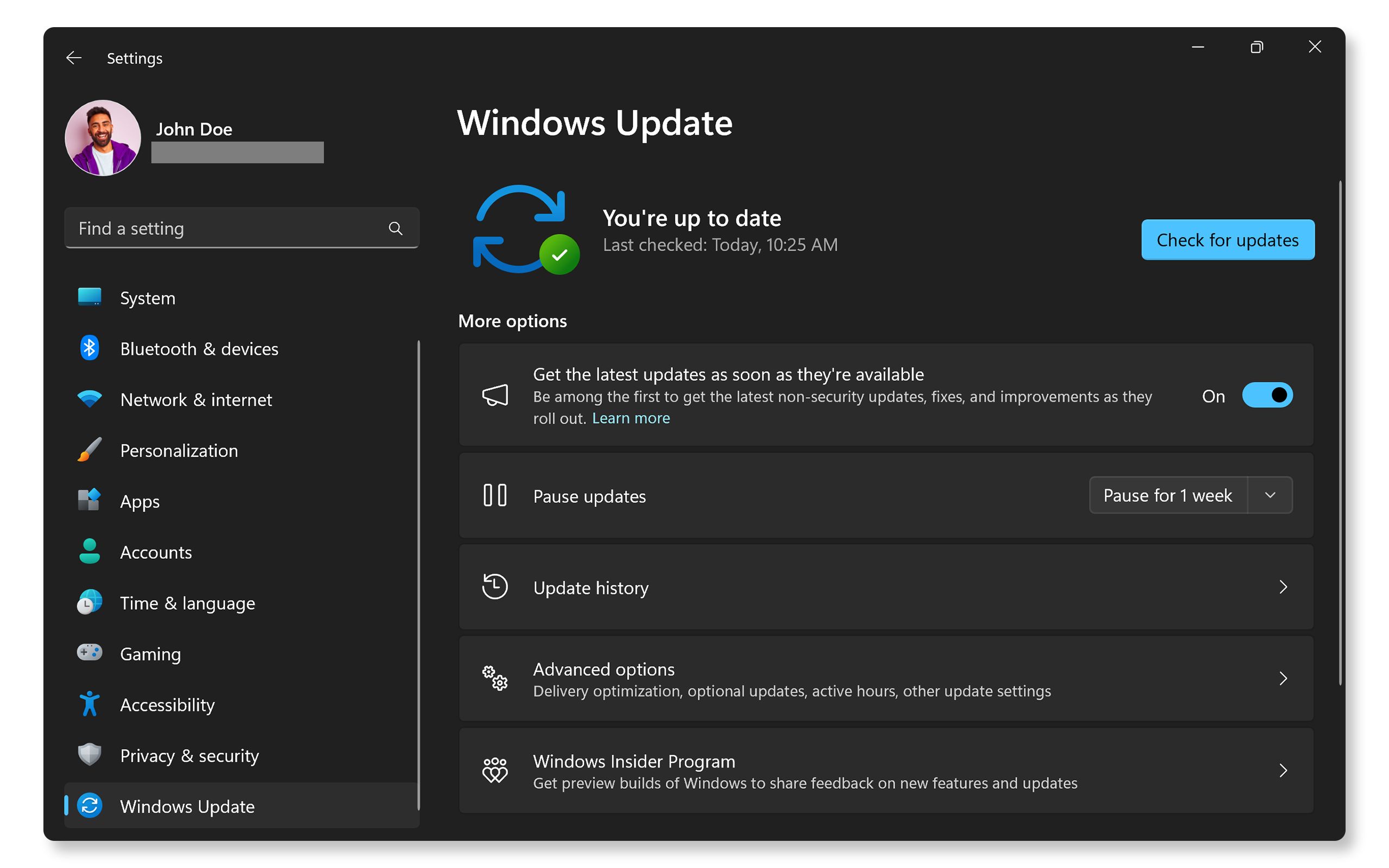
Remove and Re-Pair Your Bluetooth Device
Sometimes removing a device and pairing it again can resolve persistent connection issues.
- Access Bluetooth Settings: Go to Start > Settings > Bluetooth & devices. Open Windows Bluetooth settings.
- Remove Device: Locate the device you want to remove, click the three dots next to it, and select Remove Device.
- Re-Pair Device: After removing, click on Add device, then select Bluetooth, put your device in pairing mode (refer to device's manual), and select your device from the list to complete pairing.
This helps fix connection issues caused by residual settings from previous pairings.
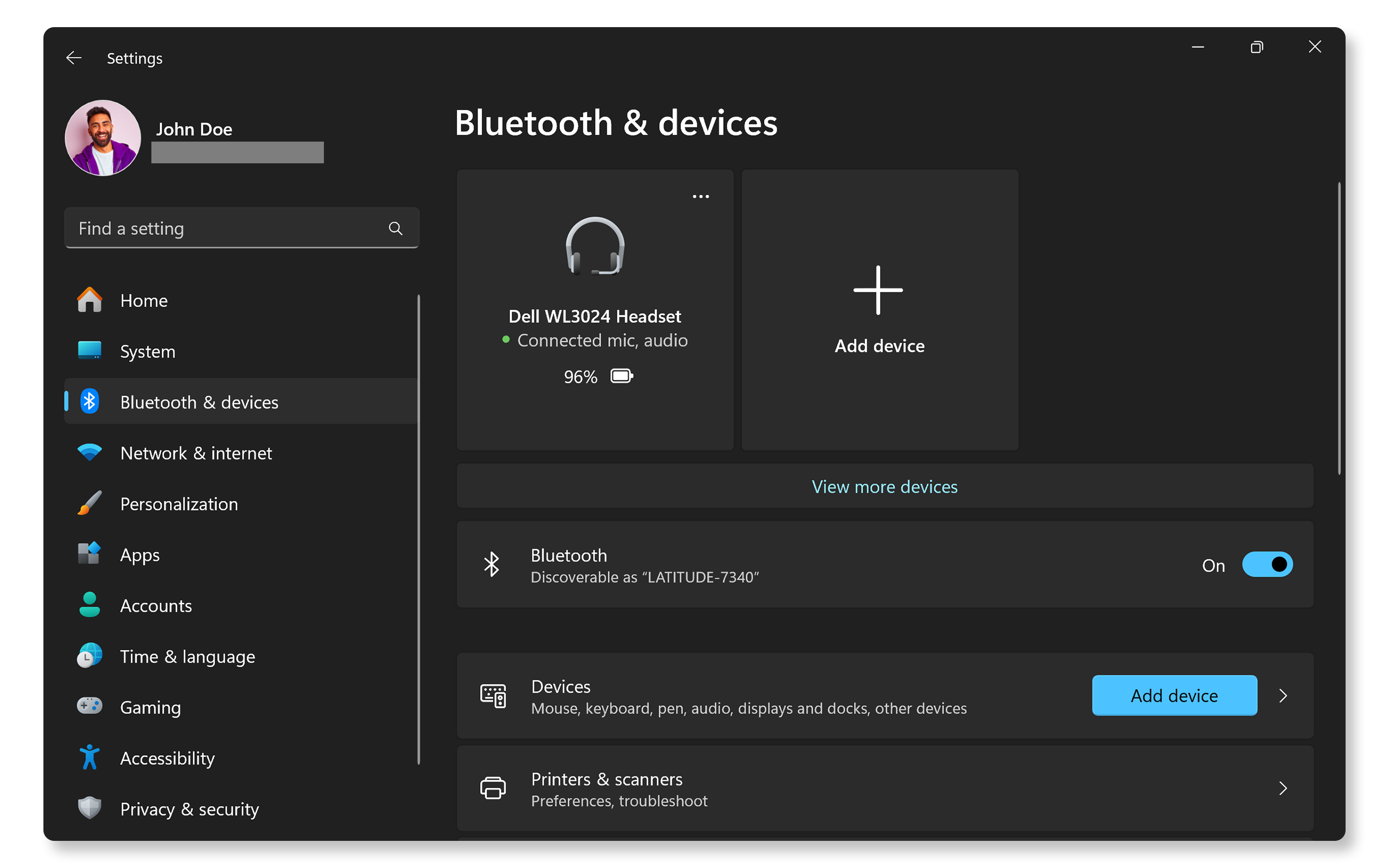
Frequently Asked Questions (FAQ)
Here are some answers to common questions users ask about Bluetooth connections.
1. Why won't my Bluetooth device show up?
- Ensure that both devices are powered on.
- Ensure that your Bluetooth device is fully charged.
- Put your Bluetooth device in pairing mode. Refer to the device's manual.
- Ensure Bluetooth is enabled in your computer's BIOS.
- Sometimes, restarting both devices may also help.
2. How do I know if my computer supports Bluetooth?
- Check your computer's specifications.
- In Windows, look for a Bluetooth icon in Device Manager.
3. What if my Bluetooth icon is missing?
- This could indicate a driver issue or that Bluetooth is disabled in BIOS settings.
- Verify that Bluetooth is enabled in the BIOS.
- Next, update Bluetooth driver.
4. Can I use multiple Bluetooth devices at once?
- Yes, but this depends on your computer's Bluetooth capabilities and how many devices it can handle simultaneously.
5. Is there a way to improve my Bluetooth signal?
- Keep devices close together.
- Reduce interference from other devices.
- Ensure Bluetooth drivers are up-to-date.
6. What should I do if my computer doesn't have Bluetooth?
- You can use a USB Bluetooth adapter for non-Bluetooth computers to enable wireless connections.
7. Can interference from Wi-Fi affect my Bluetooth connection?
- Yes, many Wi-Fi networks operate on 2.4 GHz frequency which can interfere with Bluetooth connections.
- Try switching Wi-Fi channels if possible.
- Move your devices away from the wireless router.
8. Do all laptops come with built-in Bluetooth?
- Most modern Dell laptops come with built-in Bluetooth. Check your laptop's user manual.
- For laptops that didn't come with built-in Bluetooth, consider using an external USB Bluetooth adapter if necessary.
9. Why does my audio cut off when using Bluetooth headphones?
- This may be due to poor signal strength; try moving closer and ensure the headphone battery is fully charged.
10. What should I do if my device connects but has no sound?
- Check audio settings in Windows; ensure your Bluetooth audio device is paired and set as default output device.
11. What if my device pairs but doesn't function properly?
- Try removing and re-pairing the device or checking for updates specific to that hardware from its manufacturer's website.
12. Will resetting Windows fix my Bluetooth issues?
- A reset can resolve many software-related issues but should be considered as a last resort after trying other troubleshooting steps.
13. How do I check for firmware updates for my Bluetooth device?
- Firmware updates for Bluetooth devices are provided by the device manufacturer and use their dedicated software tools for updates specific to your device. For example, to update the firmware of a modern Dell Bluetooth mouse, keyboard, or headset, use the Dell Peripheral Manager.
14. What should I do if none of these steps work?
- Additional Troubleshooting: You can try some additional steps to fix Bluetooth problems.
- Use Dell Community Forums: Join the Dell Community Forums to get help from other users.
Video Resources
Discover how to easily pair and connect Bluetooth devices to your Windows 11 PC in this helpful tutor ial video.
...

