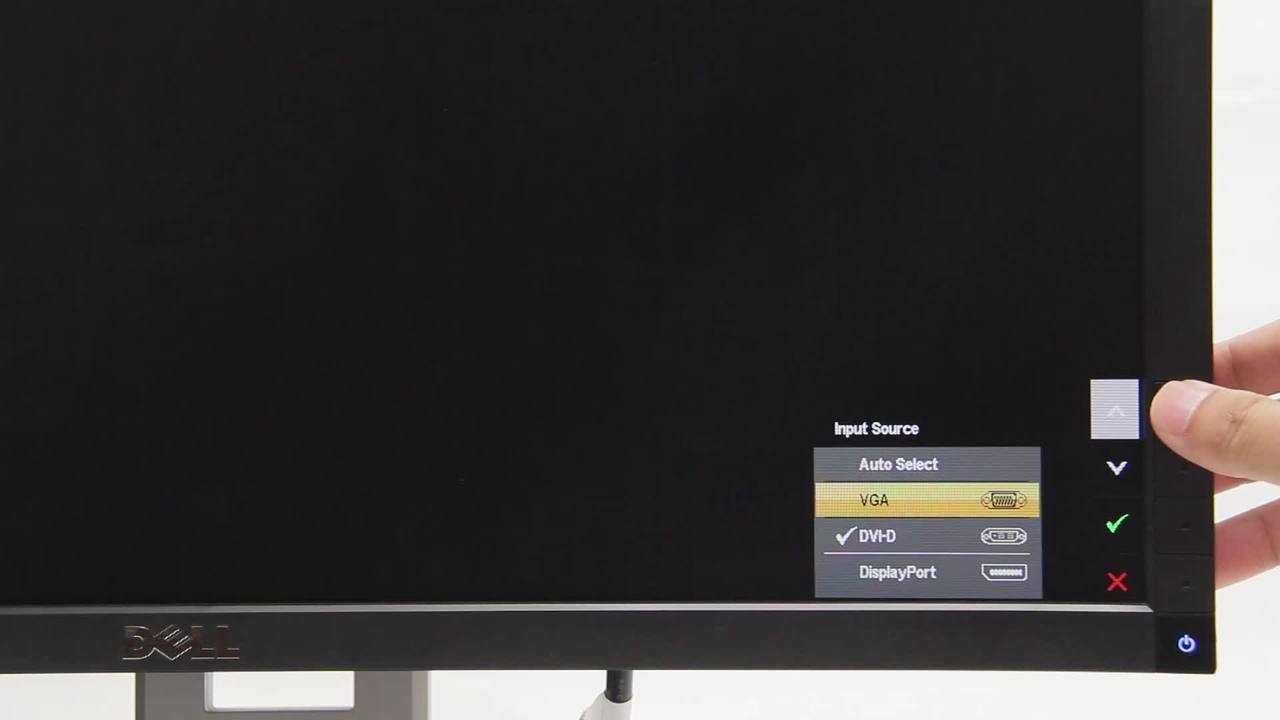If your Dell flat panel monitor is turning on but displaying distorted colors, brightness, lines, jittering, or even a blank screen, you may be experiencing a problem with the settings in the software of your monitor. Dell flat panel monitors have a quick and easy way to reset any changes that may be causing these distortions, without the need for making any changes to your computer settings or disconnecting any cables.
In order to access your monitor's menu screen, the flat panel must be turned on and you should have your video cable plugged in. Some Dell flat panels allow for multiple input cable types such as VGA, DVI and DisplayPort. Ensure that your monitor input is set to the cable type you are using.
The full On-Screen Display or OSD will only show up once you have done this. To access the OSD, press your monitor's "Menu" button. The "Factory Reset" option may be on the main menu, or it could be under a subcategory such as "Other Settings". If you're having difficulty locating the "Factory Reset" option, your user’s guide is available on support.dell.com in the "Manuals and Documentation" section.
Using your monitor's control buttons, find and highlight the "Factory Reset" option and press the "Menu" button again to activate it. Some monitors may request a confirmation before the reset is performed.
If you are still experiencing issues, please review the flat panel display built-in diagnostics video for additional assistance.