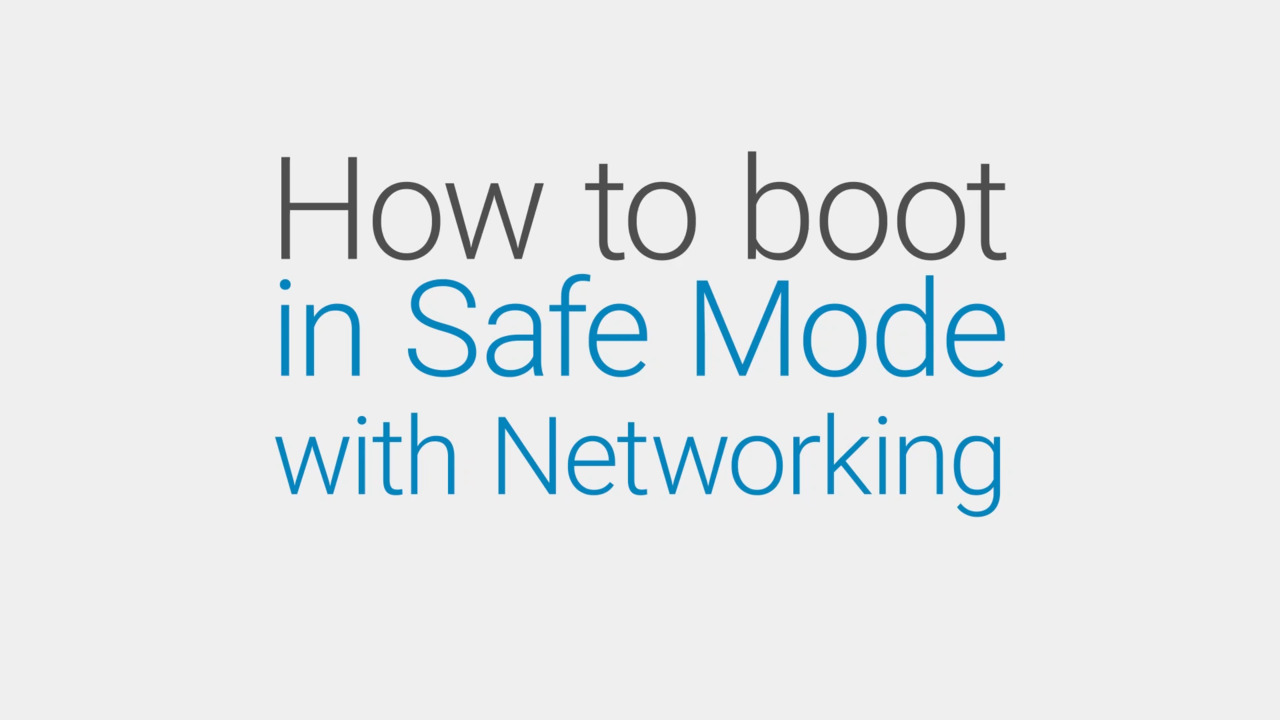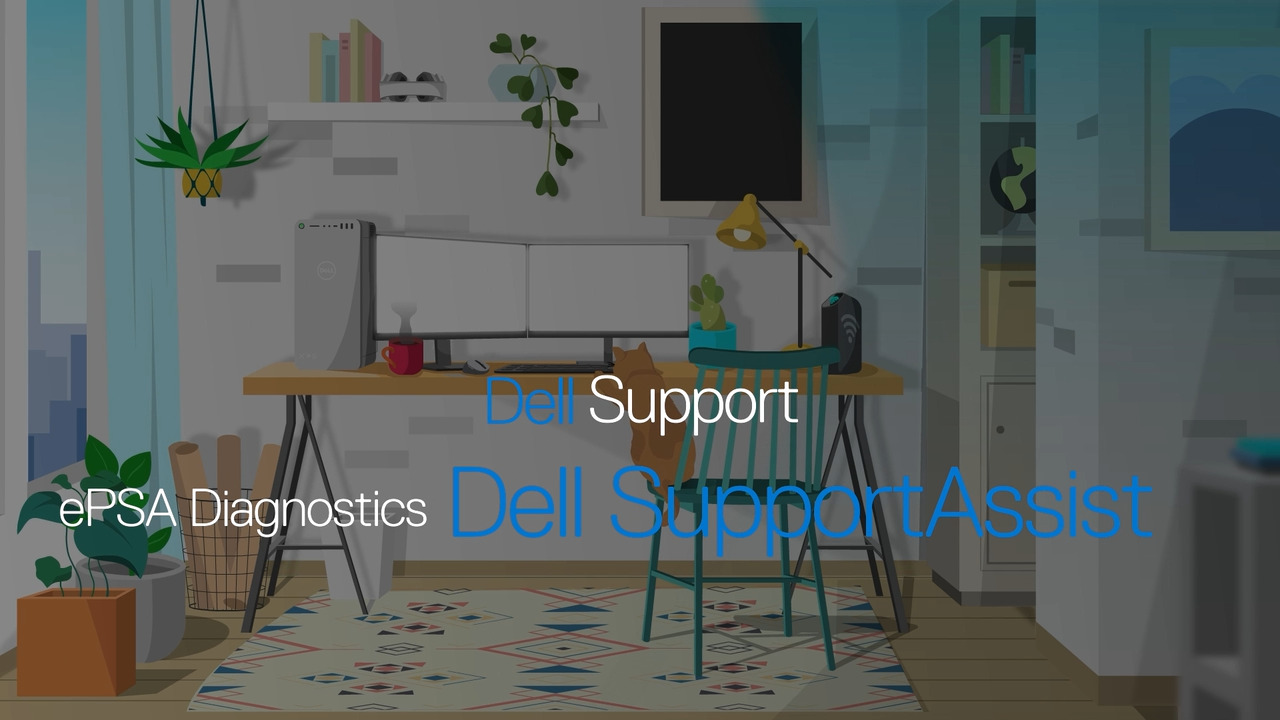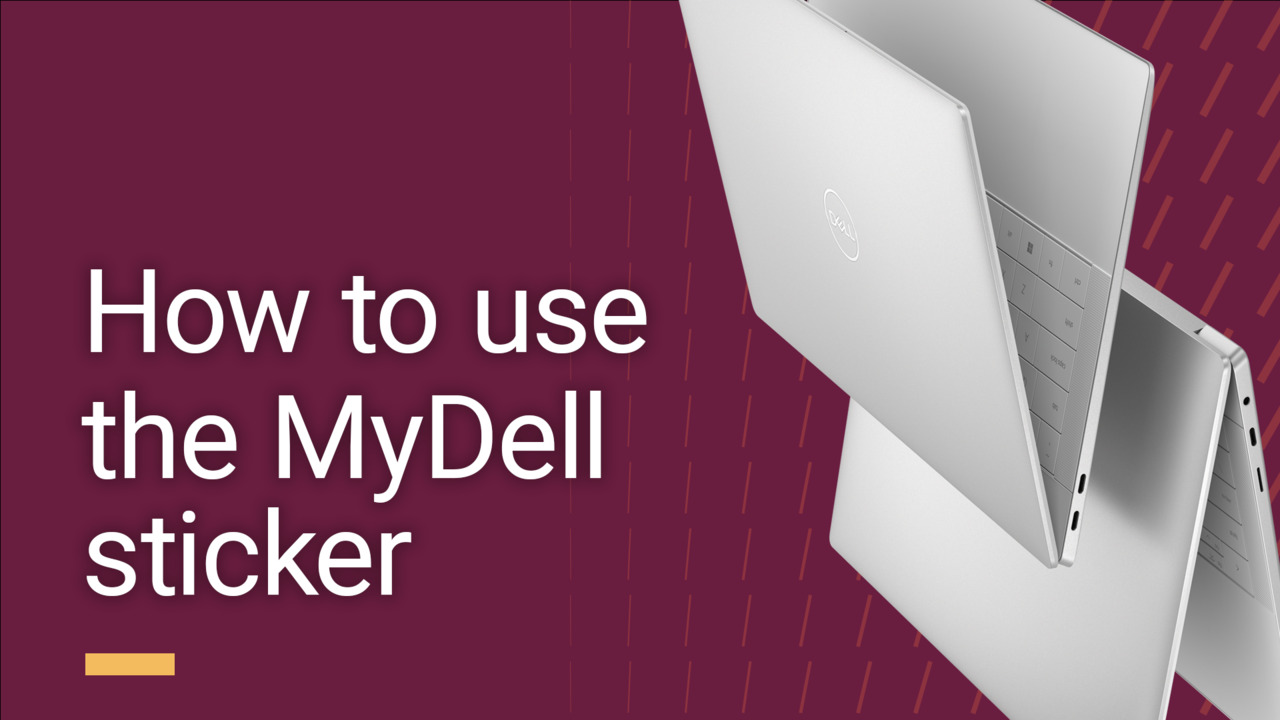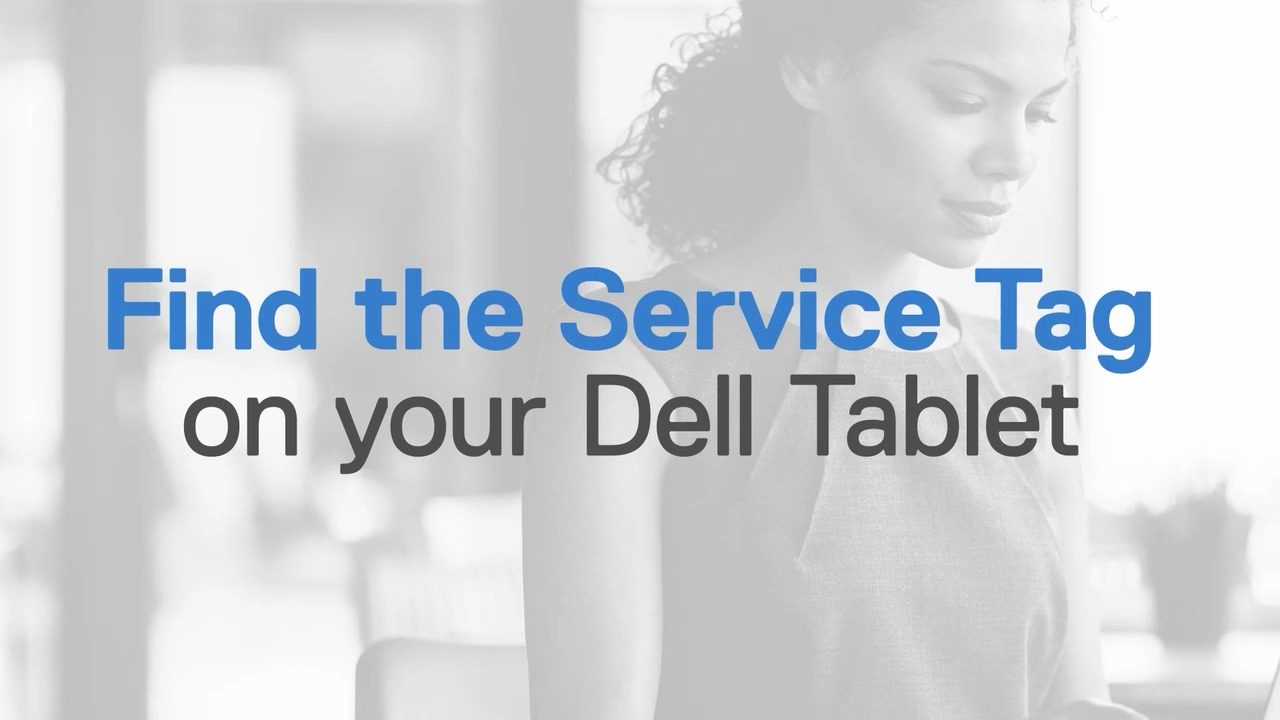Support Video Library
Find tutorials, instructional guides and other support videos to help you make
the most of your hardware and software.
Trending
Recently Published
To find videos for specific products or topics, use the search bar. Back to Top