Sign In
Welcome
Welcome to Dell
My Account
- Place orders quickly and easily
- View orders and track your shipping status
- Create and access a list of your products
How to Download and Install Dell Drivers
Published MAR 24, 2025
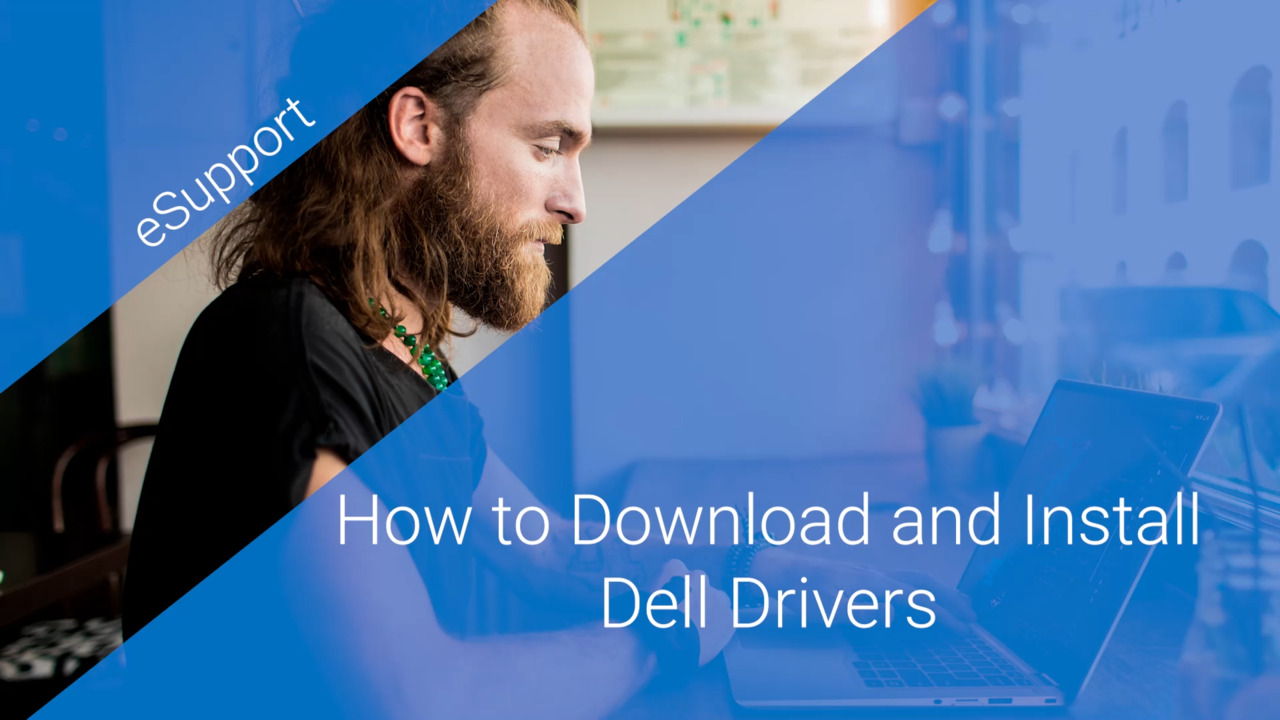
Video Player is loading.
This video guides you through the process of downloading and installing Dell drivers, including how to use the Dell Support website. The video explains how to check for updates, manually download drivers, and install them step by step. If any issues arise during the installation, there are troubleshooting tips to follow. For additional help, contact Dell Support through their official channels.