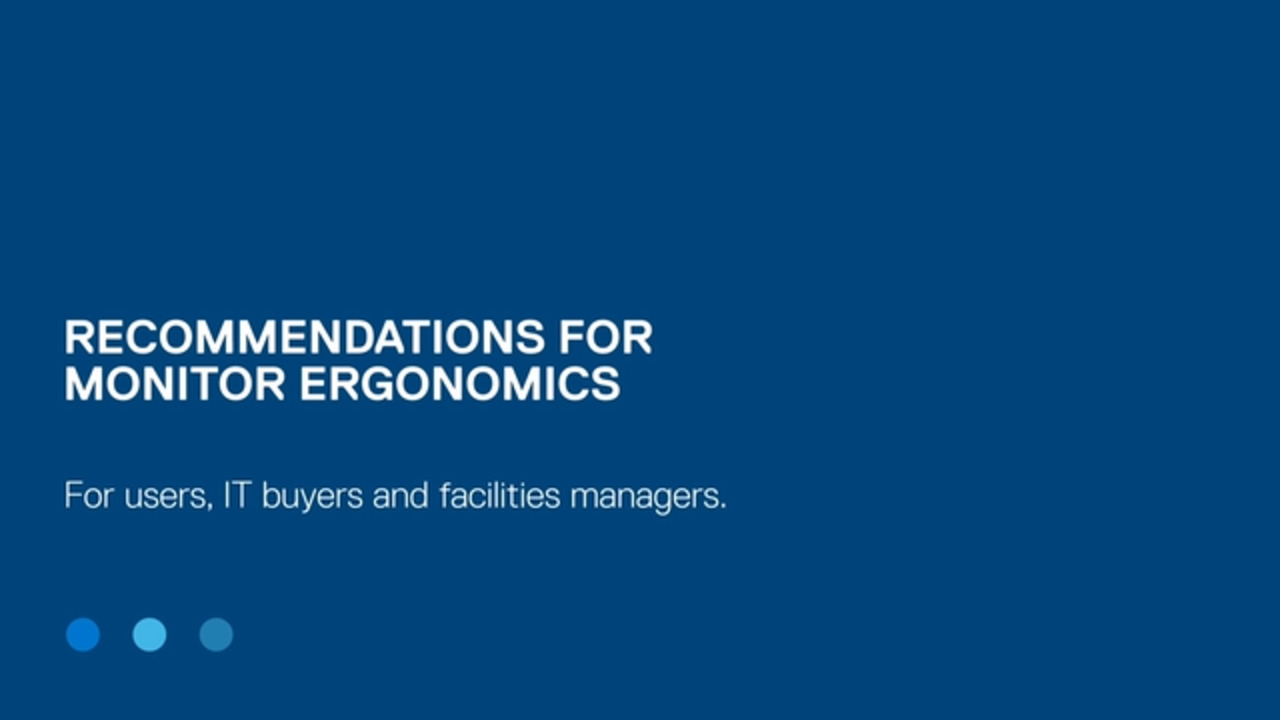Learn about USB-C protocols such as DP-Alt Mode, Thunderbolt, that transmit video, data and power between a monitor and PC. Click here for a quick guide.
Previously, power, video and data were transmitted via separate cables. Today, USB-C connectors, like this one, are capable of transmitting all three through a single cable.
Instead of using multiple cables, you can connect your USB-C enabled laptop and monitor with a single cable, saving you time and reducing cable clutter.
But not all USB-C connectors are the same and not all USB-C monitors can support the most power-demanding systems. So let's take a closer look at the tech. There are two main single-cable USB-C technologies, DisplayPort-Alternate Mode, also known as DP Alt Mode, and Thunderbolt™/USB4.
The crucial difference between them is their architecture, with DP Alt using separate lanes for data and video transmission with a fixed maximum bandwidth of 32.4 gigabits per second.
While Thunderbolt™ and USB4 use a technology called tunneling to create a single lane for both data and video. This allows the total bandwidth to be shared flexibly, up to 40 gigabits per second. But despite sharing in architecture, Thunderbolt™ and USB4 have their differences.
Thunderbolt™ is proprietary technology from Intel, meaning that any device with a Thunderbolt™ port requires certification, incurring additional costs, whereas USB4 is open source technology. But Thunderbolt™, with its more stringent requirements, delivers higher minimum bandwidth than USB4 for data and gives PCs the capacity to drive higher resolution monitors.
So while Thunderbolt™ may be more expensive, it’s guaranteed to meet higher performance specifications. When it comes to power delivery, USB-C monitors currently offer 90 watts, supporting most Latitude and XPS 13 laptops and some Precision 3000 and XPS 15 laptops.
If a user connects a monitor providing 90 watt power delivery to a system requiring more power, what happens next depends on the remaining battery charge of the system. If the system’s battery charge is above 5%, the system will work normally, but not charge.
If the battery charge is below 5%, the system will shut down. Alternatively, selected Dell docks can be used to boost power delivery to more demanding systems, such as Dell Precision mobile workstations. Now that extended power range has raised a universal standard power delivery of USB-C from 100 watts to 240 watts, there’s potential to create solutions for more power-demanding laptops.
Which brings us to the crucial question, “What technology do you need for your set-up?” Most Dell USB-C monitors offer support for DP Alt Mode, delivering the right bandwidth and capabilities for most users in the most cost-effective format.
Dell also offers monitors that support Thunderbolt™ for users who need maximum data speed and high resolution monitors, or for those who mix Windows and Mac environments. If your Windows laptop is Thunderbolt™ capable, you’ll be able to use any USB-C technology.
But to get optimal performance from any set-up, make sure the protocol of your cable matches your monitor and laptop. So watch this space for Dell monitors that deliver incredible power, as well as adopting superfast Thunderbolt™ four technology, as we follow USB-C technology into the future. Explore our range of USB-C monitors today.