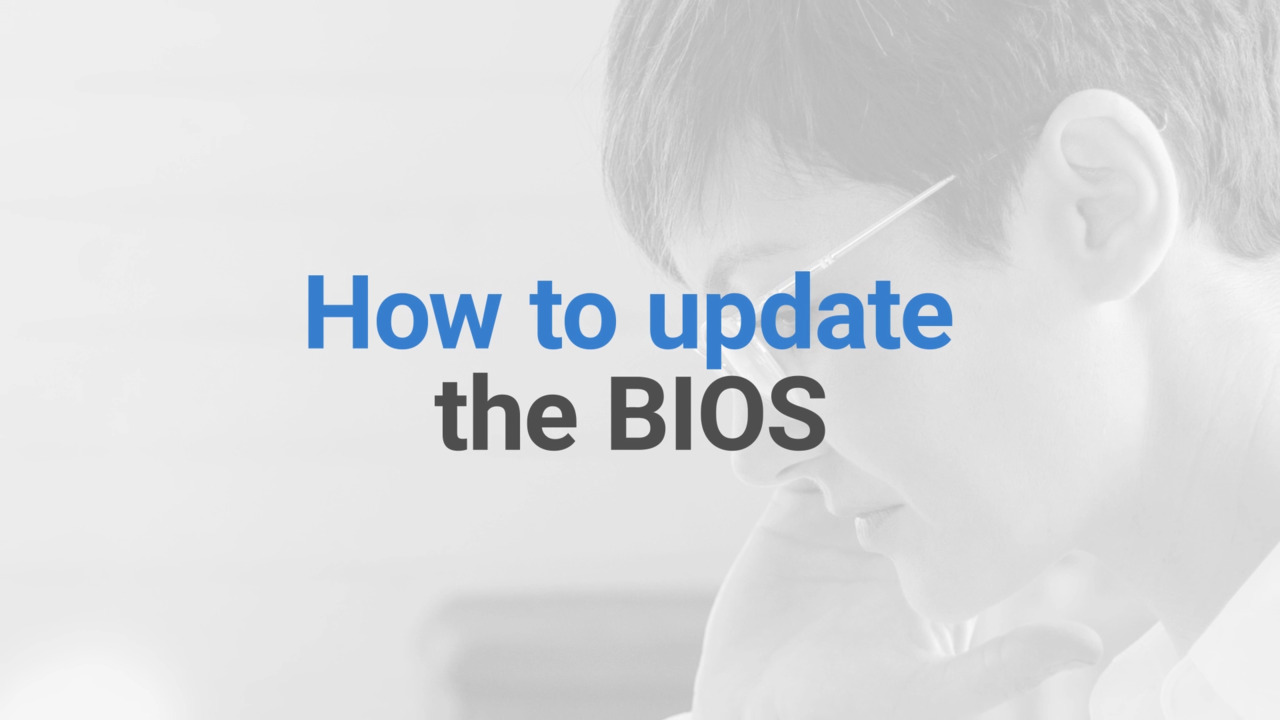Updating your BIOS is important for improving computer performance, security, and stability. Before updating, temporarily suspend Bitlocker and ensure your laptop is connected to a reliable power source. To update, go to Dell Support, identify your system, and select the BIOS driver for your operating system. Check your current BIOS version and compare it to the latest version on the Dell website. If your BIOS version is more than two versions behind, update gradually without skipping any versions. Each installation should be done individually, and the system will restart each time. After downloading the latest BIOS version, double-click the setup file and click Update. If Bitlocker becomes enabled after each system restart, suspend it before the next BIOS installation. Contact Dell Cares on Twitter or check out.
Updating your bios, also called system setup is an essential part of not only improving computer performance, but it also provides more security and increases stability of your PC.
Before updating bios, you will need to temporarily suspend bitlocker. If you use Bitlocker for encryption in the taskbar, use the Windows Start button to access settings.
Click on the Privacy and Security Option. Then on device encryption. Next, click on Bitlocker Drive Encryption and in the new window. Click on Turn Off Bitlocker.
Confirm the action by clicking on the Turn Off Bitlocker button to turn it back on again. Just repeat these steps. Now is the time to ensure your laptop is connected to the charger.
This is required to complete the BIOS installation, so make sure that it's plugged into a reliable power source. With those first two steps completed, let's move on to the BIOS update process. Go to Dell.com/support.
Identify your system by using either the automated option would SupportAssist or enter the service tag manually. Go into drivers and downloads in the manually.
Find a specific driver section. Expand find drivers. Then select the proper operating system installed on the computer. Next for the category field, select bios and a list of results will be generated.
Expand the latest release date version to see the version details. Now check the BIOS version on your system in the taskbar. Click the Windows Start button and type MSINFO32.
Look for the line item BIOS version date and compare it with the one from the Dell website. Results in the BIOS Results section of the support page.
Click on older versions. If you have a BIOS version that is more than two versions behind the latest available, it is highly recommended to update the BIOS versions gradually without skipping or jumping over any versions.
This will help prevent possible compatibility issues. Select each of the versions pending to download and run them from the computer one by one. Going in order from the oldest to the newest.
Each installation should be done individually. Keep in mind that the system will restart each time as part of the process. A system restart is necessary to complete the BIOS update, so be sure to save any work beforehand.
If you have just the previous BIOS version, simply go ahead with this latest one click download. The set of file will be saved on your computer using file explorer.
Browse to the location where the downloaded file is saved and double click the downloaded bios set up file and confirm the action. Click Update.
Wait for the firmware data to load and follow any onscreen instructions. In some cases, the computer will restart automatically. Otherwise, click the restart button.
If after each system restart, you encountered the device encryption where bitlocker becomes enabled. You will need to suspend Bitlocker before doing the next BIOS installation.
Just go back and follow the process as outlined in step one of this video. If you still need help or have any questions, contact us through social media at Dell Cares on Twitter for further assistance.
You should also check out the Dell Community Forum. We have many other helpful video tutorials available on this channel. So become a subscriber today.
If you like this video, give it a thumbs up. And thanks for watching this Dell Tech support video production.